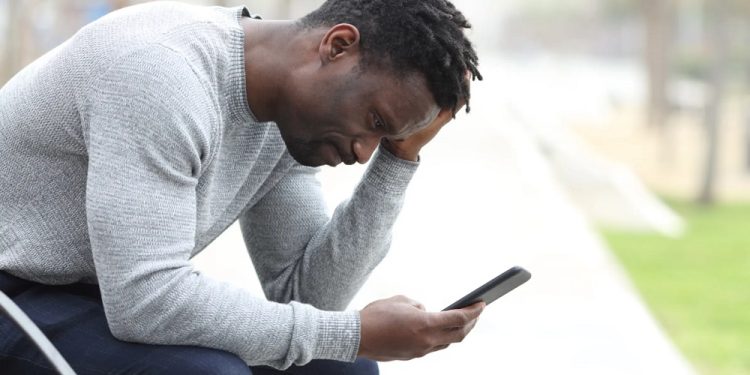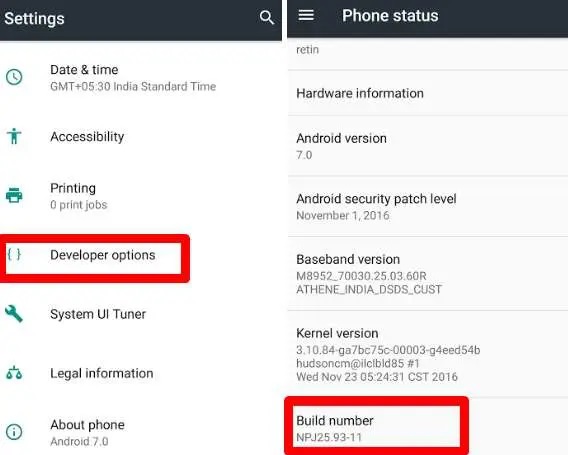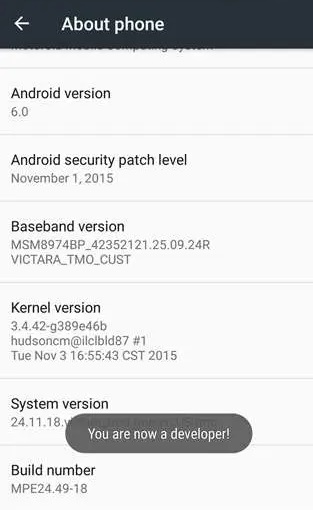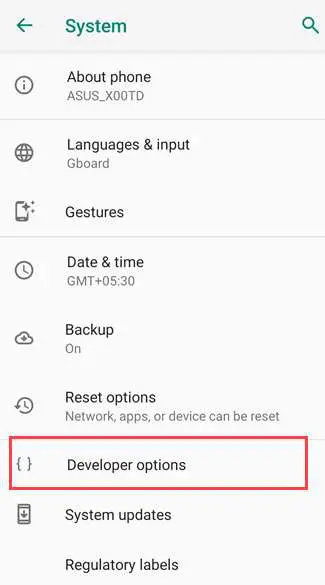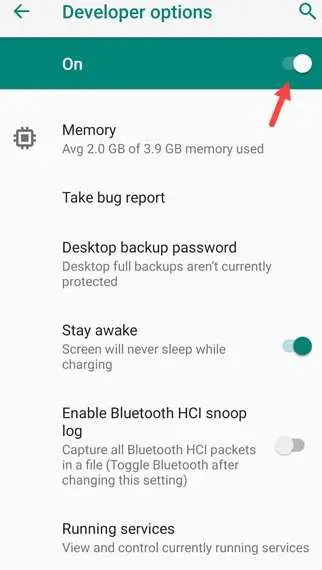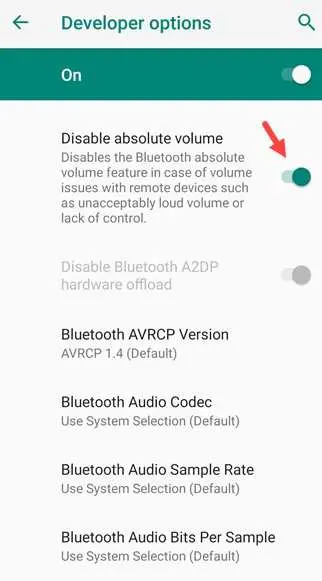Android devices include various customization options to enhance the Android user experience. For example, a nice feature enables users to control both the volume of the Bluetooth device and the volume of the phone with a single volume control. Absolute Bluetooth volume control is the name given to this feature. By default, the feature is activated. However, since many Android devices lack this absolute Bluetooth volume control feature, you may need to disable it sometimes.
What Exactly Is Android Absolute Bluetooth Volume?
The feature is only available on Android 6.0 and later. Users may use this feature to control the volume of Bluetooth audio. It implies you may control the volume of the Android device to which you are connected. Aside from that, the linked Bluetooth device’s user may control the phone‘s volume.
How Does It Work?
Bluetooth sound is sent to the Sink linked device when you connect to another Android device. The Sink increases the volume of Bluetooth on the source device. If the sound on the second device changes, the source device gets a notice.
How To Easily Android Disable Absolute Bluetooth Volume?
As previously said, many Android users have been waiting for this absolute Bluetooth volume control feature, but now that it has been available, users want to disable it. Some Android users have claimed that the absolute Bluetooth volume control feature interferes with Bluetooth connections and file transfer through Bluetooth. So first, disable the absolute Bluetooth volume control feature on your Android phone to resolve the problem. It would be best if you first opened Developer Options to disable absolute Bluetooth volume control. You must enable developer options if you do not see them in your settings. Here are the steps to activate Android developer options.
Enable Developer Options
1 – Open the Settings app on your Android device. The status bar contains Android settings.
2 – Navigate to the about option in the Android settings.
3 – Locate the Build Number option from the list and then press on it seven times till you get a message that reads, “You are now a developer!”.
4 – Return to the main settings page after you see that message.
Check to see whether you can view the developer settings.
Android Disable Absolute Bluetooth Volume In Developer Options
It is simple to disable the absolute Bluetooth volume control feature on your Android phone once developer options are enabled. The steps are as follows.
1 – Unlock the Android phone and then turn off Bluetooth.
2 – Next, open the Android Settings app.
3 – Navigate to System Settings.
4 – Locate and find Developer Options.
5 – Enable developer options.
6 – Scroll down to find the Networking section.
7 – Locate the Disable Absolute Volume option in the Networking section.
8 – Uncheck Absolute Volume to turn off the absolute volume control on your Android phone.
After you disable it, you may now individually control the volume of your Android device and Bluetooth device.
Conclusion:
If you wish to control the volume of your Bluetooth speaker, you must use Bluetooth speaker volume control from now on. You can no longer access the speaker volume control.