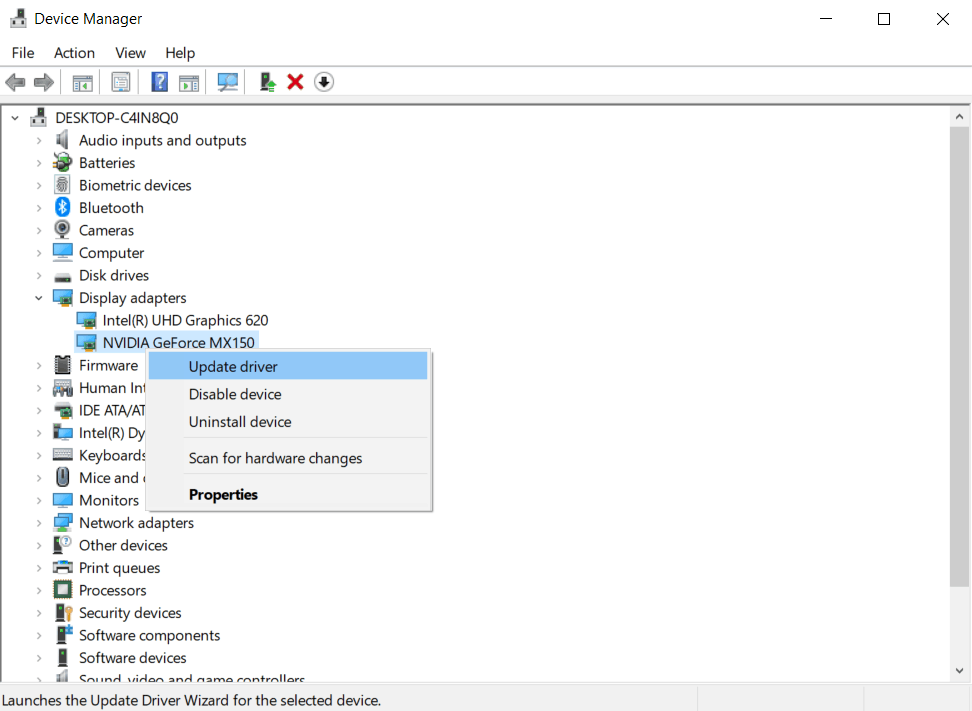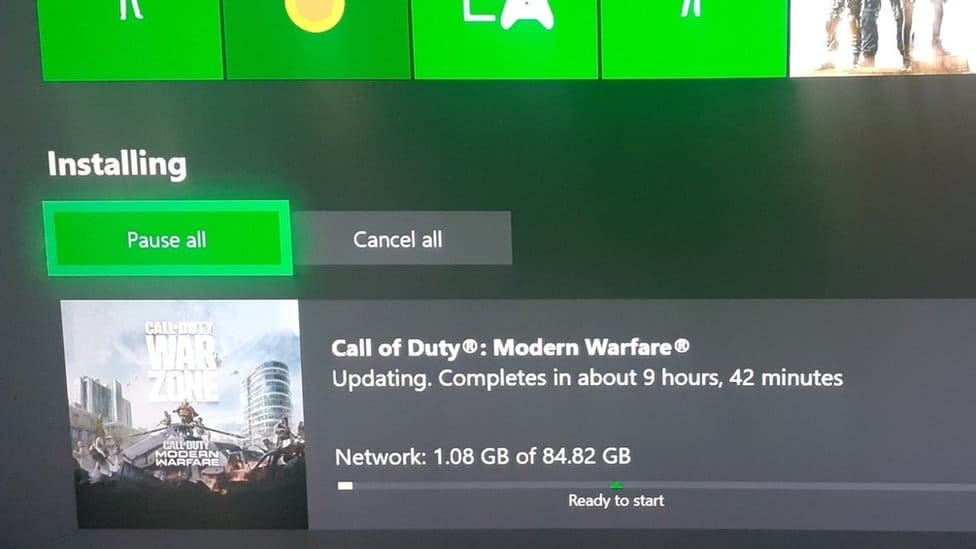Call of Duty Warzone is one of the most well-known PC games among players worldwide. However, some users have reported encountering Error 6068. While playing COD Warzone, this is one of the most common errors users can face. This article can assist you if you are experiencing COD Warzone Dev Error 6068. The reasons for COD Warzone Dev Error 6068 to occur and how to repair it will be covered in this section.
COD Warzone Dev Error 6068 Reasons
COD Warzone Dev Error 6068 may be encountered for a variety of reasons. If you encounter this problem, it might be due to one of the following reasons.
- You may encounter this issue if you’ve an earlier version of Windows 10. When users still need to update their Windows to the most recent version, they likely face COD Warzone Dev Error 6068.
- You may face this issue because you may still need to update the graphics driver.
- Dev Error 6068 may occur as a result of random game bugs. Due to sporadic game bugs, users may often encounter this error, but they need not be concerned. It will be fixed on its own if it is a temporary bug.
- Damaged game files might also be the cause of COD Warzone Dev Error 6068 or Modern Warfare Dev Error 6068 to occur. Unfortunately, this is one of the most prevalent reasons people face this mistake.
- Check for third-party programs that may interfere with the COD and cause COD Warzone Error 6068. For example, if you recently installed a program and subsequently began seeing the issue, it might be that the program is interfering with the game.
How To Fix Easily COD Warzone Dev Error 6068?
Fixing the mistake is relatively easy. If you are experiencing this issue, this section of the article will describe how to resolve Modern Warfare Dev Error 6068.
Install Windows Updates
As previously said, old Windows might be the source of the issue; thus, you should try updating Windows. To update Windows, open the settings menu from the start menu, then head to the update and security area. Check for updates now, and update Windows if you find any. After updating, restart your computer and check whether the problem has been resolved.
Update Drivers
It would be best if you then tried updating the graphic drivers. Outdated graphics drivers are the most likely reason for this error to occur. In the Windows Update section, you can update drivers. As an optional update, you will get the driver update. So, if there are any optional updates, check for them and update the drivers.
- The device manager may also be used to update the graphic drives.
- Please search for the device manager in the start menu, then open it. Double-click on Display adapters from the list of hardware.
- On your PC, you should now see the graphic card. To update the driver, right-click the graphics card.
- Restart your computer and try running the game again when the driver has been updated.
You may also use third-party apps such as Driver Booster and DriverPack Solution to update the drivers. In addition, you may also download the most recent graphic drivers from the OEM’s website.
Uninstall Any Recently Installed App
You may uninstall an app that you recently installed after receiving the problem. But first, check if you still see the issue after deleting the program.
Modify VideoMemoryScale Option
You may try to change the VideoMemoryScale option.
- Head to the file explorer and then select documents from the left sidebar to do so.
- Head to the Call Of Duty Modern Warfare folder in Documents, then to the player’s folder.
- Now open the adv_options.ini file in Notepad in the player’s folder. You’ll see a line called VideoMemoryScale.
- Change its value to 0.5 and save your work. After that, try running the game again to see if it fixes the problem.
Force Re-Update Game
To repair the problem, force the game to re-update. To do so, follow the instructions below.
- Navigate to the folder Call Of Duty: Modern Warfare. You’ll find it in the same area where you install the program.
- Delete all files in the folder except Bizzardbrowser, Data, and Main.
- You can restart the game using the Battle.net client. When you start the game, you’ll see an error message stating that the game is corrupt. You will be prompted to update the game before proceeding. You will no longer face the mistake if you do so.
Try Running Game At 30FPS
If you encounter COD Warzone Dev Error 6068, try decreasing the game’s FPS. You may encounter the issue if your PC cannot handle higher settings; therefore, try lowering the game’s frame rate to 30FPS. Follow the instructions in the head to reduce FPS.
- On your PC, launch the NVIDIA control panel. Next, head to the start menu and search for the NVIDIA control panel to open the control panel for the NVIDIA GPU.
- Select Manage 3D Settings from the NVIDIA control panel.
- Select Call of Duty Warzone in the program settings, and then set the vertical sync to adaptive half refresh rate.
- Confirm the modifications before restarting the game. This will resolve the problem.
Conclusion:
This is how you resolve COD Warzone Dev Error 6068. Follow the steps in this post to resolve the issue you encountered when playing the Hope. We hope you find this article informative.