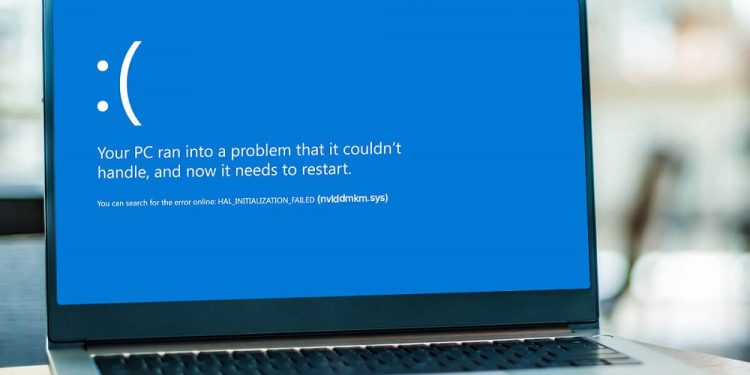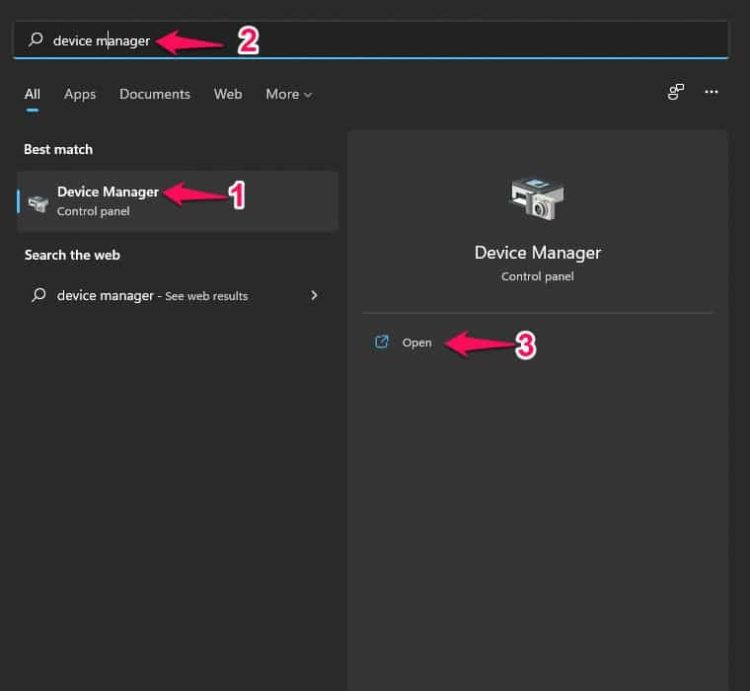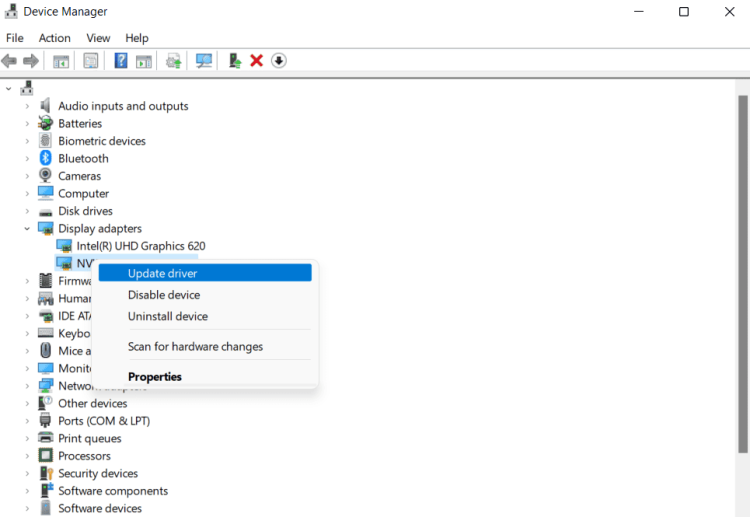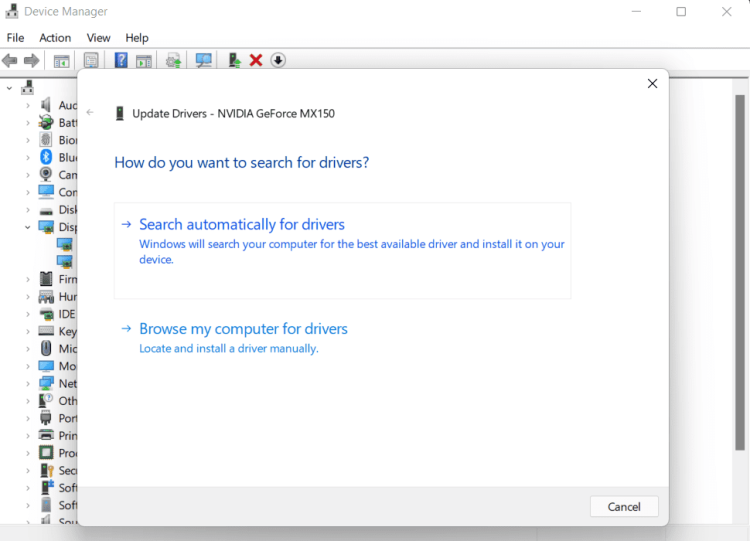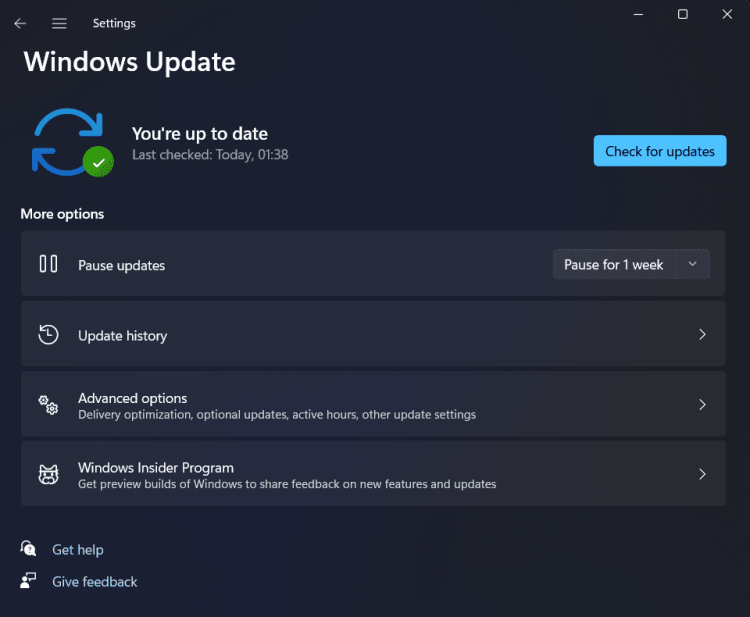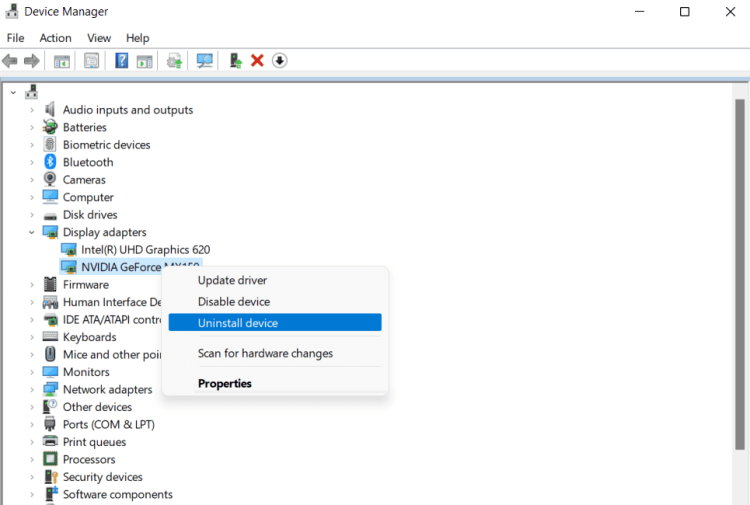Because of out-of-date NVIDIA graphics drivers, Windows 11 users get Nvlddmkm.Sys errors. You’ll need to update or reinstall the driver if you’re experiencing problems with this on your Windows 11 PC. The steps to fix Nvlddmkm.Sys error on Windows 11 is discussed in this troubleshooting post.
How To Fix Quickly Nvlddmkm.Sys Error On Windows 11?
The first step is updating the NVIDIA graphics driver. On a Windows 11 computer, there are four ways to update the NVIDIA graphics drivers. Well, you can do this through the Device Manager, Windows Update, a third-party app, or the official website.
Update NVIDIA Graphics Driver Using Device Manager
Follow the steps below to update the NVIDIA graphics driver using Device Manager.
1 – Press the Windows key to open the Start Menu. To open the Device Manager, dig for it in the Start Menu and press Enter.
2 – Expand the Display Adapters section by double-clicking on it in the Device Manager.
3 – Right-click the NVIDIA graphics driver and then select Update Driver.
4 – To update your NVIDIA Drivers, select Automatically for drivers.
Updating NVIDIA Graphics Driver Through Windows Update
Windows Update is another method for updating the NVIDIA graphics driver.
1 – Launch the Settings app on your Windows 11 PC. You can do this by pressing the Windows + I key combination.
2 – Click Windows Update in the app’s left sidebar.
3 – On the right, select Check for updates.
4 – Click the Optional Updates option that has been presented to you. Then, restart your computer after downloading and installing the NVIDIA graphics driver update.
Update NVIDIA Graphics Driver From Official Website
You may download and install the latest graphics driver update via NVIDIA’s official website. You must go to NVIDIA’s official website, search for your graphics card, and download the most recent driver version. The issue should be fixed if you install the driver on your computer.
Update NVIDIA Graphics Driver Using Third-Party App
With third-party apps, NVIDIA Graphics Driver may also be updated. The driver may be updated using Driver Booster or DriverPack Solution. Using the above site, you may download and install any app and then use the app to install the most recent driver version on your computer.
Reinstall The NVIDIA Graphics Driver
Well, if updating the NVIDIA graphics driver didn’t fix the issue, try reinstalling it. Then, follow the steps listed below to reinstall the NVIDIA graphics driver.
1 – Launch the Device Manager on your computer. Press the Windows + X key combination, then click Device Manager from the menu that appears.
2 – Expand the Display Adapters by double-clicking on them in the Device Manager.
3 – Right-click the NVIDIA graphics driver and select Uninstall Device in the Display Adapters section. Click Uninstall when prompted to confirm the uninstalling of the device.
4 – To reinstall the graphics driver, restart your device now. When you restart your device, the driver will be reinstalled, and the issue should be fixed.
The Bottom Line:
Just two ways exist on Windows 11 to fix the Nvlddmkm.Sys error. This error may be fixed by either updating or reinstalling the driver. The problem should be resolved if you follow the steps above to update or reinstall the driver.