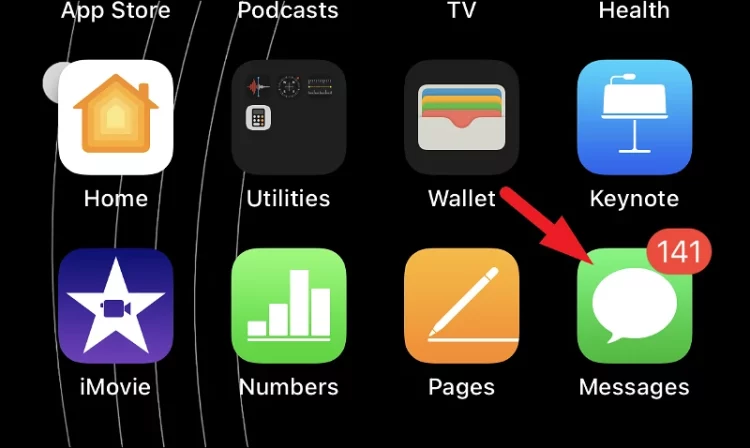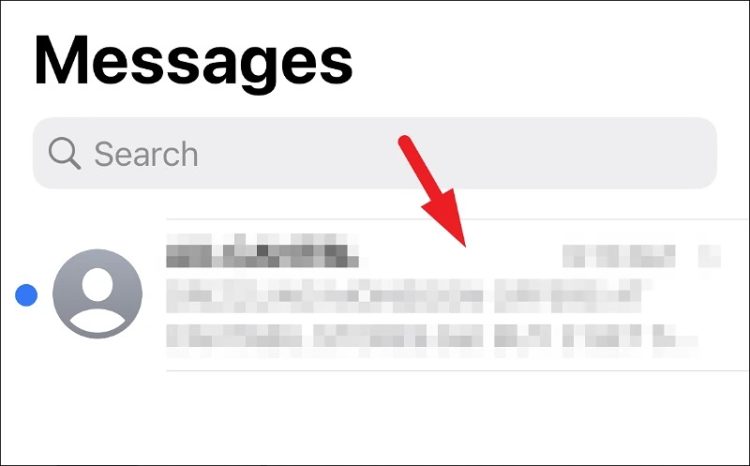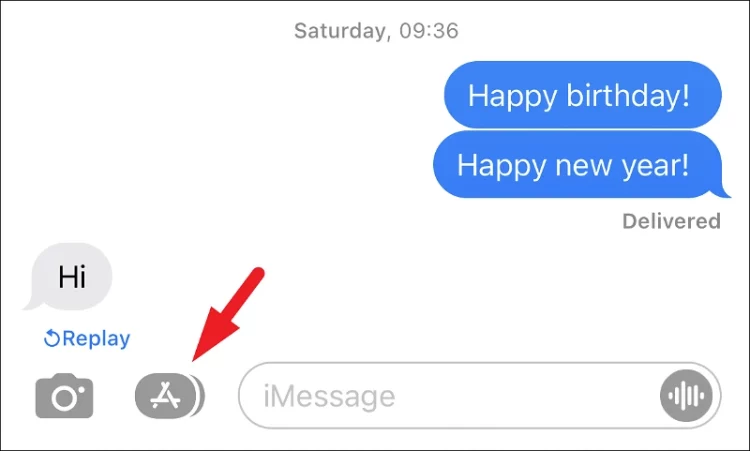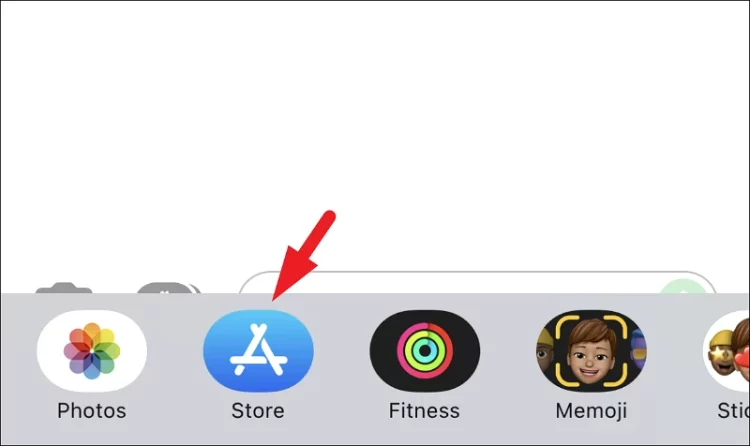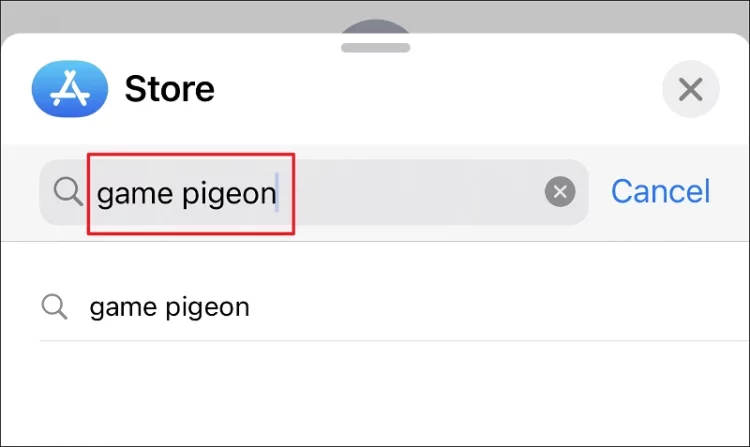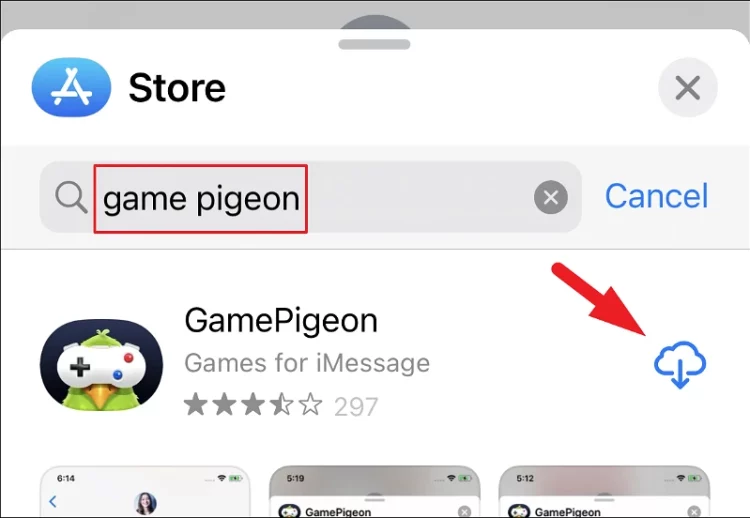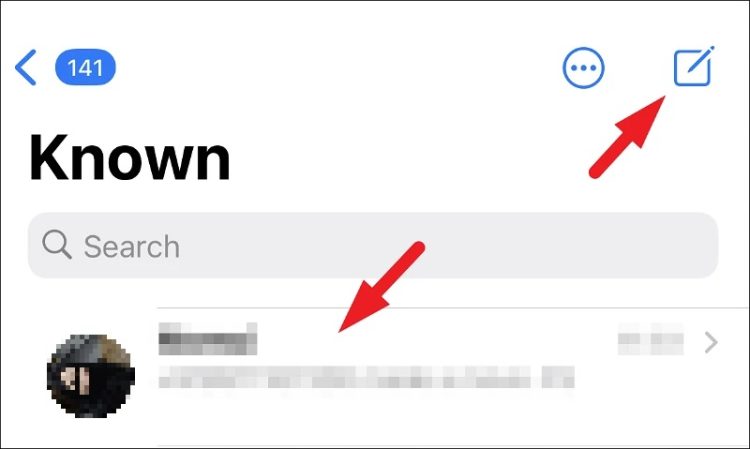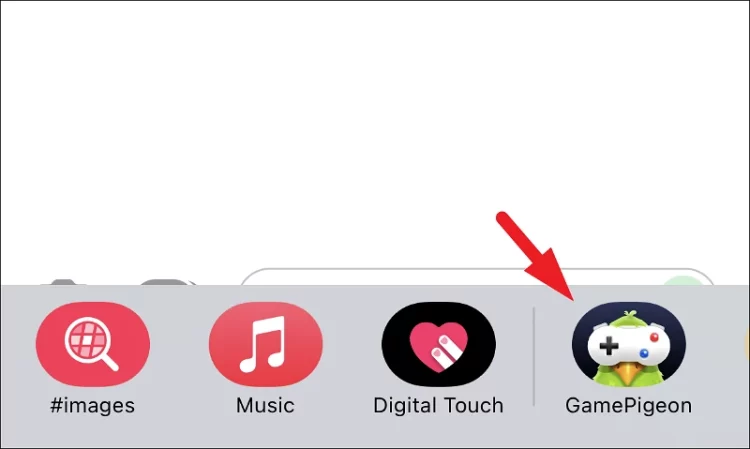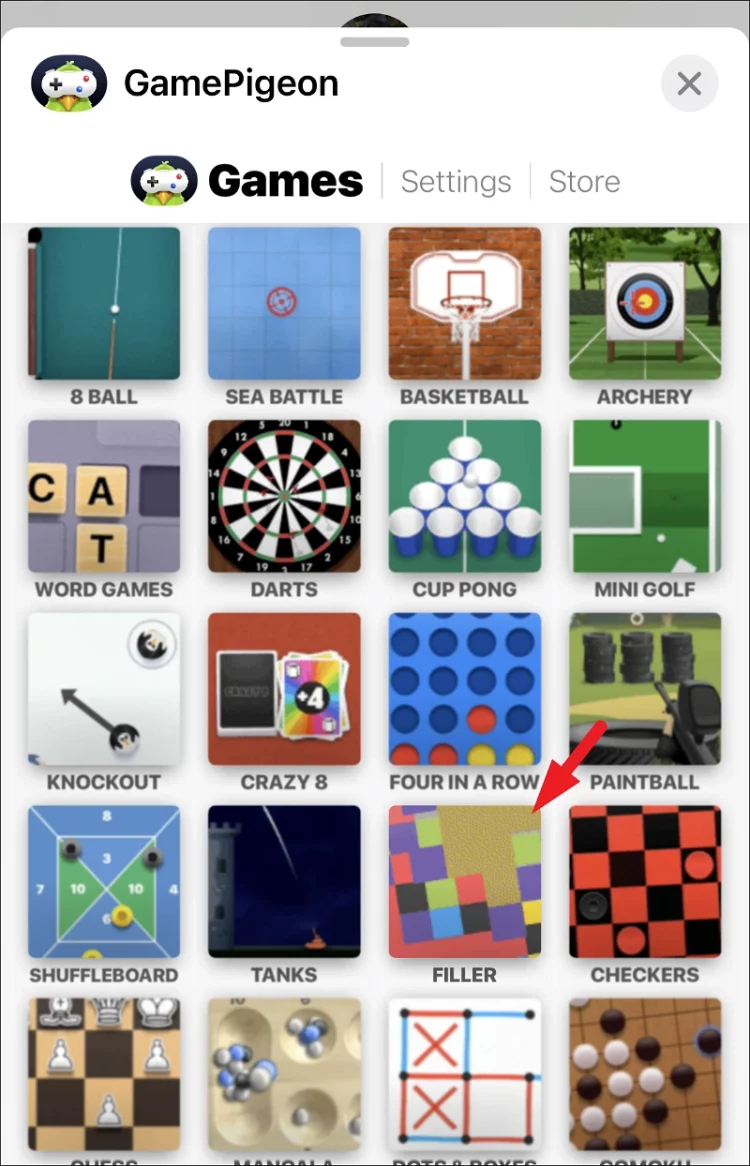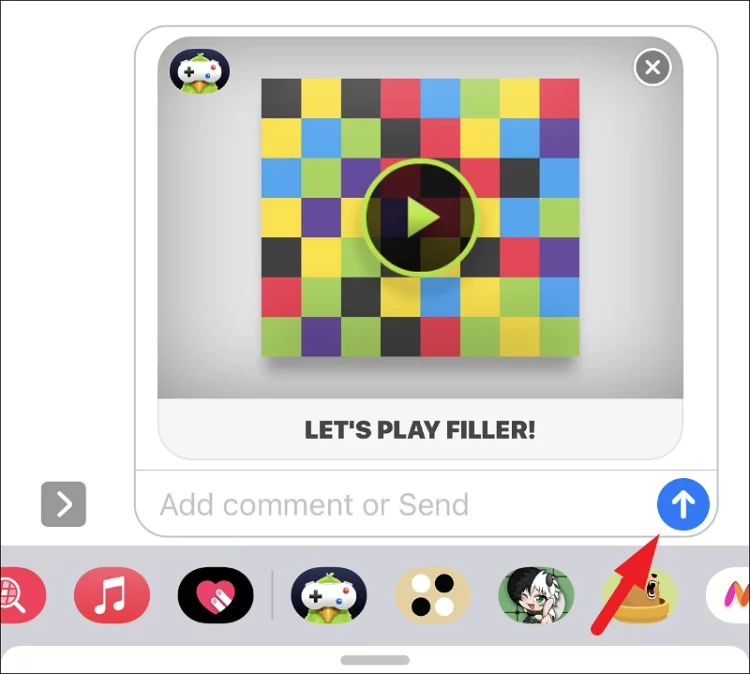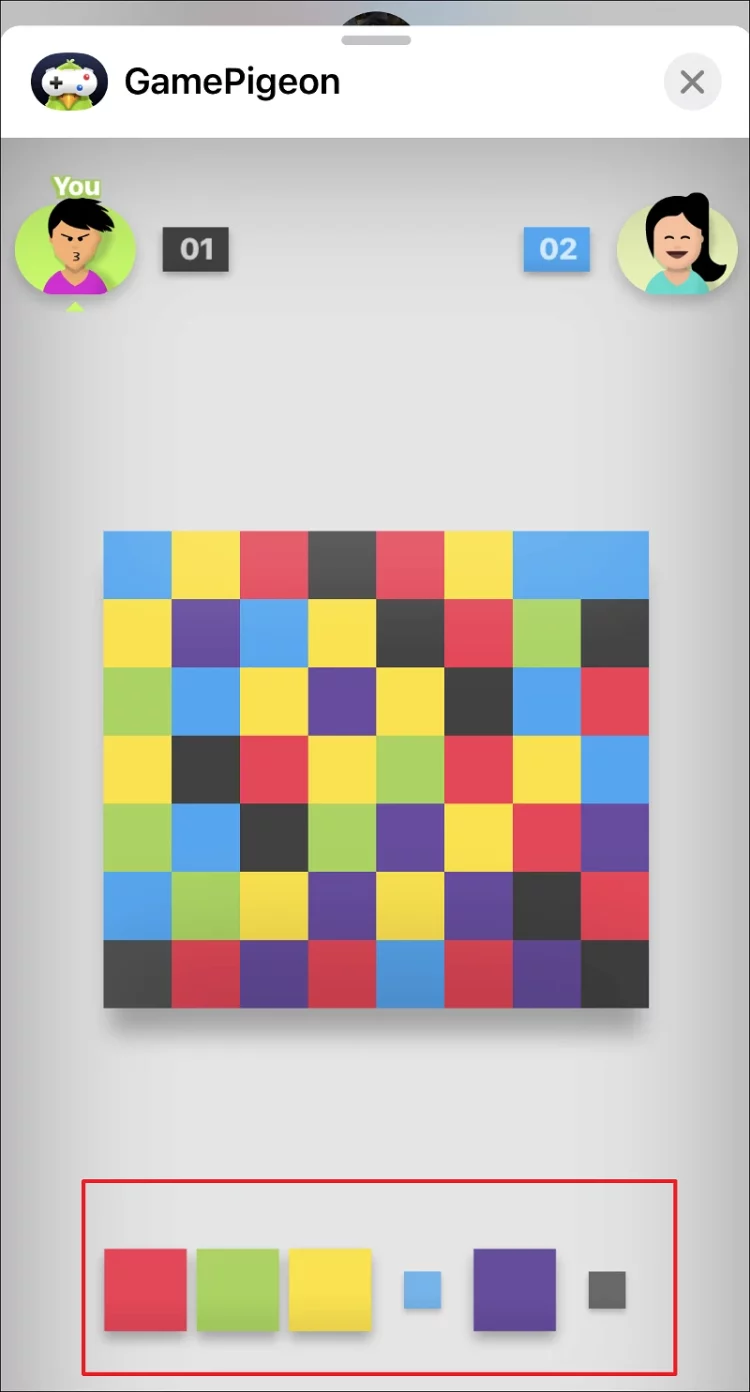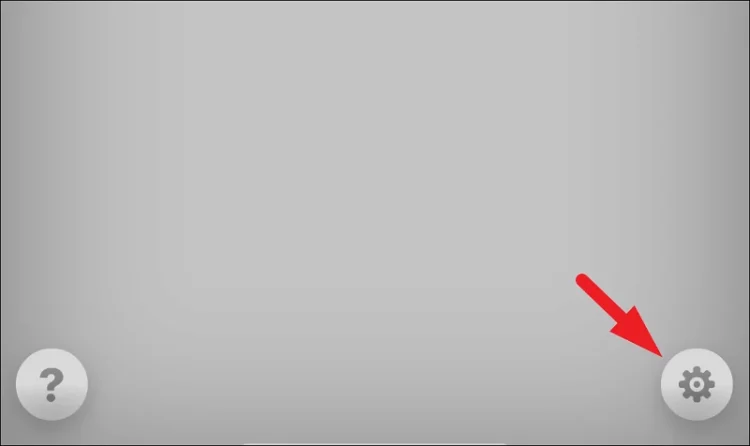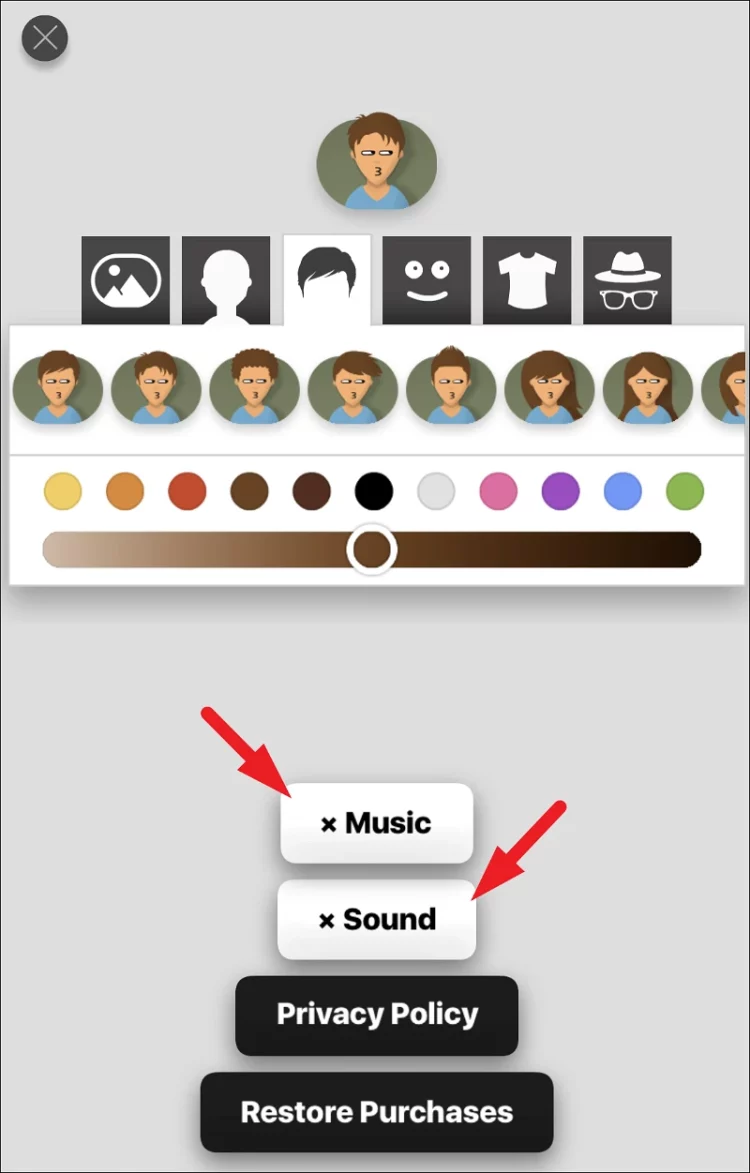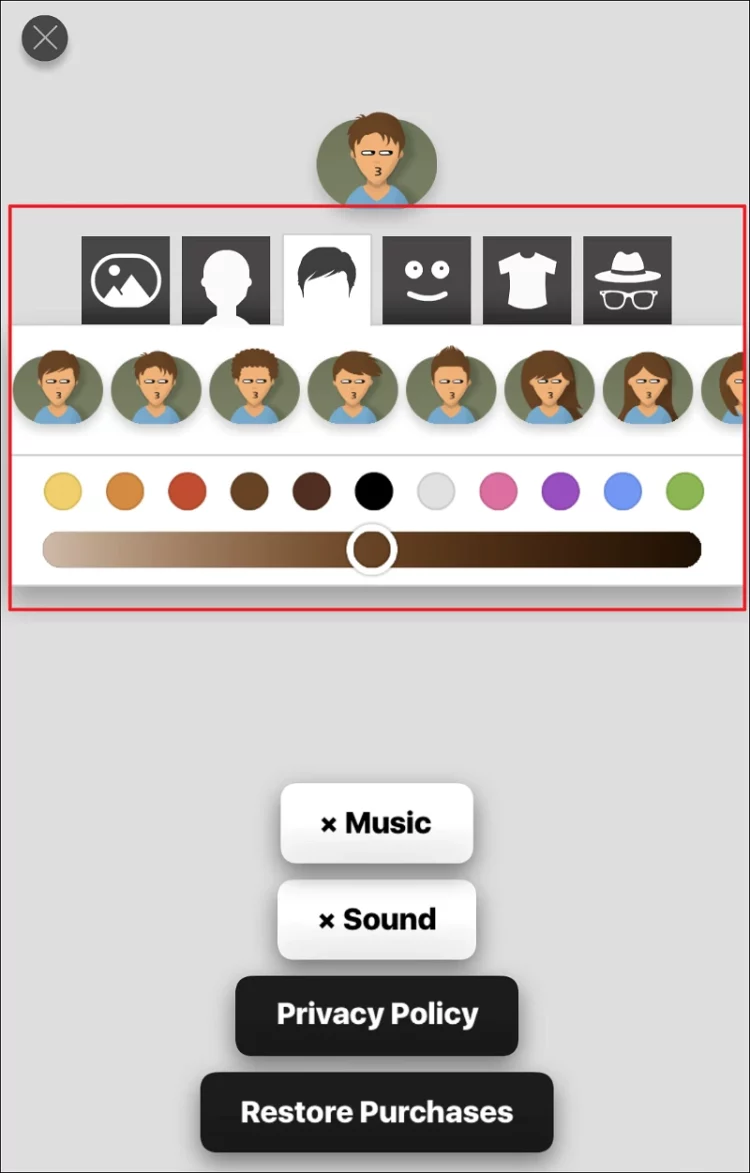Filler is a fun game to waste time with; there are several versions of the game on the internet, but the game’s core stays the same. To win the game, you must capture as many color boxes on the grid as possible by swapping colors. After the game, the player who has captured the most color boxes wins. However, there’s more to the Filler game than meets the eye, and it, like any excellent game, is simple, fun, and easy to play on iMessage yet takes time to master. Unfortunately, Filler is not immediately accessible in the iMessage App Store for iOS. As a result, you will need to download the “GamePigeon” app, which has a variety of games, including the Filler game, to play with your friends and family.
How To Easily Play Filler On iMessage?
Download GamePigeon
Downloading an app is always easy. However, since you need to download an app from the iMessage AppStore in this case, a few additional steps are needed.
1 – Open the Messages app from your iPhone’s home screen or the app library.
2 – To proceed, tap on any of the discussion headings.
3 – Tap on the grey AppStore icon to display all iMessage apps.
4 – Next, open the iMessage AppStore by clicking on the blue icon.
5 – Now, tap the search bar and enter GamePigeon, then tap the ‘Search’ icon in the bottom right corner of the on-screen keyboard to find the app.
6 – From the search results, tap the ‘Get’ or ‘cloud icon’ button to begin the app download on your iPhone.
Start Game Of Filler With A Contact
On iMessage, once you and the person you want to play Filler with have downloaded the GamePigeon app on your iPhones, it’s time to start making your dull time more fun.
1 – Launch the ‘Messages’ app from your iPhone’s home screen or library to start a game.
2 – Next, tap on the chat head of the person with whom you want to play the game. Alternatively, click the ‘compose message’ icon in the upper right corner of your screen.
3 – Then, on the app bar at the bottom of the screen, scroll left to right and tap on the ‘Game Pigeon’ icon. This will cause a pop-up window to appear on your screen.
4 – Locate the ‘Filler’ game tile and tap it to select it.
5 – Finally, tap the ‘Send’ button to give your opponent the game’s first turn.
At the start of the game, you will both start from the corner tile. To proceed and select additional tiles, choose a color from the palette at the bottom of the game screen, and the tile of homogeneous hues will be automatically clubbed together.
Note: You cannot pick the same color as your opponent or select the same color.
To win the game tactically, you must plan your actions properly and capture the blocks. The player with the most blocks will win the game.
Hint: You can also prevent your opponent from collecting additional boxes by changing the color of your opponent’s next optimal action.
Turn Sound And/Or Music On/Off For Filler
However, the sound effects and music in Filler are basic and unobtrusive. However, there may be times when you need to turn entirely; if this occurs, you will know where to search.
1 – From the game screen, tap on the ‘gear’ icon in the bottom left corner to turn off the audio for Filler.
2 – Next, tap the ‘Music’ button to turn on the in-game music. Then, tap on the Sound’ button to turn off the in-game sound effects.
You may also use the customization options directly above the sound and music options to change your character’s whole look, including hair, facial expressions, eyeglasses, headgear, clothing, and much more.
The Bottom Line:
That’s all there is to it, people; you can now ensure that you always have something exciting in the boring parts of your day.