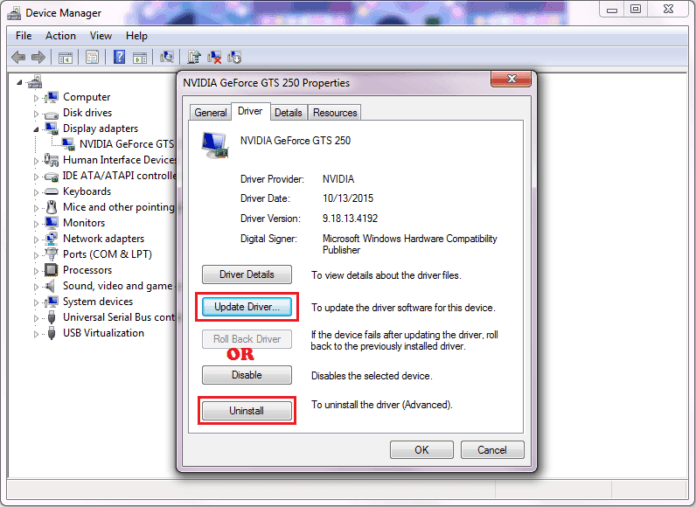Windows is one of the most extensively used operating systems in the world! It offers its users various capabilities, and it has a user-friendly interface. Consequently, the Windows operating system is filled with countless software and processes. You can experience an error in either of this software and processes, which might delay you from using your Windows PC. System Thread Exception Not Handled is one error encountered by various Windows 10 or 8 users. Hence, here we are with all the information regarding this error and the specific methods you can use to fix this error.
What’s System Thread Exception Not Handled Error?
In a Blue Screen of Death (BSOD), the System Thread Exception Not Handled error indicates that a system thread caused an exception that the error handler could not detect. This error is usually seen by Windows 8, 8.1, and 10 users. This error happens 10 to 15 seconds after the system boots; however, some systems receive this error soon after the system boots. Then, the system reboots and becomes locked in a loop, making it difficult for the users to use. There might be various reasons why this error occurs on your Windows PC. Some of the most typical causes include driver malfunction, corrupted or incompatible drivers, outdated drivers, memory conflicts, overclocked software, etc.
How To Fix Easily System Thread Exception Not Handled Error?
Perform the methods below to fix the System Thread Exception Not Handled error on the Windows PC.
Check Display Drivers
Boot PC Into Safe Mode
To enter safe mode on your Windows PC, turn it on and force it to shut down by hitting the power button. Next, check whether the system is in repair/advanced mode.
While in Repair mode, choose Troubleshoot >> Advanced options >> Command Prompt. On your screen, a black command prompt window will appear. Enter the command after typing it.
BCDEDIT /SET {DEFAULT} BOOTMENUPOLICY LEGACY
Then, type Exit hit Enter, and then click Continue. Restart the system, and before the Windows logo shows, press the F8 key. This brings up the Advanced Boot Options menu. Choose Safe Mode with Networking and press Enter. You will now be in Safe Mode with Windows.
Uninstall Display Drivers
Press the Windows and R keys at the same time. Type ‘devmgmt.msc’ in the Run dialog box.
This will open the Device Manager on your computer. To enlarge it, double-click on Display adapters. You’ll notice that your graphics card is already installed. Uninstall it by right-clicking on it.
Next, choose ‘Delete the driver software for this device’ and press Yes. Reboot your computer normally. Video drivers will be installed automatically after resuming.
Rename Faulty Driver
If you see a file name like atikmdag.sys or nvlddmkm.sys next to System Thread Exception Not Handled, you may change it so Windows cannot locate it. As a result, getting a fresh copy of the problematic driver file will be required.
1 – Open the Command Prompt on your computer. Next, after each of the instructions listed below, press Enter.
c:
dir
If the dir command returns a folder called “Windows,” this is the target drive. Otherwise, type d: and press Enter.
2 – Input the commands listed below, one after the other.
cd windows\system32\drivers
ren drivername.sys driver name.old
Replace the driver’s name in the preceding command with the name of the faulty driver. The examples are shown above.
After you restart your computer, the driver will be immediately removed and replaced. The freshly installed driver will fix your Windows PC’s System Thread Exception Not Handled error.
3 – Launch Run by pressing the Windows key and R if the driver does not install automatically. Then, in the text box, type ‘devmgmt.msc’ and press Enter.
A yellow exclamation mark will appear next to the uninstalled device driver. Right-click on it and choose ‘Update Driver Software.’
4 – Choose the ‘Search automatically for Updated Driver Software’ option. When the driver is located, Windows will look for it online and install it.
FAQs:
How To Fix Easily System Thread Exception Not Handled Error On Windows PC?
The most helpful methods for resolving the System Thread Exception Not Handled error on your Windows PC are listed above.
Can Blue Screen Of Death Be Fixed?
Yes, you may resolve the Blue Screen of Death by upgrading the drivers causing the error or booting into safe mode. You may refer to the methods listed above for your actions.
The Bottom Line:
Here’s all you need to know about the System Thread Exception Not Handled error and how to fix it on your Windows PC; the actions required in each method are simple to comprehend and perform. If you know a better way to resolve the System Thread Exception Not Handled error on Windows, please share it in the comments below.