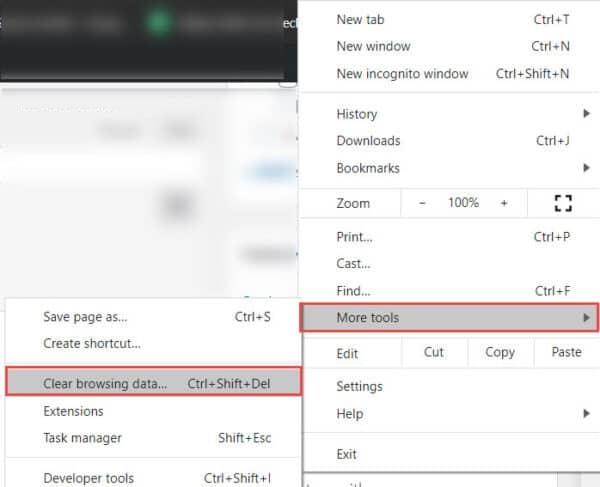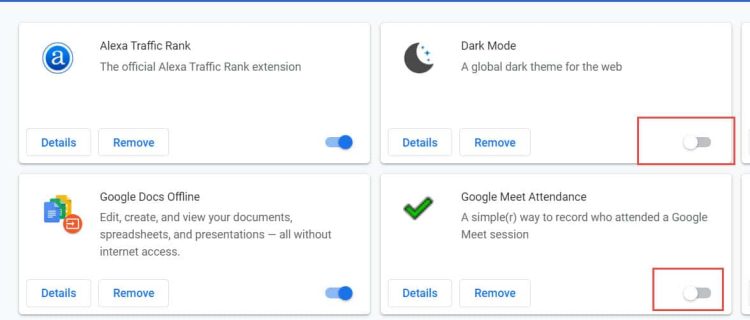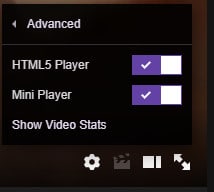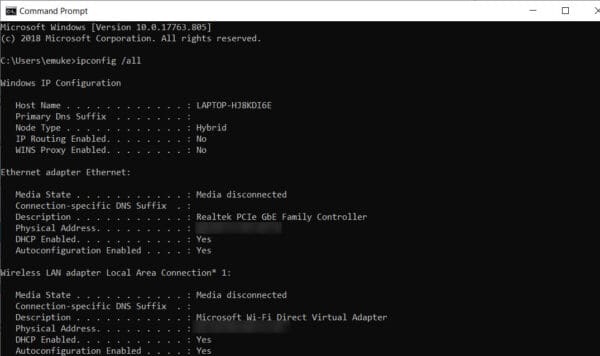Millions of people use Twitch to watch live streams of their favorite players. However, numerous users have reported seeing a blank screen with the words Twitch 2000: Network Error while attempting to join a live stream. There are various possible causes for this issue. Here are all the methods you may take to fix Twitch Error 2000 on your device.
Twitch 2000 Network Error Causes
Poor Network Connection
You may get the Twitch 2000 Network Error if your device has a weak internet connection.
Browser Extension Issue
Twitch 2000 Network Error might occur if you have installed extensions to your browser.
Antivirus Software Interference
Several antivirus software programs consider Twitch a possible danger and interfere with its operation. This can lead to a Twitch 2000 Network Error.
Ad-blocker Error
If you’ve got an ad-blocker installed on your Twitch device, it might lead to Twitch 2000 Network Error.
How To Fix Quickly Twitch Network Error 2000?
Clear Browser Cache And Cookies
Clearing the browser cache and cookies has been observed to aid in fixing the Twitch 2000 Network Error. Clear the cache and cookies in Google Chrome following the procedures outlined below.
1 – Open Google Chrome and tap the three vertical dots.
2 – Select More Tools >> Clear Browsing Data.
3 – Check the box next to Browsing History, Cookies, and Cached Images in the Time Range column.
4 – To clear the cache and cookies, click Clear Data.
5 – Check to see whether your device’s Twitch 2000 problem has been fixed. If not, go to the next method.
Disable Extensions
Adding Extensions to your browser might improve its usability. However, using Twitch could lead to a Twitch 2000 Network Error. To disable the extensions in Google Chrome, follow the procedures outlined below.
1 – Open Google Chrome and tap the three vertical dots.
2 – Select More Tools >> Extensions.
3 – A list of all the Extensions applied to your Google Chrome will be shown.
4 – Turn off each of these Extensions by toggling them off.
5 – Check whether the Twitch Network Error 2000 has been fixed. If so, begin activating the Extensions one by one.
6 – You will soon locate the extension creating the Twitch problem. Then, you may permanently erase it.
Disable HTML 5 Player On Twitch
The HTML5 Player occurs to collide with Twitch, resulting in the Twitch 200 Network Error. To disable HTML 5 Player on Twitch, follow the instructions outlined below.
1 – Open a web browser and go to Twitch. Then you may join a stream on it.
2 – Click the Settings symbol in the bottom-right corner of your screen.
3 – Choose Advanced Settings >> Disable HTML5 Player to disable the HTML5 Player on Twitch.
4 – Check whether the Twitch 2000 Network Error has been fixed. If not, go to the next method.
Disable Antivirus
Try temporarily turning off your antivirus software. You may accomplish this from your antivirus dashboard. After that, check whether the Twitch 2000 Network Error has been fixed. This is not a permanent solution, but it will help you identify the source of the problem.
Flush DNS
Several Twitch users have observed that resetting your DNS may fix the Twitch 2000 Network Error.
1 – Run Command Prompt as an administrator on your computer.
2 – In the text field, type the following command and press Enter.
ipconfig/flushdns
3 – Restart your computer and check whether the problem has been fixed.
Install Twitch Desktop Client
Twitch has an app version for both Windows and Mac users. So installing it on your computer and using it instead of the browser version is possible. You may get the app by visiting https://www.twitch.tv/downloads.
The Bottom Line:
This is everything there is to know about Twitch 2000: Network Error and the methods you may take to fix it on your device. All of these methods’ stages are simple to comprehend and carry out. If you have a better method for fixing this problem, please let us know in the comments below.