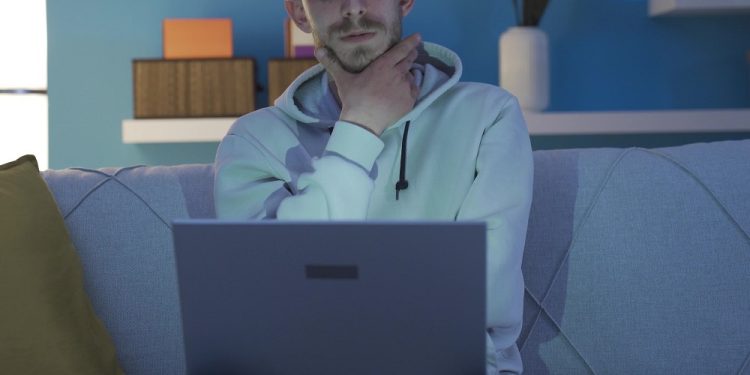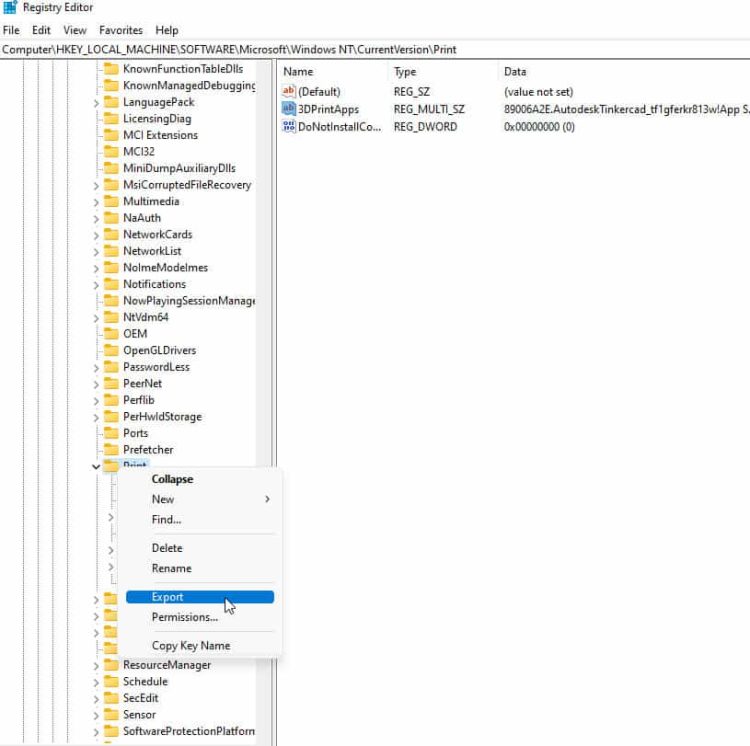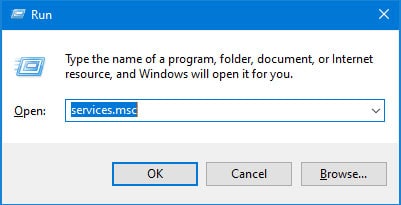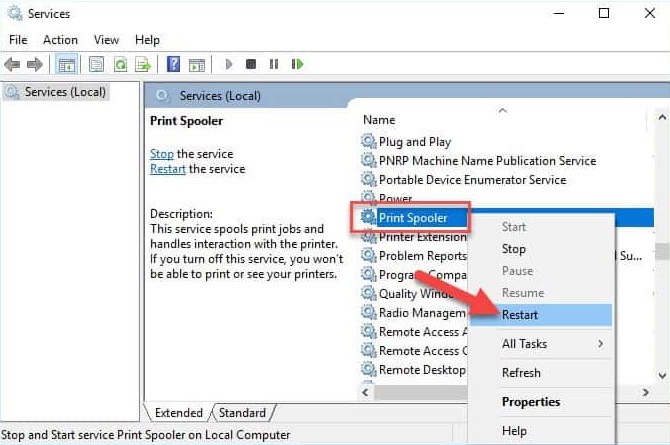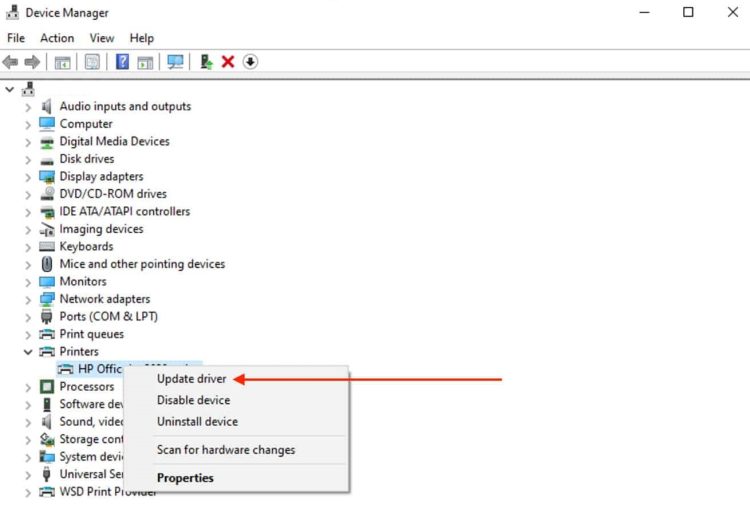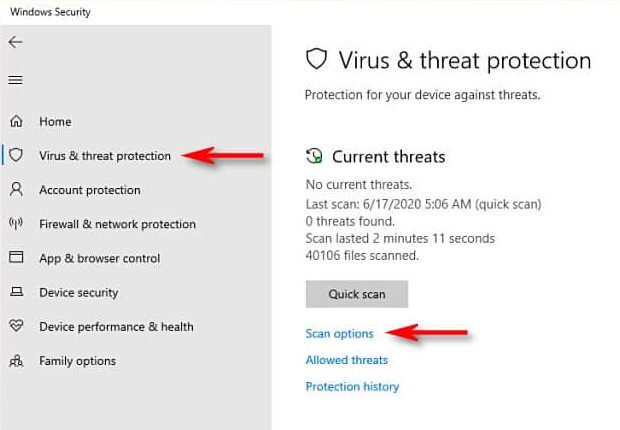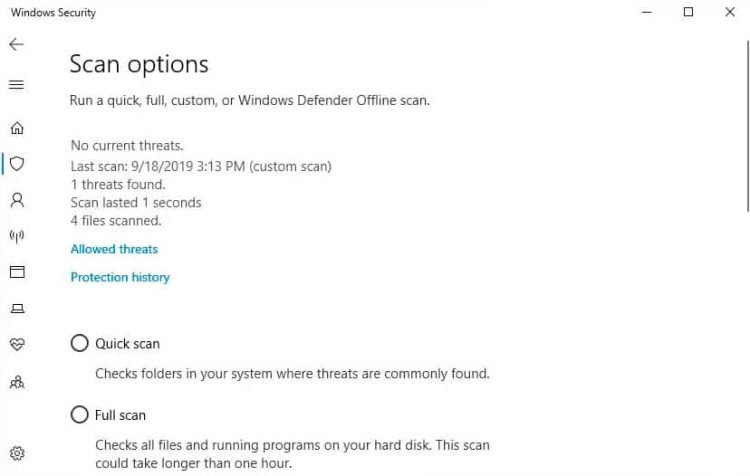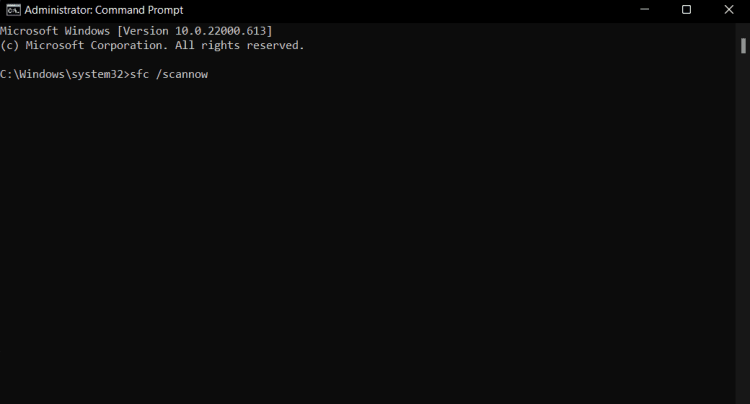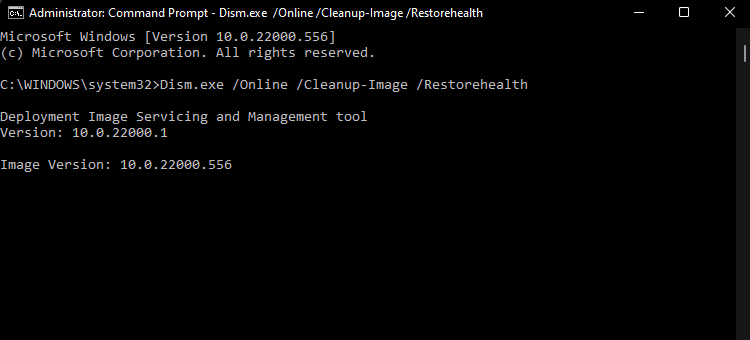While Windows operating systems are designed to provide users a smooth experience, errors may impede their correct operation. For example, error 0x000006ba commonly arises while trying to add a printer and/or print a document. When you need to print something quickly, seeing an error message like this might be annoying. You may troubleshoot Error 0x000006ba on Windows using the methods described in this article.
What’s Error 0x000006ba?
When printer drivers meet a problem, the error 0x000006ba may appear in Windows operating systems. For example, users usually get this error message while installing a new printer on their computers or printing a document.
Error 0x000006ba Causes
In Windows, Error 0x000006ba may occur for a variety of reasons. However, these are a handful of the most typical reasons.
Corrupted Printer Drivers – An error may occur if your printer driver needs to be updated or updated.
Malware And/Or Virus Infections – If the printer drivers are infected with malware or viruses, they may malfunction and result in an error notification.
Print Spooler Service Issues – The print spooler service manages every print job. If the print spooler service is not operating, you may experience Error 0x000006ba.
System Files Corruption – Several reasons for system file corruption may cause printer driver issues.
Registry Issues – In certain circumstances, registry issues may cause the printer driver to malfunction, and an error message will display.
How To Fix Easily Error 0x000006ba, Operation Could Not Be Completed?
There are numerous ways to fix Error 0x000006ba on Windows, and we will describe the most efficient methods below.
Use Registry Editor
Windows setup information and options are typically saved in the Windows Registry, a hierarchical database. Windows stores information about hardware, software, user preferences, and other settings to execute apps and services. The Registry Editor, a built-in Windows tool, allows users to examine, edit, and alter the registry. For example, when you encounter the error 0x000006ba on Windows, the error is probably caused by registry problems relating to the printer driver. Such problems may be fixed by using Registry Editor. Follow these steps to access Registry Editor.
1 – Press Windows + R to open the Run dialog box.
2 – Next, input regedit and click OK.
3 – In the Registry Editor window, navigate to the following location.
HKEY_LOCAL_MACHINE\SOFTWARE\Microsoft\Windows NT\CurrentVersion\Print
4 – Choose Export by right-clicking the Print button. Exporting the Print key provides a backup file that you may use to restore the registry settings if anything goes wrong during the process.
5 – Make a backup of the file and put it somewhere safe. Please select the location on your computer where you can quickly retrieve the backup file when you need it later.
6 – Right-click the Print key once again, then select Delete.
7 – After deleting the Print key, you must restart your computer.
8 – Check whether your Windows Error 0x000006ba has been solved by adding the printer or printing again.
Restart Print Spooler Service
The Print Spooler Service handles printing tasks submitted to a printer or server. To transmit print jobs to the printer, the Print Spooler Service queues them and sends them to the printer when they become available. Error 0x000006ba might result from errors that the Windows Print Spooler Service sometimes encounters. Restarting the Print Spooler Service may be necessary to fix the issue in certain circumstances. The Print Spooler Service restart procedure is explained in full here.
1 – Press the Windows key + R to open the Run window.
2 – Enter services.msc and click OK. Under the Services window, this will provide a list of all the services that are currently operating on your computer.
3 – Look for the Print Spooler service at the bottom of the page. You may also use the search box in the Services pane to look for Print Spooler.
4 – Select Stop from the Print Spooler’s context menu. Until it is resumed after being stopped, the Print Spooler service will not be able to process any print tasks.
5 – Right-click on Print Spooler again and choose Start after a few seconds.
6 – Add the printer again to see if the Error printing document 0x000006ba on Windows has been fixed.
Update Printer Drivers
Corrupt or obsolete printer drivers may cause Windows Error 0x000006ba. However, if the problem continues, you may need to update your printer drivers. Below are the steps for updating printer drivers.
1 – Press Windows + R to open the Run dialog box.
2 – Enter devmgmt.msc and select OK.
3 – Under Device Manager, locate and expand the Printers option.
4 – To update the driver, right-click the printer you want to update and select Update Driver.
5 – To update the printer driver, follow the on-screen directions.
Scan For Malware & Virus Infections
There’s a possibility that malware and viruses corrupt printer drivers, resulting in Error 0x000006ba on Windows. These are the steps to scan your computer for malware and viruses.
1 – Press the Windows key + I to launch the Settings app.
2 – Choose Update & Security.
3 – Choose Windows Security from the menu.
4 – Choose Virus & threat protection.
5 – Select Scan options.
6 – Choose Full Scan.
7 – Select Scan now.
8 – To complete the Scan, follow the on-screen directions.
Repair System Files
Corrupt system files may cause error 0x000006ba in Windows and can result in printer driver issues. The following steps will walk you through the process of repairing system files.
1 – Press the Windows key + X to open the Command Prompt (Admin).
2 – Type the command below.
sfc /scannow
3 – Wait for the Scan to complete before continuing. This could take some time.
4 – When issues are found, press Enter on the following command.
DISM /Online /Cleanup-Image /restorehealth
5 – Let the command run its course.
The Bottom Line:
With the methods mentioned in this article, you may fix Error 0x000006ba on Windows. You can most efficiently remedy the issue by implementing the previously listed fixes. Nevertheless, if none of these methods work, you may need to visit your printer maker or seek expert assistance. Make sure to back up your data whenever you modify or repair your system. Well, that’s how to fix the error 0x000006ba on your Windows PC. We hope you found this article useful. Comment below, and let us know if you’ve any questions.