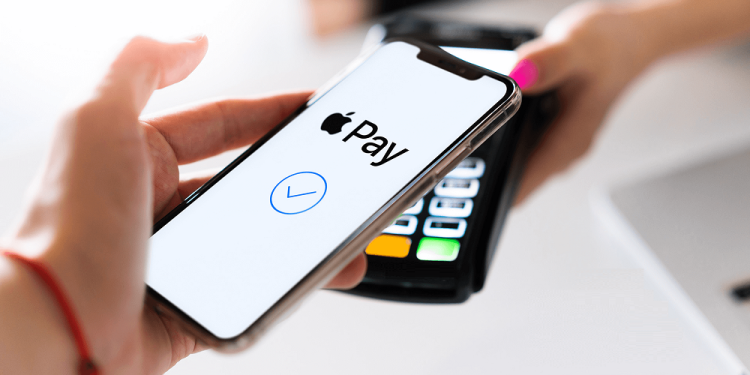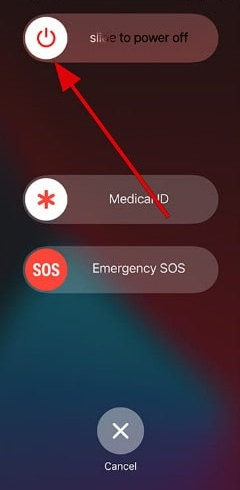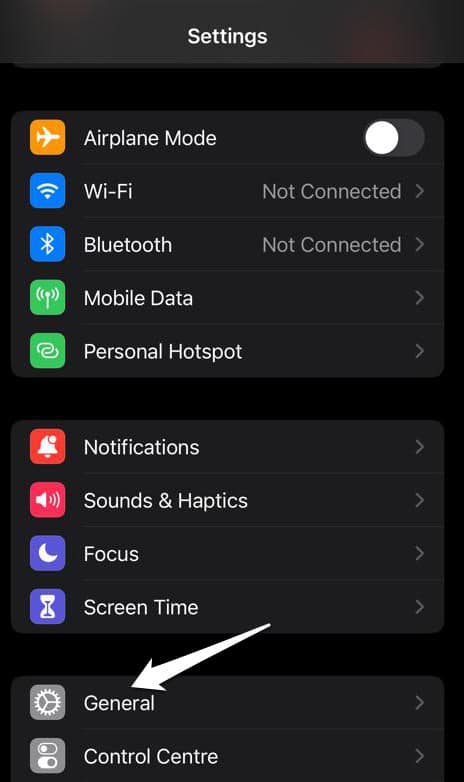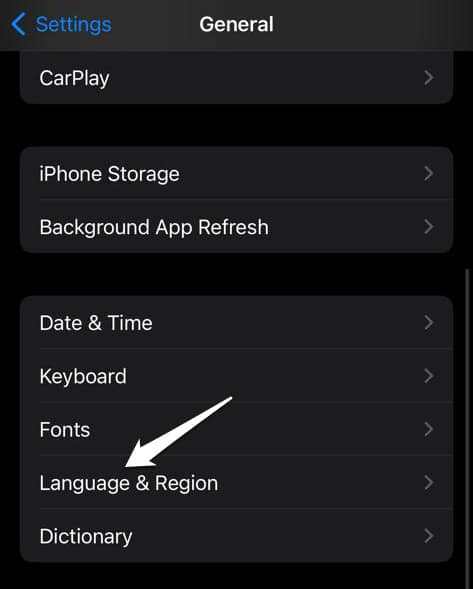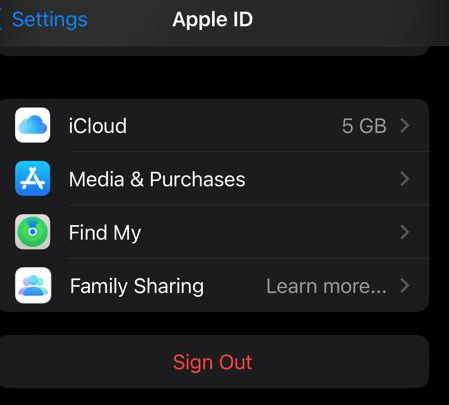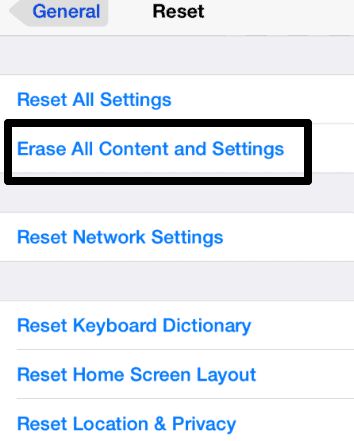We’re all aware of the importance of digital payments in everyday life. You may use online payment services in several methods, and the world’s largest technology business, Apple, provides a digital payment service. Apple Pay services have been introduced onto watches in addition to iOS devices. You may now send and receive money using your iPhone and Apple Pay. However, the message “Apple Pay Services are currently unavailable” sometimes appears to users who attempt to log into Apple Pay.
What causes this message to show in the app, and how can it be fixed? Let’s find out. Making digital transactions simpler is possible with Apple Pay, a useful service. It is easy to make online transactions without having cash in your pocket. However, many of you are experiencing issues while using Apple Pay to complete purchases. Find out why Apple Pay services are currently unavailable by reading on.
What’s The Error Message “Apple Pay Services Are Currently Unavailable”?
Before learning the fixes, attempting to grasp this message quickly would be a good idea. You will receive this message when you attempt to make payments with Apple Pay. It means Apple Pay services are currently unavailable because of variables on your end, which may be anything. As a result, if you are an Apple Pay customer and are currently experiencing difficulty using Apple Pay Services, you should be aware of the following issues.
1 – Apple Pay services are unavailable while Apple ID is being deployed.
2 – Apple Pay services are unavailable while seeking an Apple Card.
As a result, Apple Pay services have been suspended in all circumstances, which is inconvenient. In addition, customers have reported the issue.
Why Is There A Service Error With Apple Pay?
The message “Apple Pay services are currently unavailable” might display for various reasons, the most common of which are listed below.
1 – Regional or network constraints.
2 – An outdated iOS version.
3 – VPN interference.
4 – Your iPhone’s battery is low.
5 – Problems with Apple Pay servers.
6 – Malfunctioning digital payment terminals.
7 – Apple Wallet is not set up on the phone’s network.
8 – Inaccurate Apple ID data.
9 – Apple Pay glitches.
Apple Pay Services Are Currently Unavailable Error? How To Fix
You may attempt the methods listed below for the “Apple Pay services are currently unavailable” problem.
Add A Fresh Email Address To Apple Pay
To resolve the absence of Apple Pay services, follow these methods.
1 – Go to the Settings app.
2 – Click Options.
3 – Choose the Email button at the bottom of the screen.
4 – Click the email address.
Enter New Email Address or Add from Existing Contact to swiftly modify your email address. After selecting your option, click Done.
Restart Device
Minor problems with your device may often be remedied with a simple restart, which may also resolve this error. To restart your device, hold the power button for a few seconds. A slider will then appear on the screen; move it from left to right to turn it off. After the Apple logo appears on your screen, press the power button to turn it back on.
Change Region
Apple Pay is still not accessible in all countries. However, changing the region might help you resolve the “service unavailable” error while using Apple Pay.
1 – Go to Settings > General on your iPhone.
2 – Click Language & Region.
3 – Select the region.
4 – Select the region where Apple Pay is available, like the US or the UK, and then click Done.
Restart your iPhone right away, and Apple Pay should work normally.
Disable VPN
The issue may arise if you use a VPN when using Apple Pay. You should turn off your VPN to see if you can transfer money. Well, if you can transfer money, VPN is the main culprit; otherwise, try another approach.
1 – Choose General from the iPhone settings menu.
2 – Click VPN and Device Management as you scroll down.
3 – Turn off the Status slider.
4 – Now try Apple Pay again.
Log Out & Log In With Apple ID
If you still don’t understand why Apple Pay services aren’t accessible right now, log out and log back in with your Apple ID. To discover how to follow these basic methods.
1 – Open the iPhone settings and go to iCloud.
2 – Tap Sign out.
3 – iCloud will ask you whether you want to preserve your notes, Safari history, and other data on your phone. Choose Delete from my iPhone.
Before restarting your iPhone, wait a few moments. After that, log into iCloud again to attempt Apple Pay.
Reset iPhone Device
If you made any modifications that created the issue by mistake, try returning your device’s settings to default. You must follow these steps to do it.
1 – Choose General from the settings menu.
2 – Scroll to the bottom and click Reset on the following page.
3 – On the following screen, choose the second option, Erase All Content and Settings.
Update iOS
In most circumstances, iOS updates are beneficial. They add new features, update your iPhone’s general stability and security, and so forth. Certain modifications, on the other hand, are more damaging than beneficial. While most iOS updates are trouble-free, certain updates may have a few issues that make your life more difficult. For example, the issue with Apple Pay might have been caused by the most recent iOS version you installed on your iPhone.
If that’s the case and you can’t find a new solution, your only option is to wait for Apple to resolve the issue in one of the forthcoming versions. Then, click Settings > General > Software Update to check for updates. If a new update is available, install it, then check whether the problem persists.
Verify Identity
It would be best to verify your identity to transfer money using Apple Cash. However, if you still need to, here’s how to verify your Apple ID.
1 – Launch the Wallet app, tap the three-dotted options, and then tap your Apple Cash card.
2 – Choose “Verify Identity.”
Follow the on-screen directions.
You may be required to give the following personal data to authenticate your Apple ID.
1 – Whole name.
2 – The social security number.
3 – The destiny of birth.
4 – Add your home address.
5 – Responses to inquiries regarding your personal history.
6 – A picture of your driver’s license or state ID card.
Recall that Apple normally does not accept passports for verification, so you must supply another document.
Use Cellular Data For Apple Wallet
Most of the time, you’ll have trouble using Apple Pay services if you have yet to link your Apple Wallet to cellular data. Well, to use Apple Wallet with cellular data, follow the steps below.
1 – Choose Settings.
2 – Select Cellular.
3 – Visit the Apple Wallet app.
4 – Turn it on and use cellular data.
Check the Servers’ Status
Apple Pay services may be offline due to a server outage. These scenarios, albeit uncommon, do arise on occasion. Unfortunately, if the Apple Pay servers are down, you can only wait for Apple to resolve the issue. Thankfully, server problems don’t last long since Apple reacts quickly to potential issues.
The Bottom Line:
I hope you resolved the “Apple Pay services are currently unavailable” issue when sending payments using Apple Pay. If you are still having problems, you should contact Apple Help. If the problem no longer exists, please let me know which solution worked for you in the comments.