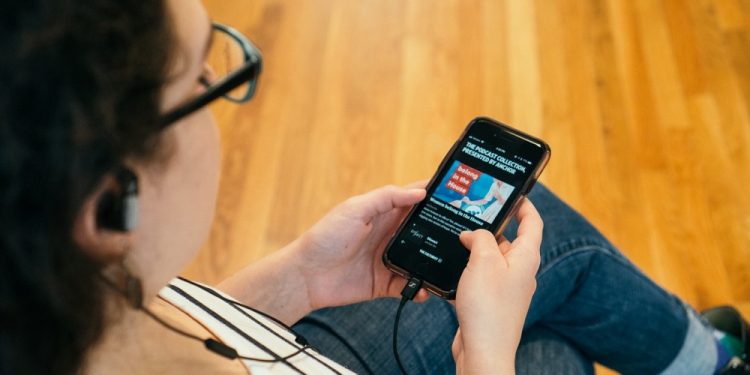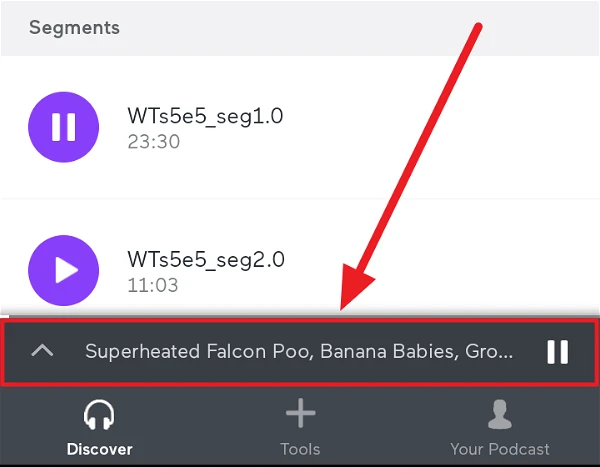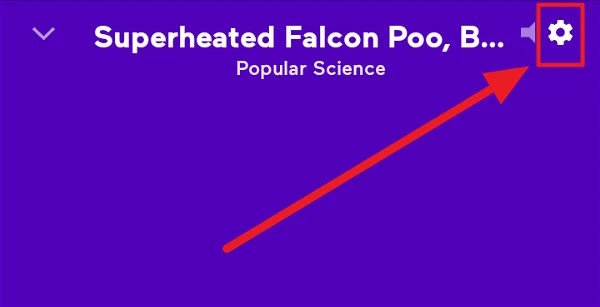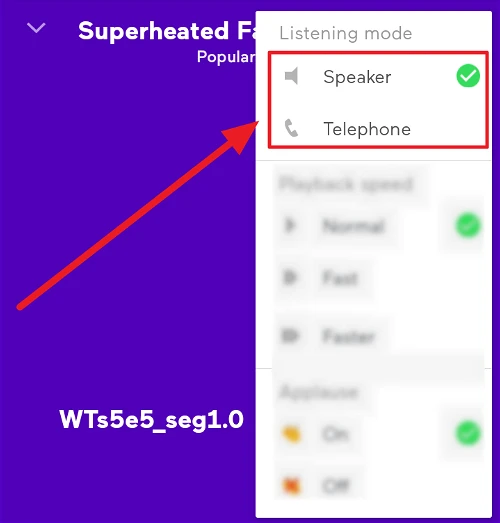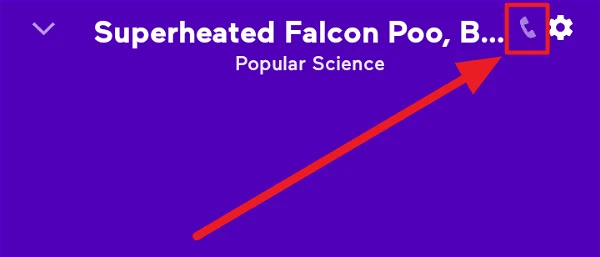Change Listening Mode On Anchor: Anchor is not just a simple and platform-friendly podcast platform but also highly intelligent. Anchor has combined two of our favorite listening modes, allowing us to listen to podcasts in either speaker mode or phone call or telephone mode. This might be a useful feature if you prefer to use something other than earplugs or headphones. When you can’t hold the phone, you may put an episode on speaker mode, and when there are too many folks around, the telephone mode comes in handy. Or ear.
1 – To change listening mode, open Anchor on your phone and listen to a podcast episode/segment. A minimized player will be shown at the bottom of the screen. Tap this player to see the whole episode/segment.
2 – Now, in the upper right corner of the screen, tap the ‘Settings’ button (gear symbol).
3 – The ‘Listening Mode’ section is the first in the menu. Tap to choose a listening mode: Speaker or Telephone.
4 – The symbol for your preferred listening mode will appear next to the episode’s title or segment.
Conclusion:
And that’s how you can change your Anchor listening mode to your surroundings when listening to podcasts. We hope you found our information useful!