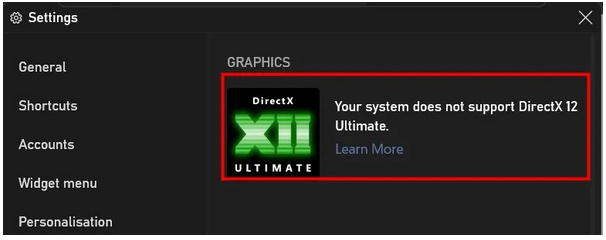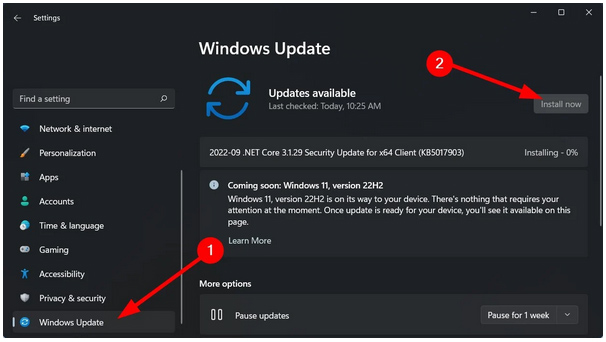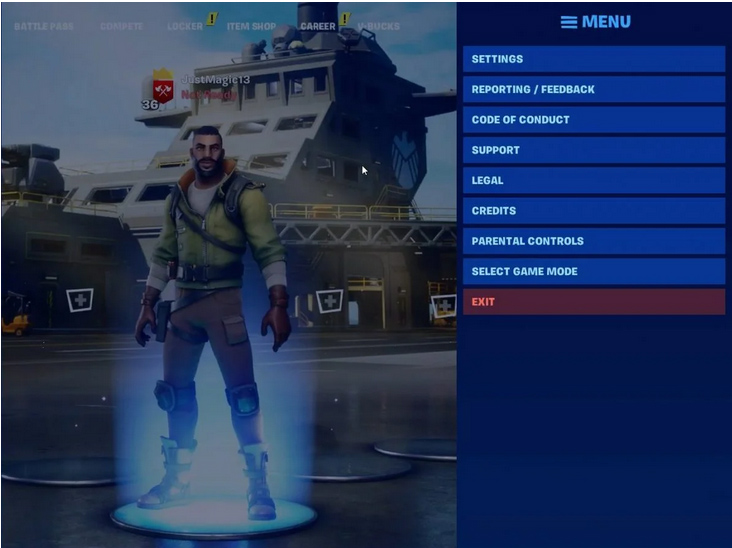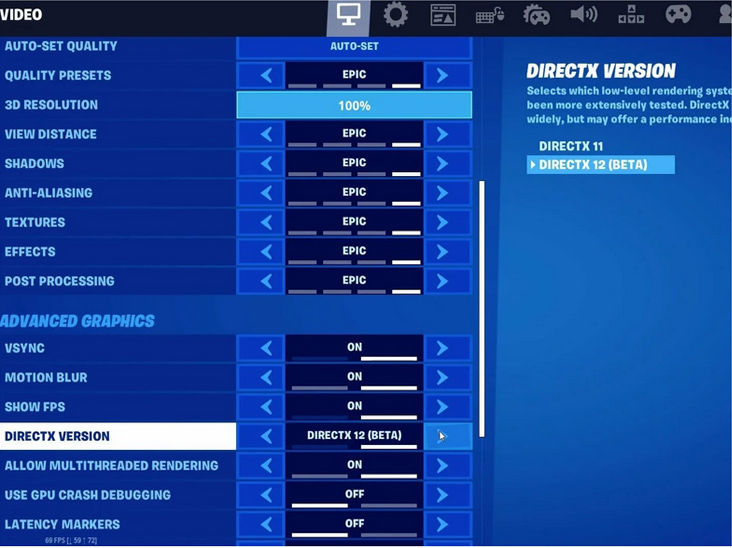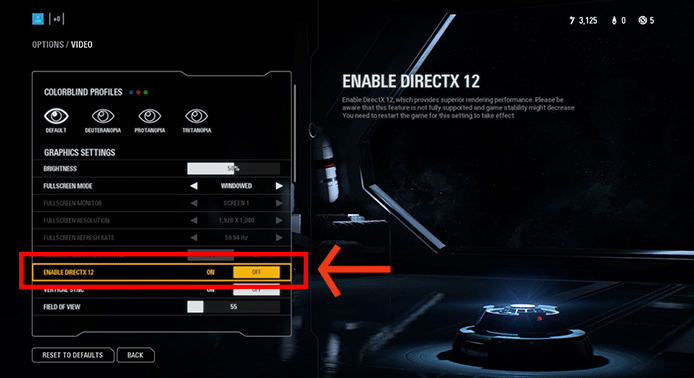How can I activate DirectX 12 Ultimate for Intel/AMD? This post will explain how to activate DirectX 12 Ultimate with a few mouse clicks. To prevent DX12 from being supported on your machine, one of the first steps you can do is to upgrade your Windows PC. How may DirectX 12 Ultimate be used? You must install the most recent drivers to use it on Windows.
What does DirectX 12 Ultimate require? DirectX 12 is Microsoft’s multimedia API (application programming interface) to produce the game and video visuals and play music. This API is mainly designed for Windows 10 and supports DirectX 11, 10, and 9 versions. Additionally, you may need to set up unique in-game settings to allow DirectX 12 in some games. This article provides brief instructions for enabling DirectX 12 Ultimate on your computer.
Can I get DirectX 12 Ultimate?
To be qualified to install DirectX 12 Ultimate, you must ensure that your computer runs Windows 10 Version 2004 or later.
If your computer is not one of the versions listed below, you can only install DirectX 12.
- Windows 10 with a minimum version of 2004
- Windows 10 SDK with a minimum version of 2004
- AMD Radeon RX 6000 series
- Series of NVIDIA GeForce RTX 30
- Series of NVIDIA GeForce RTX 20
For further information, you may visit the official Microsoft page.
How to Check Do I have DirectX 12 Ultimate?
1. Press Win + G to bring up the Xbox Game Bar.
2. Select Settings.
3. Select Game features.
This is the way to find if your PC supports DirectX 12 Ultimate or not?
How can I activate DirectX 12 Ultimate on Windows PC?
1. Make sure that DirectX 12 is turned on for Windows 7
DirectX 12 is supported by a select number of Windows 7 titles, such as World of Warcraft. In addition, you may activate DX12 for some Windows 7 games by ensuring that the driver for your NVIDIA or AMD GPU is up-to-date.
Some users may also need to upgrade their GPU drivers for Windows 10 to support DX12 Ultimate. To check that the driver for your graphics card is current, use a driver updater program.
Keeping all drivers up-to-date and error-free allows for high-stakes gaming without crashing, lag, or freezing. Because manual checks are challenging to complete, we propose employing an automated assistant to scan daily for updated driver versions.
2. How to enable DirectX 12 Ultimate in Windows 10
1. Win + I will launch the Settings menu.
2. Choose Windows Update.
3. Check for updates by clicking the Check for updates button. Install the patch updates if so.
Tips
- The DirectX End-User Runtime Web Installer can only reinstall DX9, 10, and 11. Therefore, you must adhere to the instructions to activate DirectX12 on Windows 10.
- Nevertheless, you may need to adjust certain games to use Direct12’s graphical settings. Two examples of activating DX12 for Fortnite and Battlefront 2 are provided below.
- The DirectX End-User Runtime Web Installer can only reinstall DX9, 10, and 11. Therefore, you must adhere to the instructions to activate DirectX12 on Windows 10.
Nevertheless, you may need to adjust certain games to use Direct12’s graphical settings. Two examples of activating DX12 for Fortnite and Battlefront 2 are provided below.
3. Enable DirectX 12 for Fortnite
1. Start the Fortnite video game.
2. Click the Menu icon on the Fortnite title screen.
3. Click Settings to see the game’s configuration settings.
4. Scroll down to the DirectX version choice on the Video tab.
5. Click the arrow button next to DirectX Version to choose DirectX 12 (Beta).
6. Select the Confirm button.
7. Choose the Apply button.
Restart Fortnite for the DX12 adjustments to take effect. As you can see, enabling DirectX 12 in Fortnite is easy if you follow the guidelines above.
4. Enable DirectX 12 for Battlefront 2
1. Start the Second Battlefront.
2. Launch the Start menu in Battlefront 2
3. Select Options to see tabs for various configuration categories.
4. Choose the Videos tab.
5. Activate the Enable DirectX 12 setting if it is disabled.
6. You must restart Battlefront 2 for the updated settings to take effect.
It is the sole method of enabling DirectX 12 in Battlefront 2, so give it a go.
Is DirectX 12 and DirectX 12 Ultimate the same?
It is the most recent version and is known as the gold standard for modern gaming. However, it is distinct from DirectX 12. It has a new API version and enables ray tracing, mesh shaders, variable rate shading, and sampler feedback, all of which are intended to enhance the game experience.
Final Words
This guide should have helped you activate DirectX 12 Ultimate on your devices and games. By following these steps, you may check DirectX 12 ultimate is enable or disable in Windows 10. To activate DirectX 12 in games, you must go through the advanced graphics settings to find DX12 options.