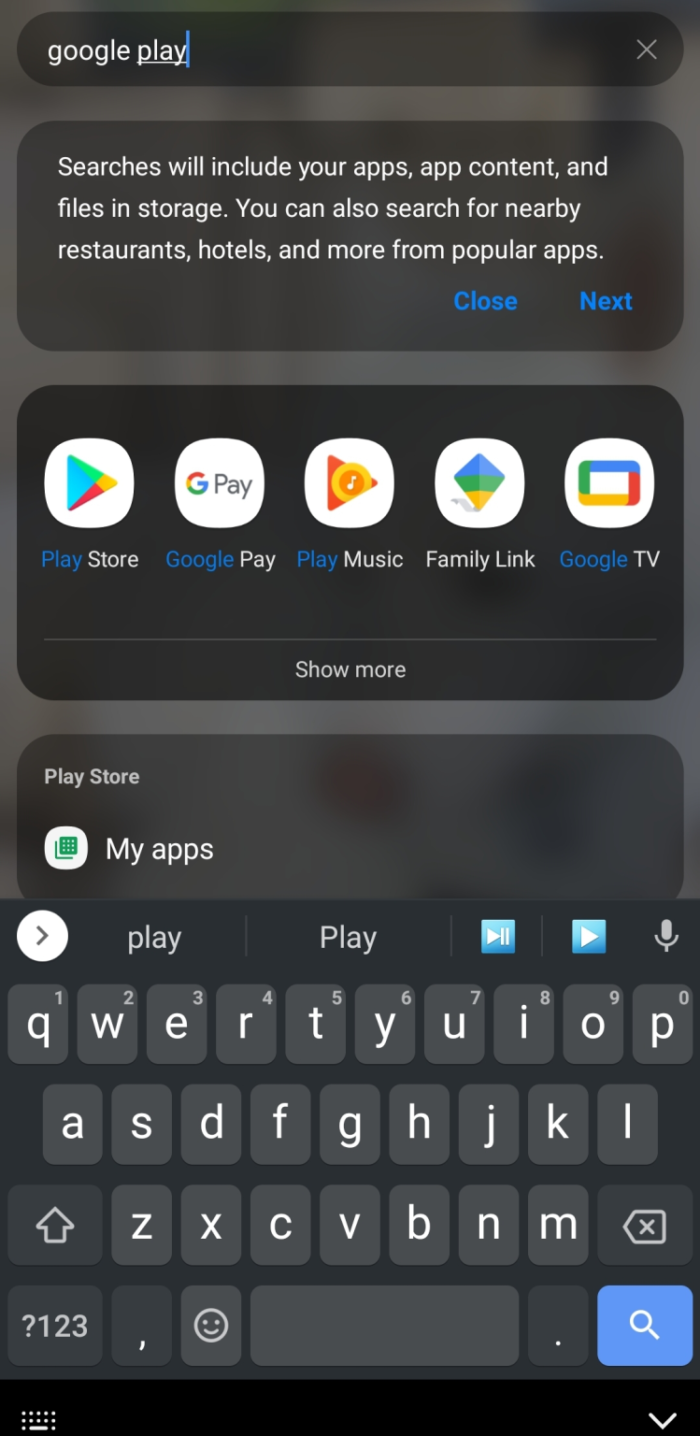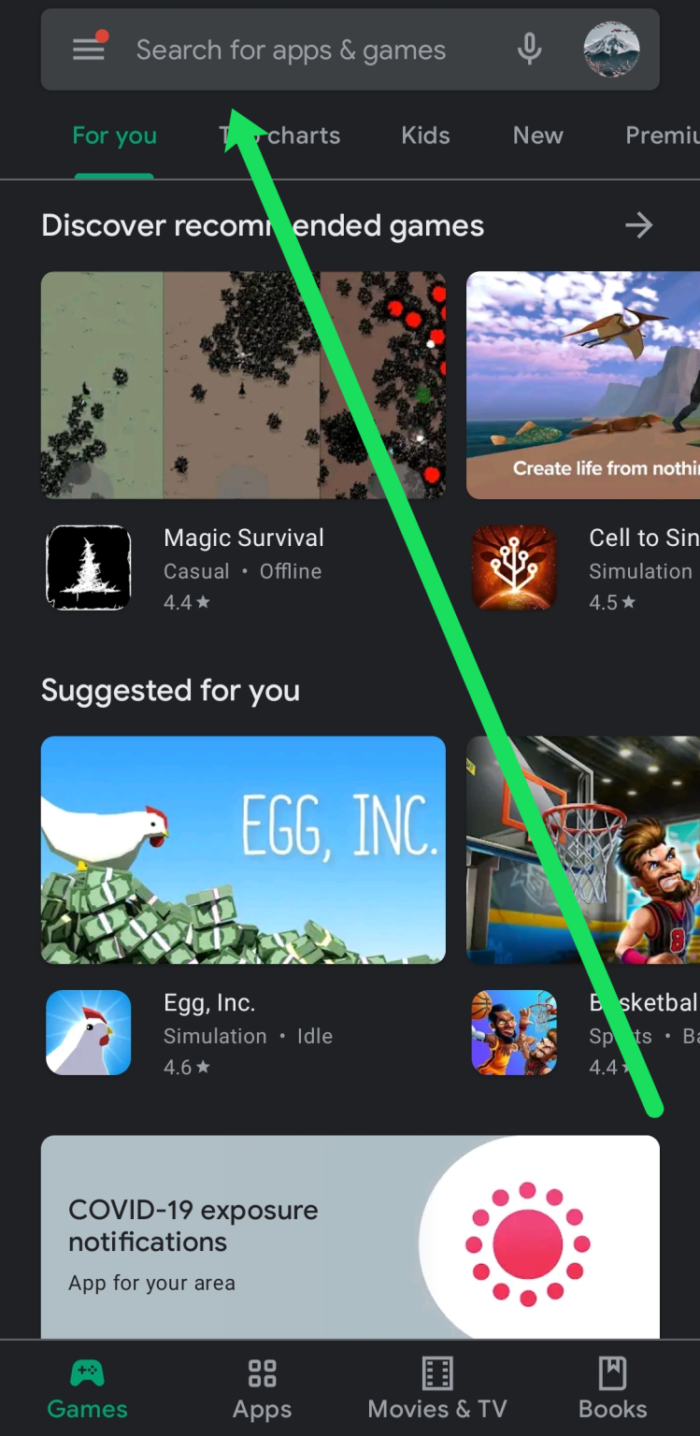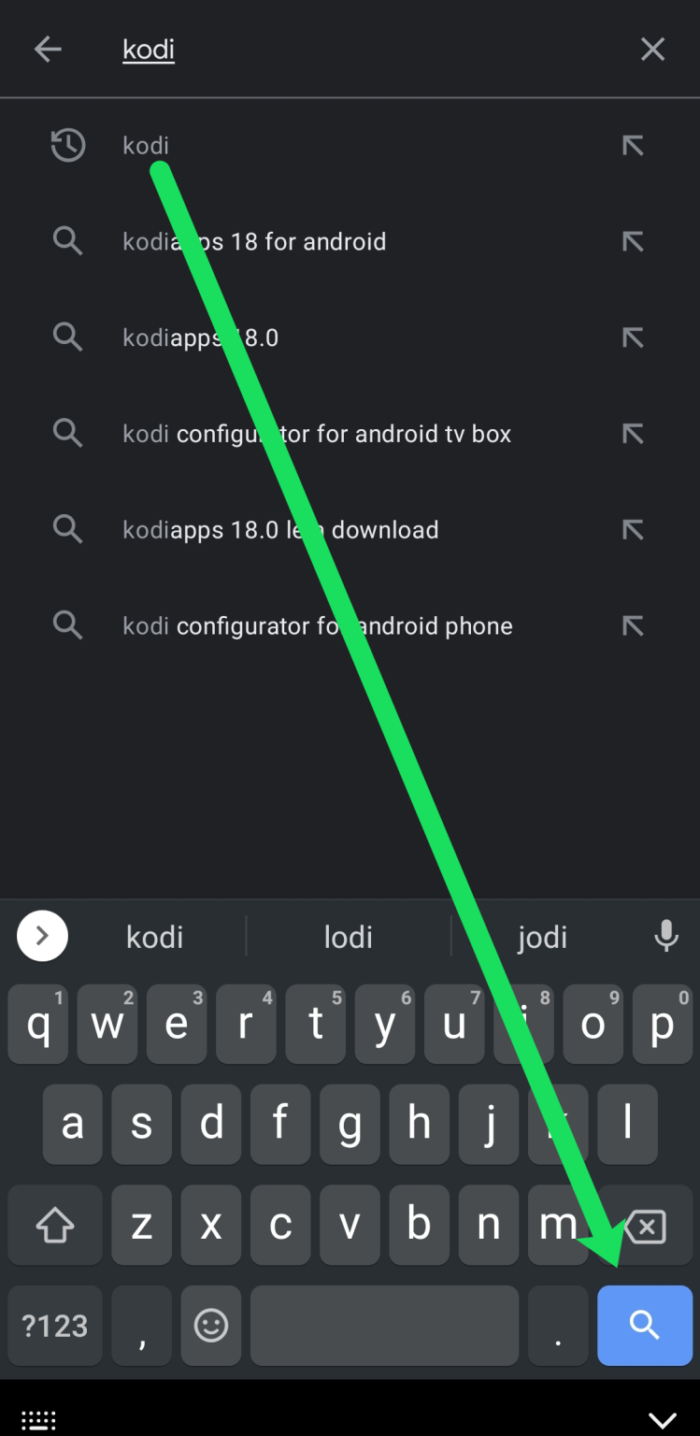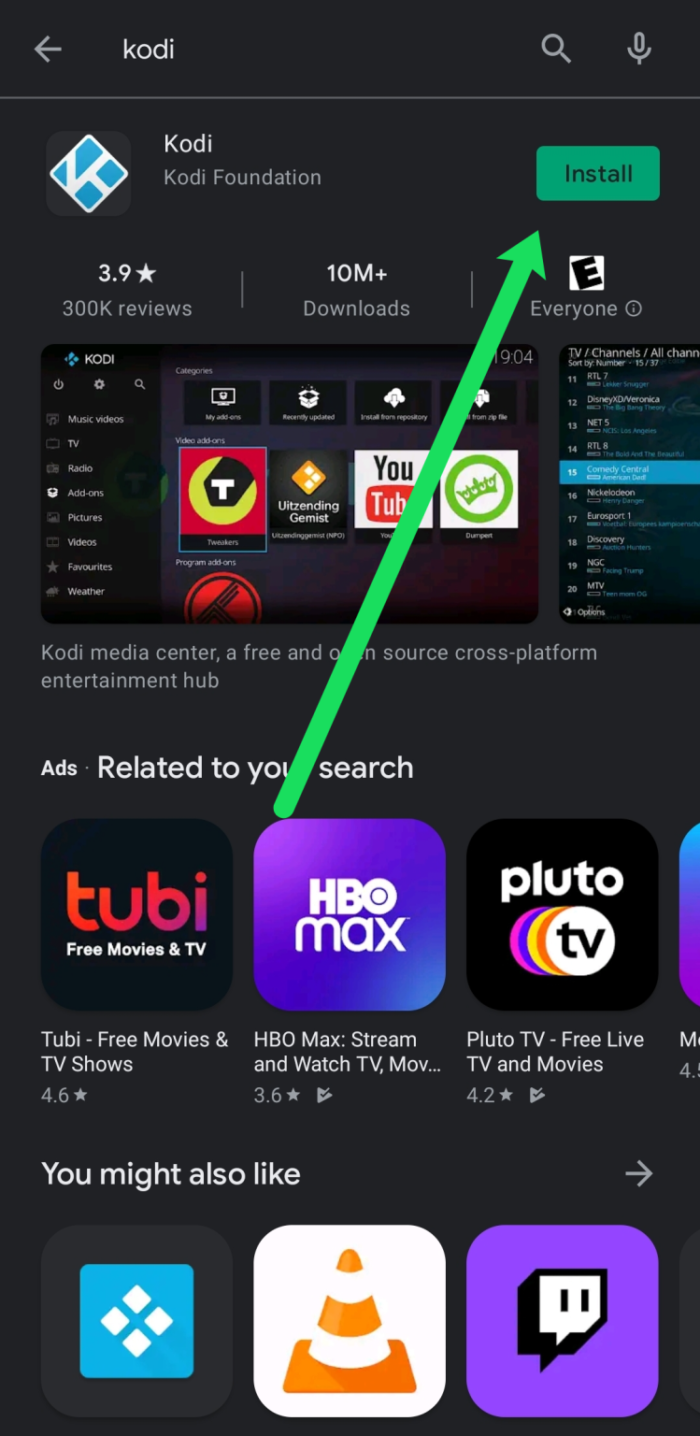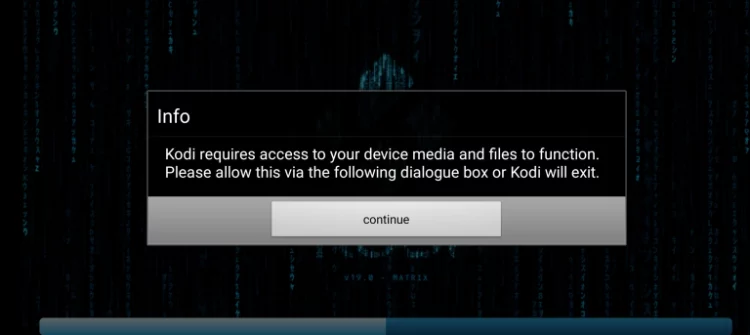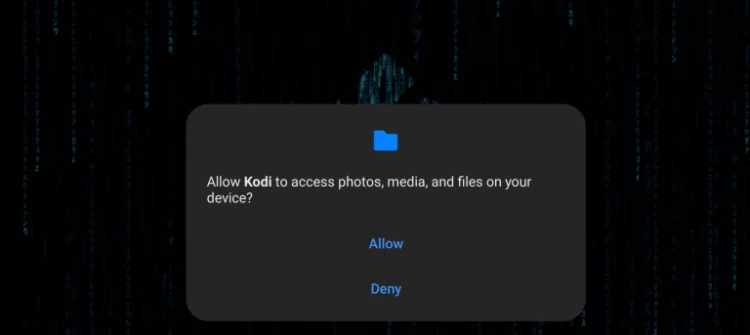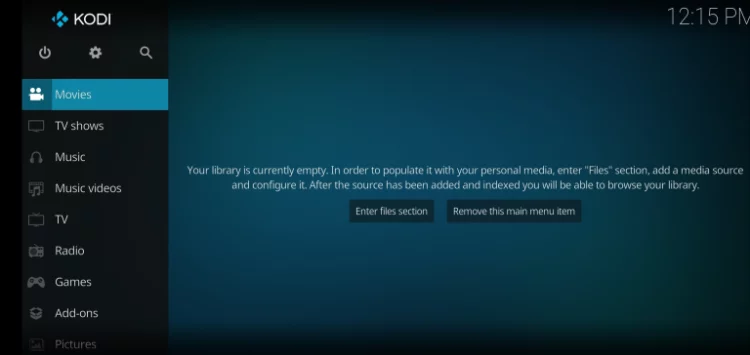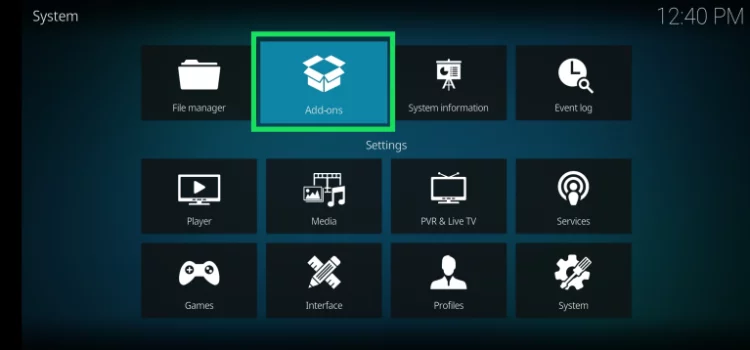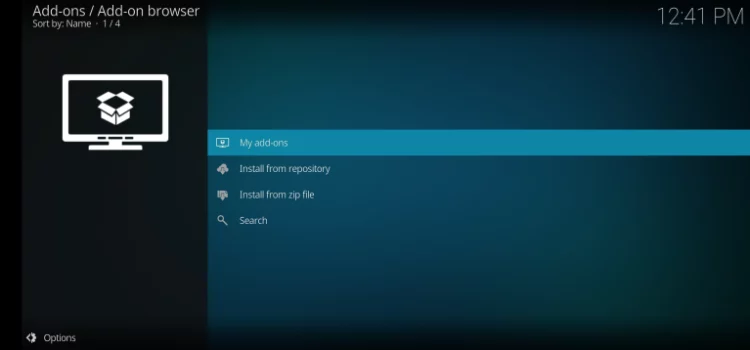This article will show you different ways to install Kodi on Android devices.
Kodi is one of the most flexible, albeit infamous, streaming software available for download, and it is compatible with Chromecasts, Firesticks, MacBooks, and PCs. However, what about your smartphone and tablet? If you own an Android device, you are fortunate.
Please be warned that many add-ons contain not officially licensed content, and viewing such content may be illegal. In addition, free stuff that sounds too good to be true is often fraudulent. We recommend using a VPN when watching content with Kodi, such as ExpressVPN.
How to download Kodi on an Android tablet or Smartphone the Easy Way
Kodi is available via the Google Play store, making its installation on Android devices and tablets relatively straightforward. Previously, if you had an Android device and wished to install Kodi, you had to employ a process known as “sideloading.” It is no longer true. Therefore, we’ve chosen to explain the most straightforward approach to Install Kodi on Android.
- Launch Google Play Store app on your Android device. It can be accessible through the app drawer or the search bar on the device.
- Type “Kodi” into the search bar at the top of the Google Play Store.
- Depending on your Android device, click the blue search icon on your keyboard or press ‘Enter.’
- Click ‘Install’ under Kodi.
Please wait while we install the app. Then, click “Open” or locate the app in your app drawer and tap it once the installation is complete.
In this way you can easily Install Kodi on Android.
How Do I Set Up Kodi on Your Android
After Kodi has adequately been installed on your Android device, I will walk you through its configuration.
Allow Permissions
- Among other permissions, Kodi will want access to your device’s memory.
- Consequently, you must first obtain authorization for it. Select “Continue”
- Next, click ‘Allow.’
Install Add-Ons
Now, Kodi will launch on the home screen. To install add-ons, click the Settings cog in the upper left corner of this page.
- Click ‘Add-Ons’ from the Settings page.
- Click on one of the options in next window that applies to your specific add-ons.
- Select the Kodi add-ons you wish to install. There are too many alternatives to explore in each article. The ‘My Add-ons’ section gives a genre-specific list depending on the user’s preferences.
After installing the desired Add-Ons, they will appear on the Kodi homepage screen.
Kodi Is not Working on My Android
Numerous people have reported troubles to Install Kodi on Android devices. There could be several reasons why Kodi is not working correctly. We will demonstrate some simple troubleshooting steps to get Kodi working.
Ensure You’re Using the Right Version
Similar to other apps, Kodi has several software versions. A version compatible with your Android OS should have been installed if you got the app from the Google Play Store.
To be safe, you must check that your Android OS and Kodi are current.
Clear the Cache
Another common issue with the Kodi app is damaged cache data. Tap ‘Apps’ under the Android device’s Settings menu.
- Next, tap on ‘Kodi,’ then ‘Storage.’
- From here, you can tap ‘Clear Cache.’
This process will not harm your data, add-ons, or other important information. But first, relaunch Kodi and verify its functionality.
Fix – Kodi Screen is Black
A blank or black screen is a common problem (particularly on newer Android versions). After the loading screen, the screen will go dark when you run Kodi. There is a basic solution if this occurs. Solely this:
- Firstly, open Settings on your Android device and head to ‘Display.’
- Next, tap on ‘Motion Smoothness.’
- Tap ‘Standard’ then tap ‘Apply.’
- Reopen Kodi and let it load. After performing these procedures, the screen should appear afterward.
This change conserves battery life by decreasing the frame rate from 120 FPS to 60 FPS. Unfortunately, Kodi occasionally encounters issues at a higher frame rate; consequently, executing this operation will restore its functionality.
FAQs
If you’re unfamiliar with Kodi, you may have additional questions related to how to Install Kodi on Android. However, we have included this section for your benefit.
Is Kodi legal?
Absolutely! The app is not illegal by itself. However, because Kodi is an open-source platform that allows you to install add-ons from anywhere and because some users have discovered ways to pirate content, your use of Kodi may be illegal. Install a VPN service such as ExpressVPN to protect your online activity.
You may face legal ramifications for content piracy, but your Internet service provider can monitor your Kodi usage. It is why many users opt for a VPN when using unauthorized add-ons.
Can I download Kodi on iOS?
Yes, but it has its challenges. For example, due to Apple’s ‘Big Brother approach to its products, iPhone users frequently find problems with apps like Kodi.
The app may be downloaded through the App Store or the Kodi website.