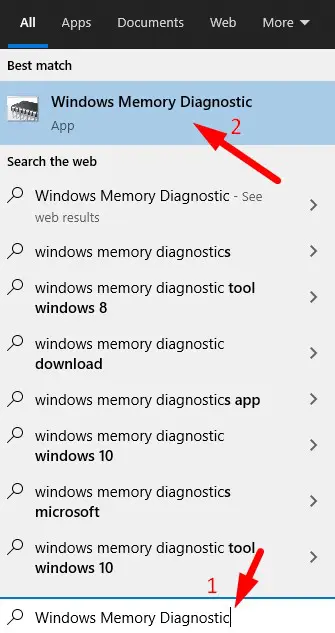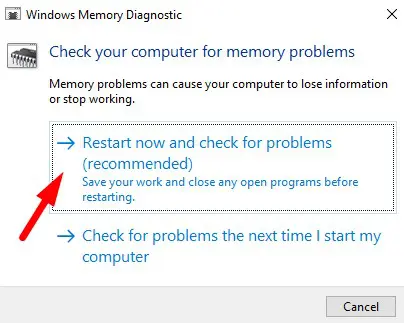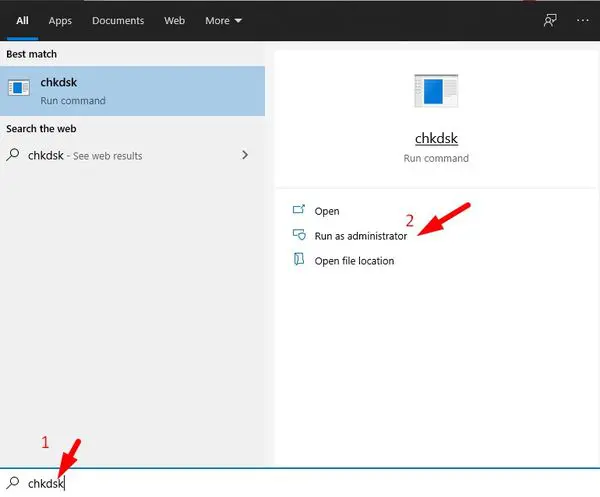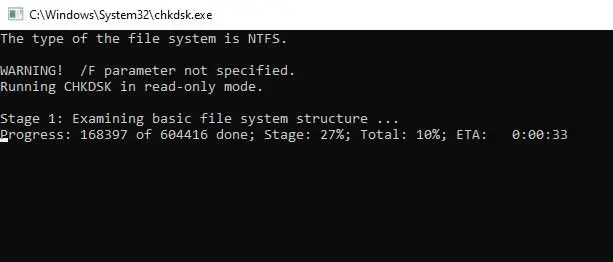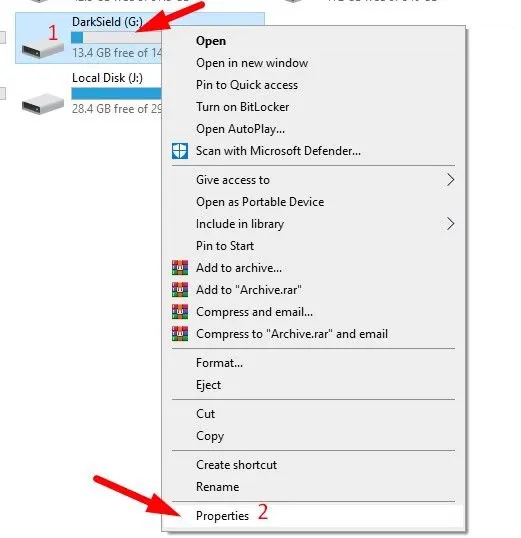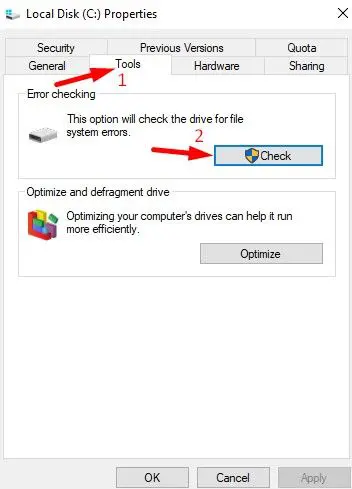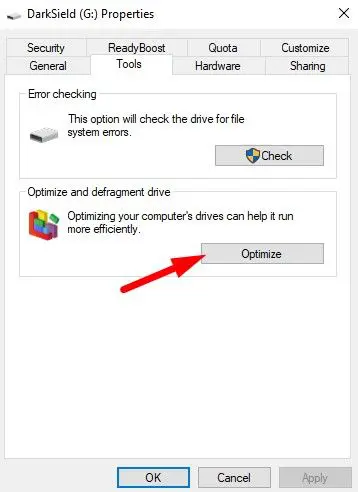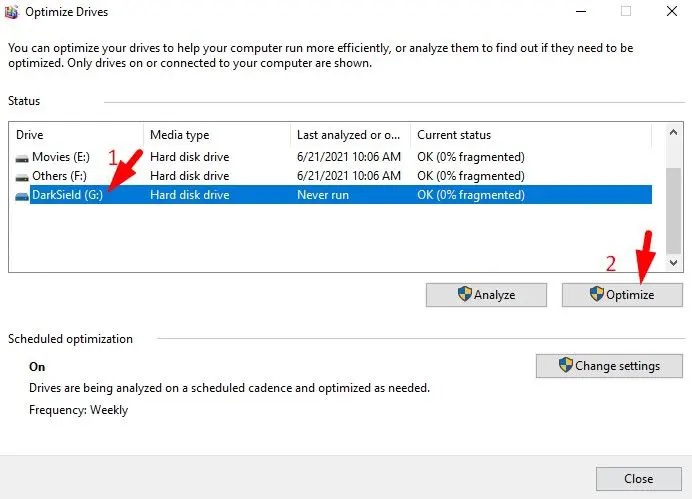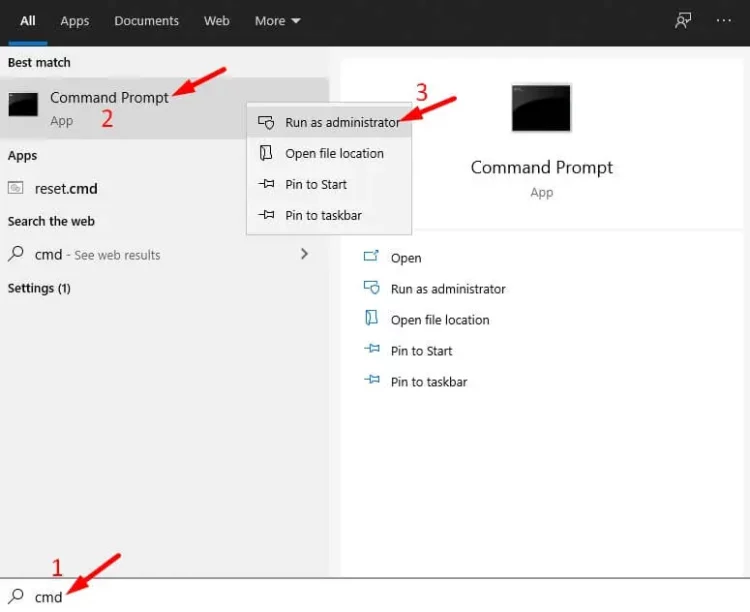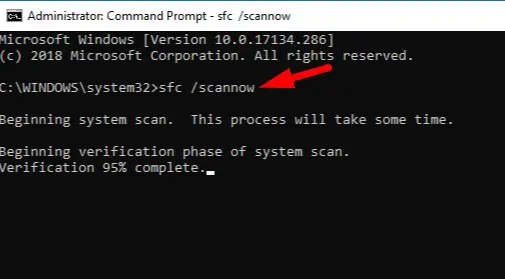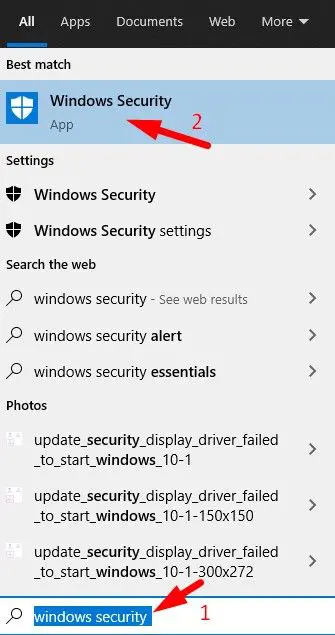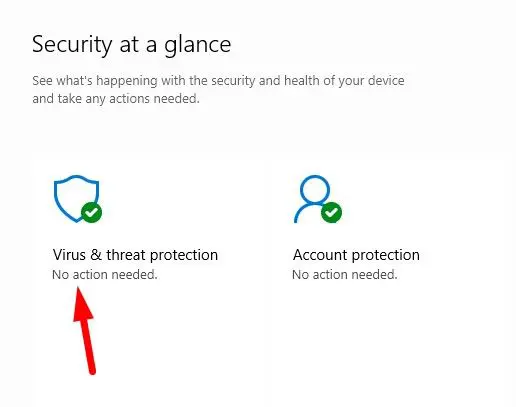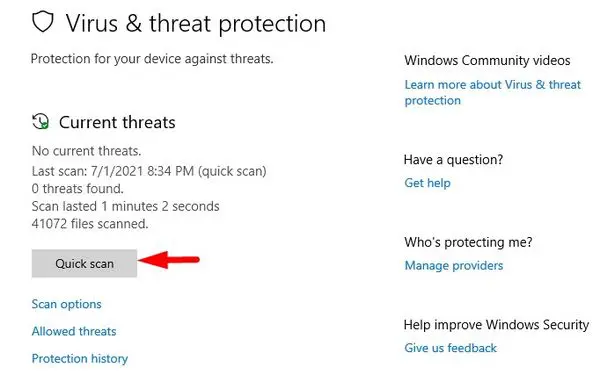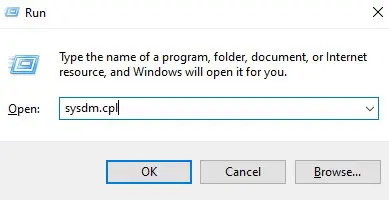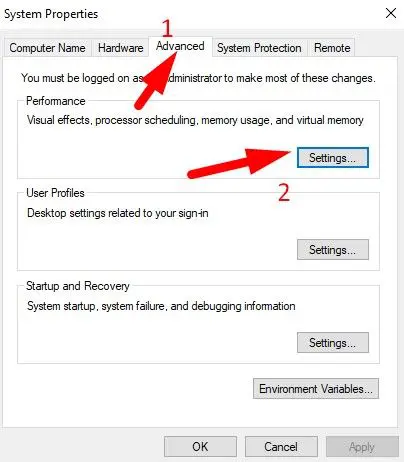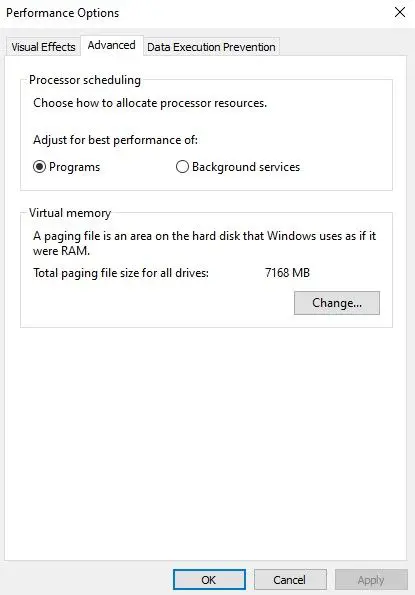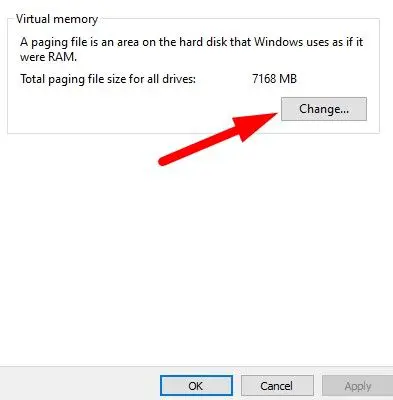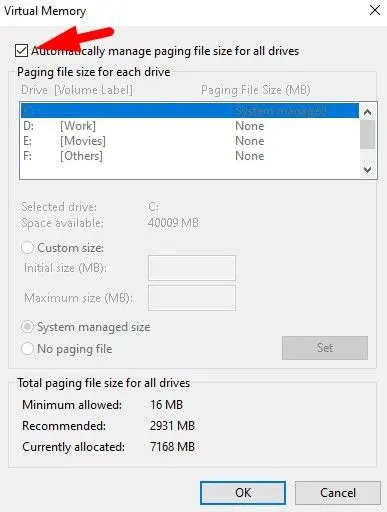Hardware issues caused the KERNEL DATA INPAGE ERROR. The error is linked to faulty memory modules and hard drives. According to several experts, viruses, and malware may also produce this error. This error will appear on a blue screen. The error is also known as the blue screen of death. Your computer will restart after assembling raw data whenever you see this error. KERNEL DATA INPAGE ERROR is a typical BSOD error code usually caused by hardware failure. Your system will cease storing the data when the error occurs.
Although the storage drive is the most impacted hardware by this BSOD error code, the error might also harm your data. The most common cause of this error is a faulty memory or hard disk drive. This article will share how to fix the KERNEL DATA INPAGE ERROR BSOD code. As we previously said, bad memory modules are the primary cause of this error, and fixing damaged components may fix the issue. Generally, your computer will restart automatically if you encounter this error; however, if your PC does not turn on, please check our other article to fix it first.
How To Easily Fix KERNEL DATA INPAGE ERROR In Windows 10?
Check that your hard disk is properly connected and your memory stick is properly attached. Make a full backup of your hard disk before proceeding with these troubleshooting steps. Copy all vital files to a USB or external hard disk.
Clean RAM
1 – The first step in fixing the issue is to clean your RAM. Remove the RAM by opening the rear of your computer or laptop.
2 – With a rubber, clean the RAM’s connection surface.
3 – Reattach your RAM and restart your computer. Next, check to see if you’re still facing the error.
Test Memory
Another significant method for resolving this error is memory testing. To assess memory, Windows 10 has an integrated memory diagnostic tool.
1 – Launch the Start menu and search for “Windows Memory Diagnostic” to launch the Windows Memory Diagnostic tool.
2 – Choose Windows Memory Diagnostic, then click Restart Now and Check for Problems.
That will restart your computer and fix any memory module issues you may be having.
Test Hard Drive
Check Disk utility is an additional built-in tool in Windows 10. (Chkdsk). The hard disk tool is used to scan and fix errors. Chkdsk’s fundamental job is to scan file system errors on a disk volume and fix them. The command will also fix a faulty hard disk sector. A comprehensive Windows system scan is the first step that this tool will lead you to. After the scan, it will display all files and folders that appear due to file corruption, malicious programs, and other factors.
1 – Go to the start menu and search for the “chkdsk” command.
2 – Right-click the chkdsk file and choose Run as Administrator.
3 – The command will begin to scan your whole hard disk for errors and fix them.
Allow some time. It will fix any issues caused by a faulty hard disk sector. After completing the repair process, you will be provided a list of successfully fixed files and protected from future assault. Make a backup of any vital data before proceeding with this repair.
Repair Damaged Drive
If you face this error code when transferring data to your hard drive, your drive will likely malfunction. Use Windows 10’s optimization and defragment tool before transferring the data.
1 – Right-click your drive and choose Properties.
2 – Next, click the Tools tab, then the Check button. This will scan and fix any errors on your drive.
3 – Click Optimize once more in the Tools section.
4 – Next, choose your drive and click Optimize once again.
5 – Take your time. It will identify and fix any internal errors. Then try copying the file.
Run SFC Scan
If you’re still facing issues with the Windows update, try another built-in tool called System File Checker. SFC is used to fix issues such as the 0x80073712 error in Windows 10. The tool will check your system for any missing or damaged files. The software also identifies erroneous Windows registry entries and assists in helping to clean the system of all these errors. Users may also fix any error they may have unintentionally made using the command prompt. The following are the steps to using the tool.
1 – Go to the start menu and search for cmd. Next, right-click Command Prompt from the results list and choose Run as Administrator.
2 – Accessing all system files will open the Command Prompt tool with administrative privileges.
3 – On the command prompt, type sfc /scannow and hit enter.
4 – This command will launch the file checker tool. The tool will begin scanning your system for missing or damaged files.
5 – It will be time-consuming. However, problematic files may be replaced or repaired with the tool.
6 – When done, restart your computer.
Run Virus Scan
Due to virus or malware infestations, many users are facing this issue. First, scan your hard disk with a reputable antivirus program like Windows Defender to fix the issue. Do the following steps.
1 – Use the Windows key on your keyboard to launch the Start menu, and then search for “Windows security.”
2 – To open Windows Defender, click Windows Security.
3 – Choose Virus and threat protection.
4 – Choose Scan and then click OK.
If you use a third-party antivirus, such as Avast, scan your computer for malware and remove it. Then, restart your computer to see if you still face the error.
Enable Automatic Paged File Settings
Windows OS employs a page file for any temporary data that RAM cannot handle. According to its usage, the Windows 10 operating system controls this page file and retrieves information as needed. Therefore, to fix the KERNEL DATA INPAGE ERROR, you must activate automated paged file settings.
1 – Launch the run command tool by pressing Windows + R, and then type “sysdm.cpl” into the command prompt.
2 – Go to Settings by clicking the Advanced tab.
3 – Click the Advanced tab in the Performance Options window.
4 – Click Change under Virtual memory.
5 – Now check the “Automatically manage paging file size for all drives” option.
6 – To save the changes, click OK.
The overall paging file size for your drives may be checked here. Your system will now handle page files automatically. The KERNEL DATA INPAGE ERROR WILL BE FIXED FOR SURE. Remember to restart your system so that your operating system can update RAM files and adjust to new modifications.
The Bottom Line:
The 0xc000016a KERNEL DATA INPAGE ERROR in Windows 10 has hopefully been resolved. However, if you need assistance or want to share anything, please leave a remark below.