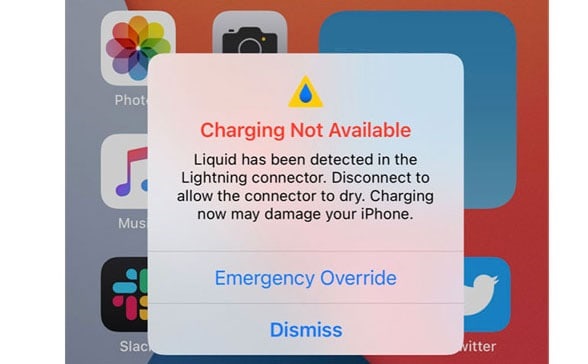We all know the Apple iPhone is the most expensive smartphone, and everyone wants one. There is some measure of resistance against water, dust, and spills in any of Apple’s iPhone models, including the iPhone 8. Unfortunately, the iPhone is not flawless, and using an expensive and delicate electrical device near water is not recommended. Most situations where we use our phones are moist or water-filled, such as rain, lavatories, etc. Unfortunately, iPhone begins to behave erratically due to liquid damage. The iPhone sometimes displays a liquid detected in the lightning connector error message, even after only a few drops.
Liquid Detected In Lightning Connector Error Occurs
A variety of things might cause the liquid detected in the lightning connector. There may have been unintentional water damage, or you could have wiped the screen clean with a damp towel. If you connect your iPhone to a charger after bringing it out in the rain or snow, the liquid within the charging port may freeze, resulting in an error message stating that liquid is detected in the lightning connector.
How To Fix Easily Liquid Detected In Lightning Connector On iPhone?
While there are various fixes accessible on the internet nowadays, I will only discuss those that our team has attempted before. Hence, if you encounter the liquid Detected in Lightning Connector error message, check out these quick and straightforward fixes.
Reboot Device
Initially, you may see this kind of error simply because there are certain flaws with the system OS, due to which you are experiencing this difficulty. Thus, you should try rebooting your device to see if the problem persists. Nonetheless, if you are still experiencing this issue, don’t despair; we have further fixes for you. So, let’s check them out.
Examine The Port For Liquid Damage
It is preferable if you first examine the charging port. The liquid is still trapped within the port, so your iPhone may display liquid detected in a lightning connector error. It would be best to put a piece of paper into the lightning port to do this. Check to see if there is any liquid within the port after you have pushed it around. Remove the liquid with a piece of paper if it is there.
Choose Emergency Override
If you use a lightning cable to charge your phone, the error message liquid detected in the lightning connector still appears. You can prevent this message from showing if it is overridden. Connect your iPhone to the charger to do this. You will notice an Emergency Override message on your display. Tap it. The liquid detected in the lightning connector error will no longer appear when you charge your iPhone.
Use Silica Gel
You can remove liquid from the iPhone’s lightning port using silica gel packs. That works well for me, and I’ve used it several times. By buying a few silica gel packs, you may quickly get silica gel packs from a recent purchase, Amazon, or any other online retailer. You may employ this approach by putting some silica gel packs near your lightning port. A few hours after putting in the silica gel pack, you can notice no liquid in your iPhone’s charging port.
Dry Phone And Lightning Cable
Unplug and turn off all of your iPhone’s wires and accessories. If moisture is left on your iPhone, gently shake it with the ports pointing down. Make sure the lightning cable is completely dry after you are through wiping it down. After 30 minutes, turn on your iPhone and let it alone for a few minutes. Ensure the liquid detected in the Lightning Connector error does not show when your iPhone is charged again. If your iPhone begins to leak liquid, you must put it in a dry area with some ventilation. This process might take many hours to finish. To speed up the process, it is crucial to maintain the heat source at a suitable level since it might hurt the port more than it helps. The lightning cord should not be plugged in with cotton swabs or fabric, nor should your iPhone be placed in a rice bag.
Ensure To Use Apple Original Charger
There is another issue in addition to the fact that unlicensed chargers and lightning cords do not function properly with iPhones. The manufacturer will generally warn you if your inexpensive charger or cable isn’t compatible or approved. The error may have a reason, such as liquid detected in the Lightning connector. While using an Apple-certified charger and lightning cord to charge your iPhone, you may test whether the error message shows again.
Use Wireless Charger
If your iPhone has wireless charging ports, you may charge it wirelessly for a time. However, it is recommended that you use a Qi-certified charger from Apple or a respected manufacturer to charge your iPhone. If you want an iPhone, consider purchasing a standing wireless charger. Using a wireless charger will keep your iPhone charged all day, enabling it to dry.
Clean Lightning Port
Apple explicitly advises against inserting anything into the Lightning port, including cotton swabs and metal pins. Yet, it has become evident that USB-C and Lightning ports are prone to gathering material such as lint over time. Since such debris may absorb and keep water for a long time, it might also create a loose fit for your Lightning plug. Therefore, use a flashlight to check the Lightning port to ensure no junk is inside. If any debris remains, you may remove it carefully with a thin, blunt, non-conductive instrument at your own risk.
FAQs:
How To Suspect For Liquid Damage?
Your iPhone may be damaged by water as it enters its port or erodes over time, which may be a side consequence of more water damage. The water resistance rating on your phone is only valid when you first take it out of the box. Over time, seals may become damaged as they deteriorate. If you never drop the phone in a puddle of water, it won’t matter, but if you do, you’ll know the seals have failed the first time the phone gets wet. Apple offers a chart illustrating where the liquid contact indicator is located for each iPhone model with an LCI from 2006. (LCI).
The lack of a fingerprint reader indicates that your phone lacks an LCI. When there has been water damage, it is typical for moisture to be seen within the camera, beneath the protective glass. Physical buttons could stop working, and the speakers on your phone will sound out of tune. If your phone has been immersed in salt water or entirely submerged in water, it is quite probable that it has been permanently damaged.
Is It Possible For iPhone With Liquid Damage To Be Repaired?
There’s little you can do to restore liquid damage in a display. However, if the damage is substantial, you may replace your phone’s display by following the repair procedure. In addition to removing any residue or corrosion from the case assembly, use a moist towel to clean it.
Conclusion:
Thus, that’s how you fix the error message liquid detected in the lightning connector on your iPhone. We hope you found this information useful. If you have any queries or concerns, please leave a remark.