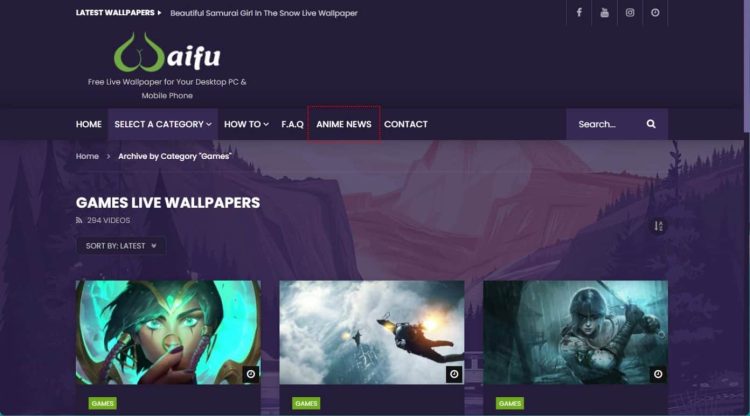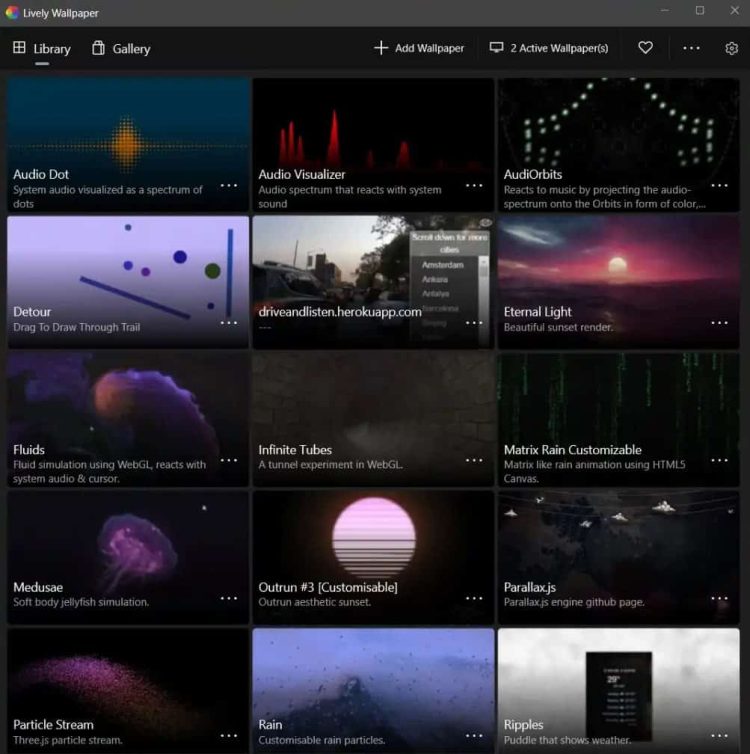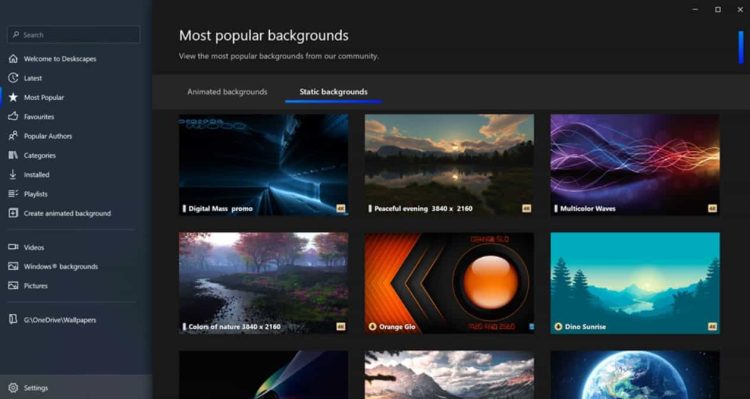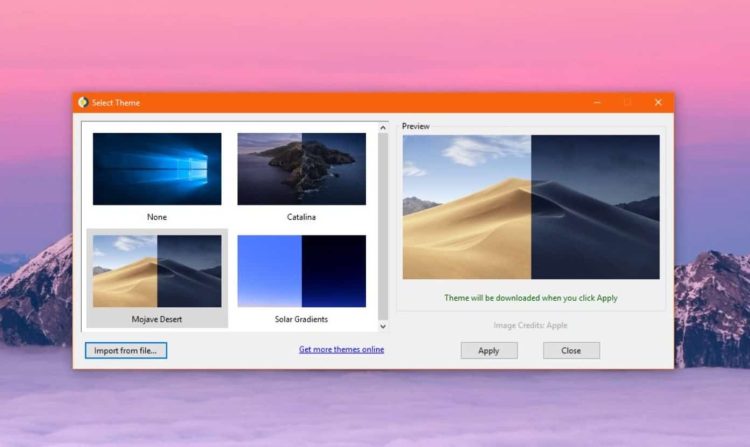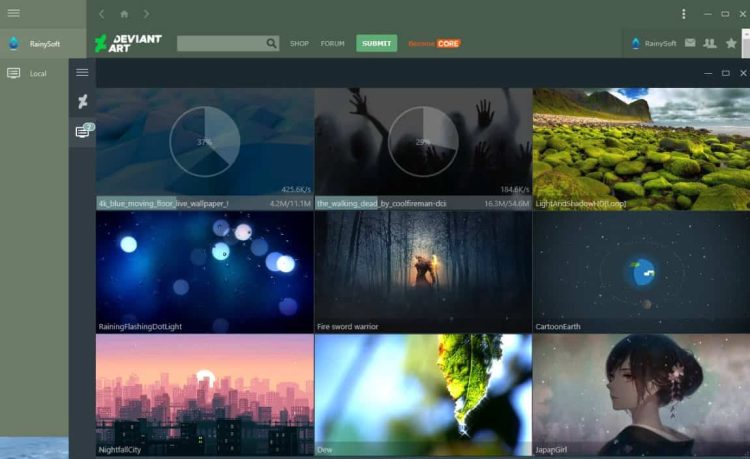Live wallpapers for Android may have previously been seen. The Moving Wallpapers for PC function similarly, except they move as you move your cursor. Since wallpapers that move about the cursor are all the rage, many PC users desire to download and use Moving Wallpapers for PC. Here’s our guide explaining how to download and install it on your PC.
How To Download & Use Moving Wallpapers On PC?
If you want to download and use Moving Wallpapers on PC, it is easy. You only need to download the app, run the installer, and you’re done. Unlike Static Wallpapers, these Moving Wallpapers do not come in JPG or PNG format. Instead, the installer app is in the .EXE format. Go to the Downloads folder and double-click on any of the apps listed below to start installing once you download them. Following the on-screen directions, you will soon have your own Moving Wallpaper on your PC.
Top 7 Moving Wallpapers For PC
Go no further than this list if you want to install just the best Moving Wallpaper for a PC. The best Moving wallpaper apps are listed below for you to download. Although some of them are paid, we have also provided alternatives. The paid ones have a free trial time, so you may try them out before making a final purchase choice.
1. Wallpaper Engine
You’ve probably heard of the Wallpaper Engine. Surprisingly, the wallpaper engine is the best app to download and use Moving Wallpapers on Windows PCs. You may choose from various images and videos and even set your favorite app or website as the Moving Wallpaper of the software. The animated wallpapers in Wallpaper Engine may also be altered, and the app offers various interactive wallpapers that react to cursor movements and clicks, precisely what you want. Right? With Wallpaper Engine, you can use Moving Wallpapers on your Windows 10 and 11 PC whether you have a single monitor or a multi-monitor configuration. In addition, it supports many of the most regularly used aspect ratios, including 16:9, 219:9, 16:10, and 4:3.
2. WallpaperWaifu
Waifu is a moniker meaning “ideal wife” in Japanese animation. Waifu is an app that provides intriguing gaming wallpapers, which is rather different from that means. This website features a myriad of Moving live wallpaper features, some of the best of which are centered around video games. Moving Wallpapers cannot be set using the built-in app, but third-party tools like Wallpaper Engine and Lively Wallpaper make it easy. We tested various Waifu game wallpapers and used Lively to install them, and they worked flawlessly without any compatibility difficulties. We recommend using this to find the best live wallpapers for gaming.
3. Lively Wallpaper
Wallpaper Engine, the app mentioned above, is well-known. Yet, the fact that it is costly to use deters many prospective Windows customers. If you want a free high-end alternative to Wallpaper Engine, Lively Wallpaper is your best option. It is also one of the best open source apps available for Windows. Lively Wallpaper, in addition, is a terrific open source project. Among the various features are video wallpaper, audio visualizers, and the ability to set up an interactive website as your backdrop.
Lively Wallpaper will automatically stop the Wallpaper when a game or full-screen app is launched. It supports multi-monitor settings, HiDPI resolutions such as 4K, ultra-wide aspect ratios, drag-and-drop videos for live preview, and other handy features. Apart from the ability to customize your live Wallpaper, you get everything you need. Lively Wallpapers is a free alternative to Wallpaper Engine that fits the demands of almost every person searching for a Moving wallpaper. You may download Lively Wallpaper from the Windows Store or from Google.
4. DeskScapes
DeskScapes is a fantastic piece of live wallpaper software that works with Windows 10 and Windows 11 and enables you to animate and customize desktop wallpapers. The software includes a variety of animated wallpapers, and you may customize your desktop with your WMV files. In addition, DeskScapes has over 40 distinct effects that can be added to your live wallpapers, including a wide variety of color effects that operate similarly to the best Instagram filters.
It lets you change the colors of your current wallpapers by selecting individual regions to change or making global changes. In addition, DeskScapes’ multi-monitor and resolution-changing wallpapers make it easy to find the perfect match for any desktop. One of my favorite software features is the UI; it’s so simple to use that even a beginner can make a live animated wallpaper in minutes. Finally, the preview tool makes it easy to see how the Wallpaper will appear on your desktop.
5. Rainmeter
Raimeter allows for a lot more customization than just Moving Wallpaper. Those who wish to customize their desktops with complex Moving Wallpaper often use Rainmeter and Lively or Wallpaper Engine. Another feature of Rainmeter is the ability to display the desktop with a succession of images to make an animated GIF.
Replace the preset GIFs in that folder with your images to do this. While time-consuming, using Rainmeter to customize Windows 10 to your preference is worth it if you want to use live Wallpaper. If you plan to install a rainmeter, make an account on Devian Art or subscribe to rainmeter-specific subreddits. You will be able to release the true power of the rainmeter in this manner. Rainmeter has a huge fan base.
6. WinDynamic Desktop
As you may have guessed, the term “dynamic” is derived from Mac. WinDynamicDesktop is a Windows Moving wallpaper app that, despite its restricted scope, introduces several fascinating new features. Each macOS version on Windows, from Mojave and Catalina through Big Sur and macOS 12 Monterey, may be used to set a dynamic wallpaper with the app. After downloading the dynamic wallpaper collection, applying the Moving live Wallpaper takes a few seconds.
There is no setup or tweaking required. The best thing is that it now includes a variety of additional Moving Wallpapers and those available with macOS. You may find WinDynamicDesktop in the system tray, which changes your desktop’s backdrop based on the time of day and your geographical location. If you enjoy the app, use its location-based customization features, which are excellent and trustworthy. If you are a huge fan of Apple and Mac, WinDynamicDesktop is the app to acquire if you want high-quality Moving Wallpapers for your PC from a lightweight app.
7. Rain Wallpaper
As the name implies, this wallpaper engine causes rain to fall on whatever Wallpaper you apply. With various Moving wallpapers available from Rain Wallpaper, you can set your desktop differently from the competition. Wallpaper Engine and this app are similar. The best part is that it lets you set videos, animated Moving Wallpapers, and even websites that operate with the cursor. As an added benefit, your computer’s CPU and Memory are little used by the Moving Wallpaper RainWallpaper. Remember that RainWallpaper is behind a paywall, and a better, updated version is now under beta testing on Steam.
Rain Wallpaper lets you stop the Moving Wallpaper so that it does not slow down your computer when a game or other full-screen app is running. A tool that lets you convert standard photographs into a live backdrop is also included in the program, along with a built-in wallpaper editor that lets you make your wallpapers. What we like about Rain Wallpaper is that it supports a variety of readymade live wallpapers from DeviantArt, including some amazing anime live wallpapers for Windows PCs that are similar to Rainmater but with a twist. RainWallpaper is a great alternative to Wallpaper engines in general.
While Employing Moving Wallpapers, Take These Factors In Mind
It is OK to use Moving Wallpapers on your desktop PC. However, we recommend skipping the Moving Wallpaper if you play many games and perform other processor-intensive chores. This is because each Moving Wallpaper uses Memory and processing threads that might otherwise be used by the app you use most often. If you want to use Moving Wallpapers on your laptop, we recommend that you don’t since it eats a lot of power. Other than that, there’s no harm in using a Moving wallpaper if you plan to have your laptop plugged in all the time. These apps may sometimes cause excessive CPU use.
Conclusion:
The best Moving wallpaper apps are listed here. You may download the app from these websites and install it on your PC to enjoy a smooth Moving wallpaper experience. This guide was helpful. If you have any more questions, please leave them in the comments section below, and we will respond as soon as possible.