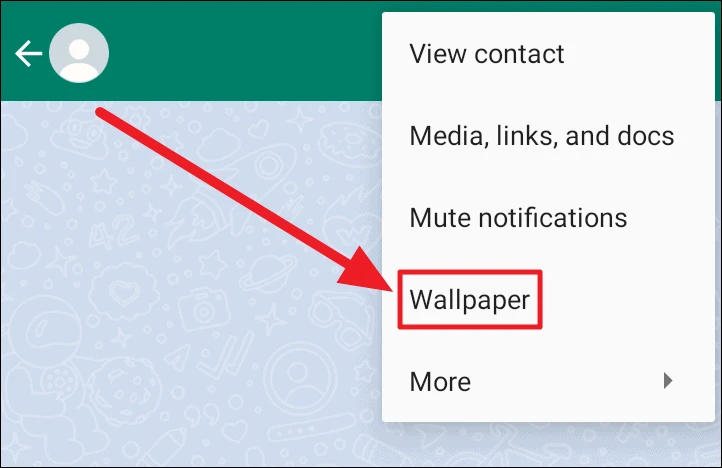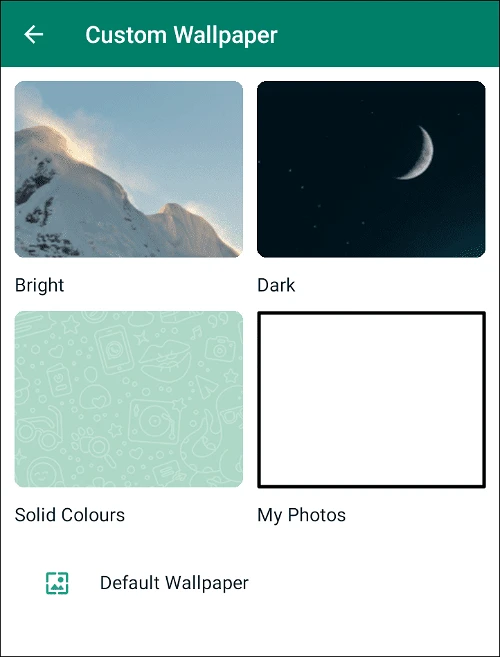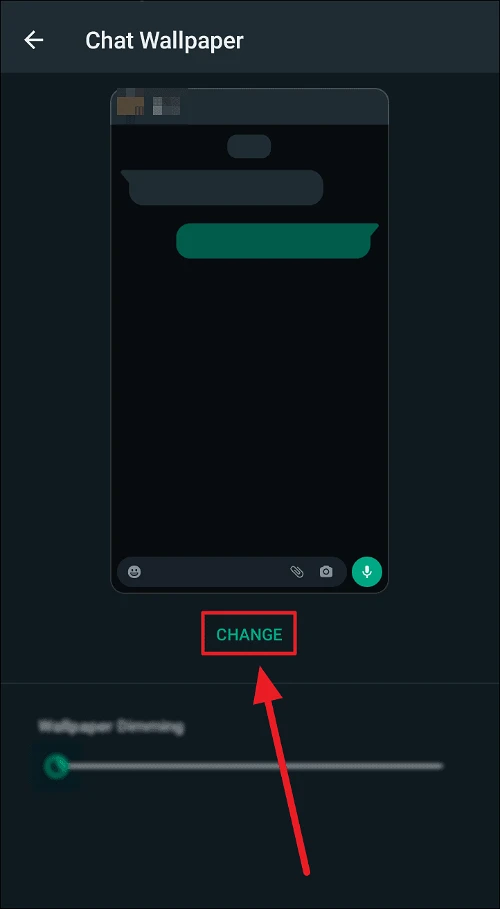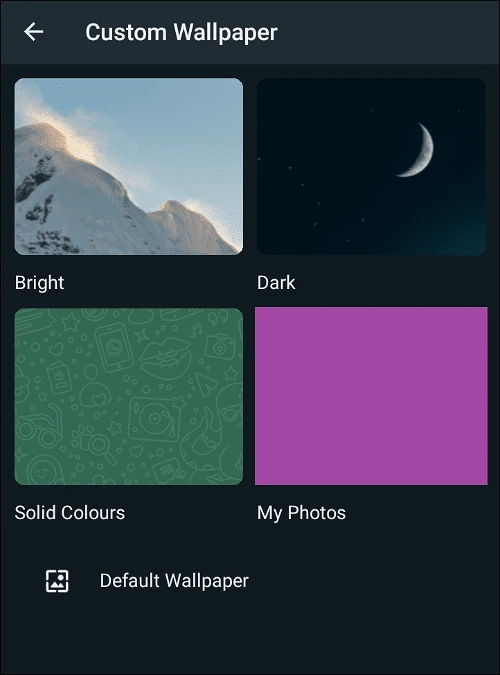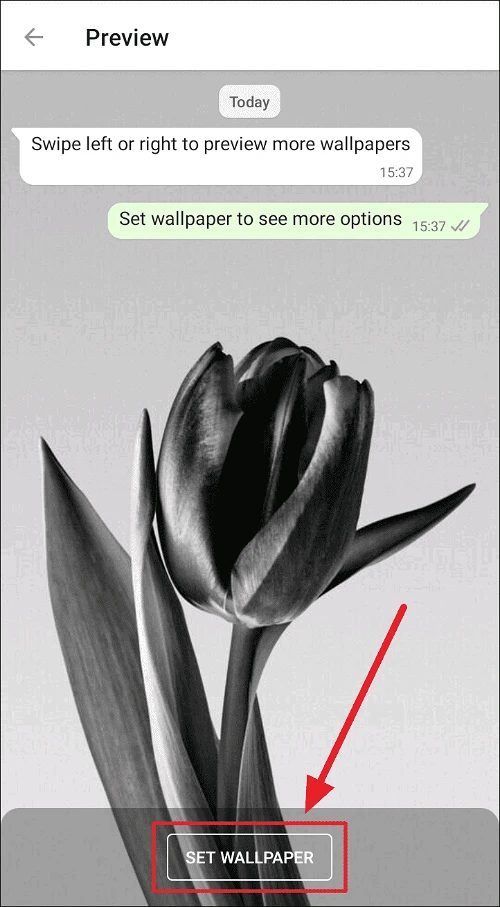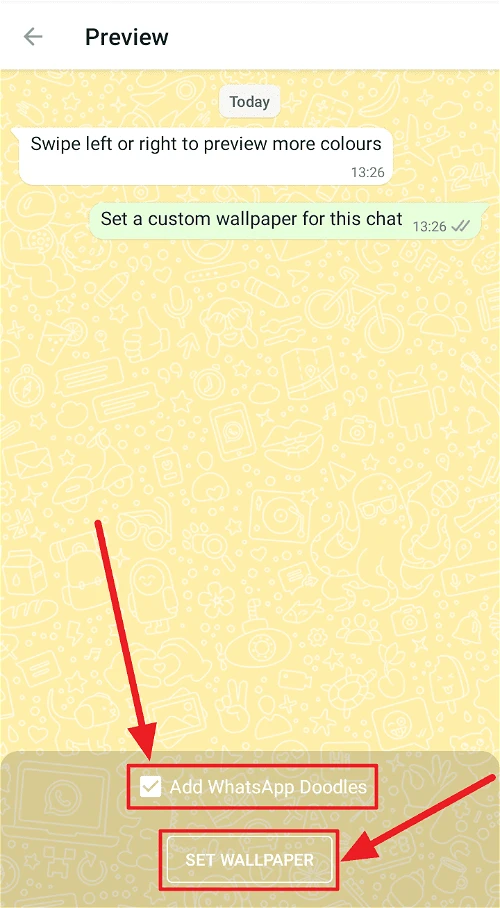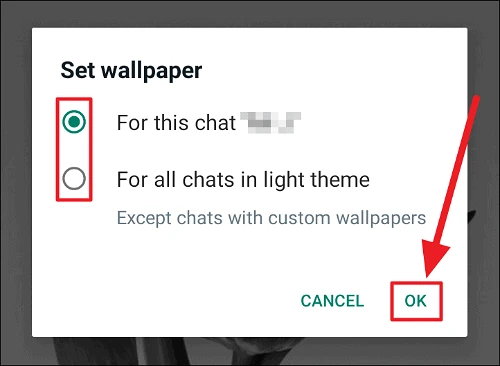WhatsApp is a popular mobile app that allows users to customize their chat wallpapers in addition to the app’s preset options. However, other things can be changed on this communication platform. You may also have multiple wallpapers for separate chats on WhatsApp! You may set an image as the basic wallpaper for all chats and a custom wallpaper for your favorite (or non-favorite) chats. This is how you can set custom chat wallpaper on WhatsApp.
Choosing WhatsApp Chat Wallpaper
1 – Open WhatsApp on your phone and choose any chat or chat that requires a new/different wallpaper from the others. In the upper right corner of the screen, touch the ellipsis icon (three vertical dots).
2 – Select ‘Wallpaper’ from the menu.
3 – On the ‘Custom wallpaper’ screen, tap to choose the appropriate wallpaper category.
4 – If you choose the dark mode, you will initially see the ‘Chat Wallpaper’ screen with the dimming option. Touch the ‘Change’ button here, and then on the next screen, choose your wallpaper category.
All wallpapers are suitable for both individual chats (custom wallpapers) and all chats.
Bright Wallpapers are custom wallpapers that include bright and lively photography, art, and light monochromatic graphics.
Dark Wallpapers are custom wallpapers with a dark theme. They include photos with dark monochrome, bright and dark shots, and even images with neon colors on dark backgrounds.
Solid Colors are color variations of WhatsApp’s default wallpaper. For example, you may have a basic and solid background or a solid wallpaper decorated with doodles, similar to the default wallpaper style.
My Photos opens your gallery, where you may choose a wallpaper from your camera roll, save photographs, screenshots, and so on.
Default Wallpaper is WhatsApp’s initial wallpaper, which has a dark, predominantly dark grey background with doodles.
Applying Chosen Wallpaper
1 – Scroll through the selection of wallpapers in the category of your choice and tap to choose your favorite. Now, on the preview of the chosen chat wallpaper, tap the ‘Set Wallpaper’ button.
2 – If you selected ‘Solid Colors,’ you may choose whether or not to maintain the doodles on your solid coloured background. They are automatically inserted. To delete these doodles, uncheck the tickbox next to ‘Add WhatsApp Doodles’ and stick with a basic solid coloured wallpaper. Then, tap the ‘Set Wallpaper’ option.
3 – You will now see a ‘Set Wallpaper’ box where you can indicate whether you want to apply the selected wallpaper to the specific chat you selected at the start (“For this chat”) or to all chats in your WhatsApp’s current theme (“For all chats in light/dark theme”).
4 – Tap the radio button next to your preferred wallpaper app and press ‘OK.’
Your preferred wallpaper is now set.
Note:
When you apply a custom wallpaper – a distinct chat wallpaper for a certain chat – you may change it without having to make a selection in the ‘Set Wallpaper’ box. However, when you set a wallpaper for all chats, this does not apply.
When you apply wallpaper to all chats in a certain theme, the wallpaper will change when you change your WhatsApp theme (light/dark). You may swap between two general chat wallpapers for the two themes/modes.
Conclusion:
That’s all! We hope you found our article on how to set custom chat wallpaper on WhatsApp helpful.