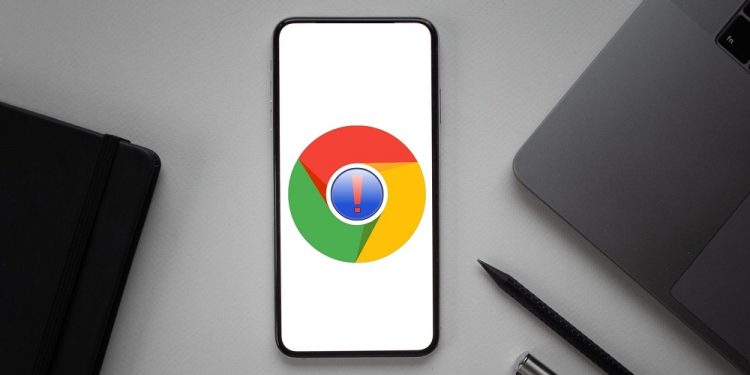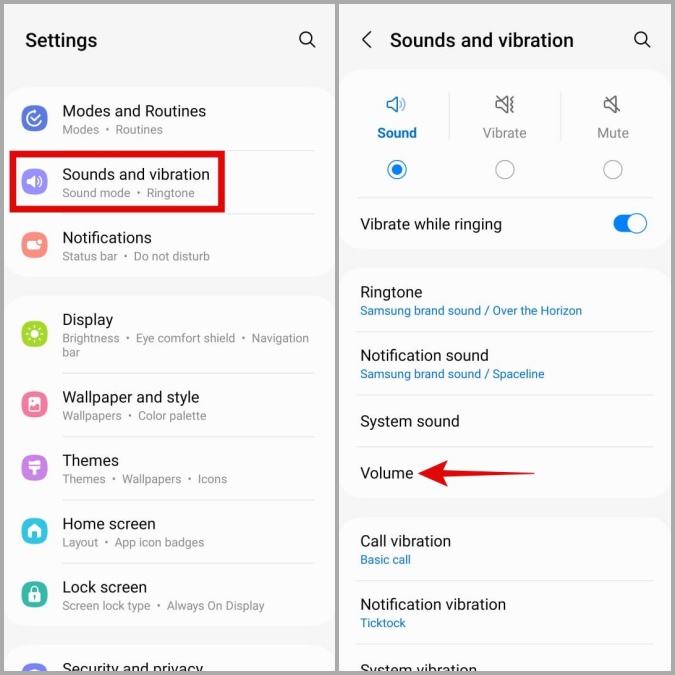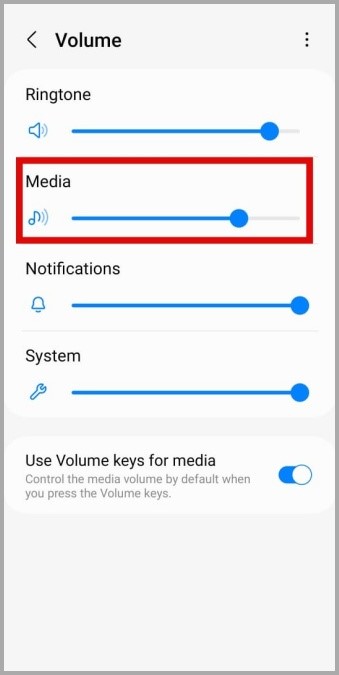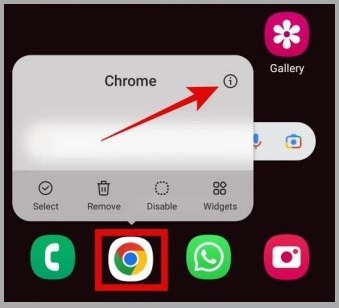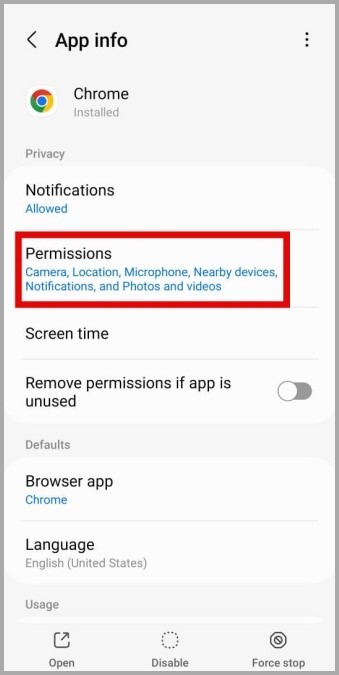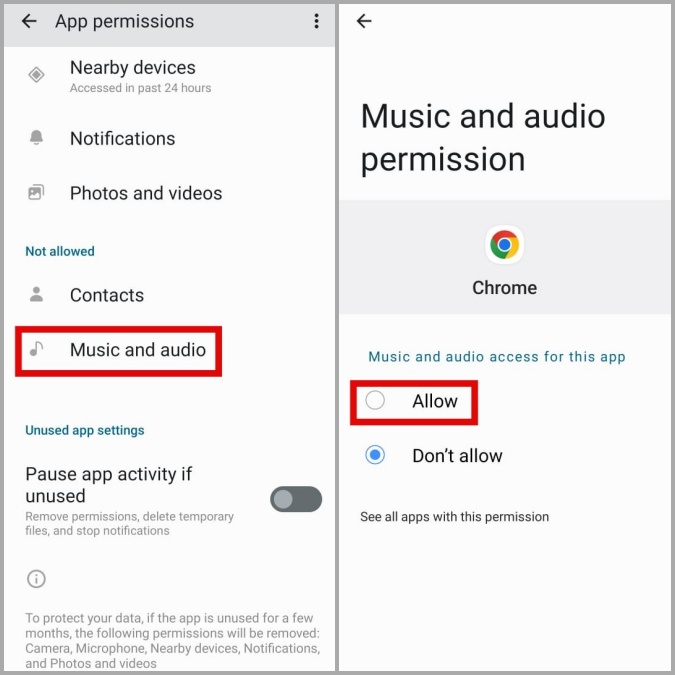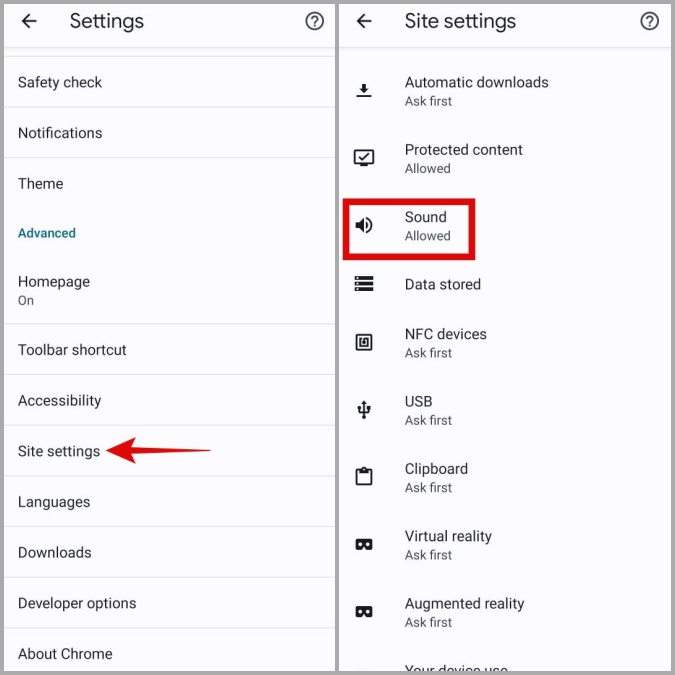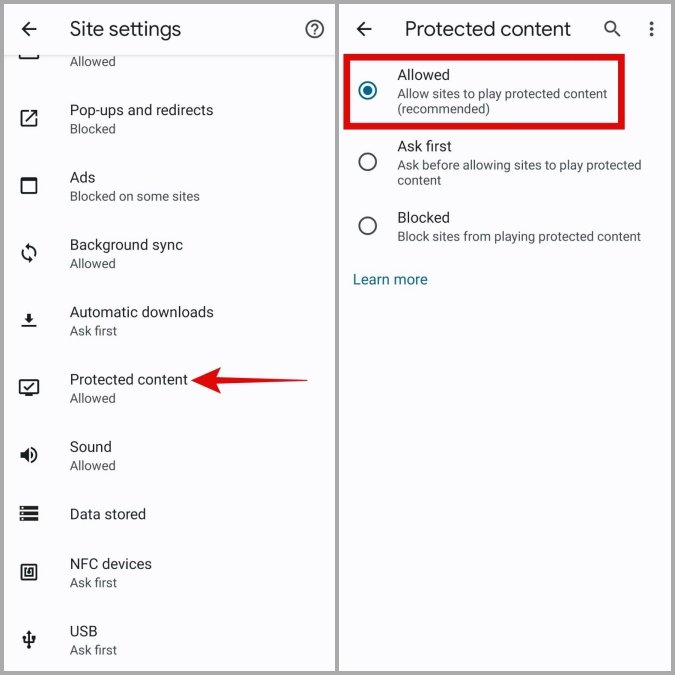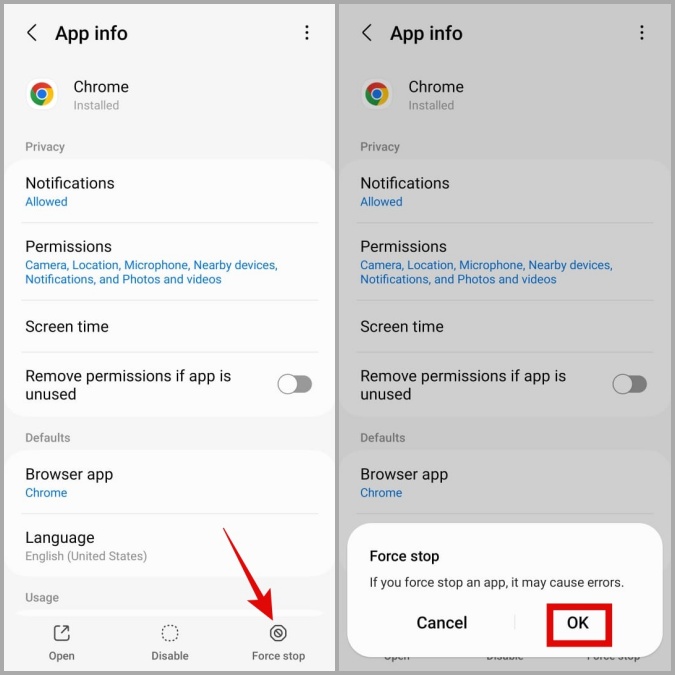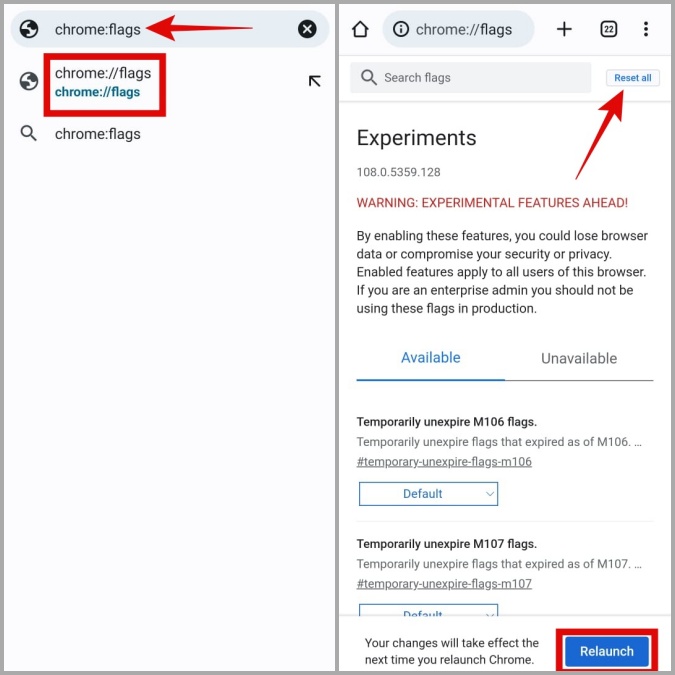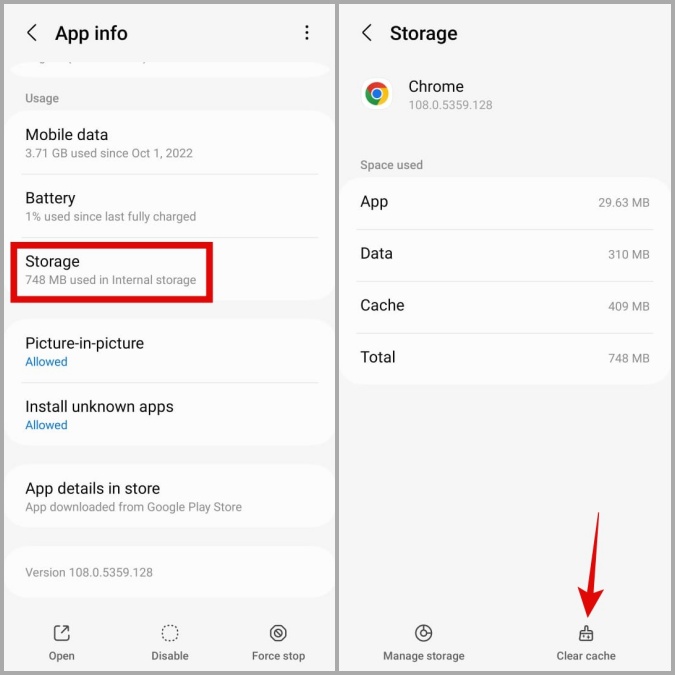Whether viewing videos, listening to music, or engaging with multimedia content online, the sound is vital to the experience. As a result, when you’re streaming anything on Chrome for Android, and there’s no audio, it might be annoying. This post will teach you how to fix the no sound issue in Google Chrome for Android if you want to wait to switch to another browser. Well, let’s check it out.
How To Easily Fix No Sound In Google Chrome For Android?
Check Volume Levels On Phone
In Android, you may choose different volume levels for the system, alerts, ringtones, and media. You won’t be able to hear anything when streaming content in Chrome if your phone’s media volume is low or silent. As a result, this is the first item you should check.
1 – Select Sounds and vibration > Volume from the Settings app.
2 – To boost the volume level, use the slider under Media.
Check the current volume level for Google Chrome if you’ve set the volume for each app on your Android device. Then, return to Google Chrome and check whether the sound is working.
Check Google Chrome App Permissions
Ensure Chrome has the necessary permissions to play audio on your Android device if it isn’t playing any sound, even when the volume is cranked up. Here’s how to check.
1 – Click the Google Chrome app icon and tap the info menu from the display app.
2 – Navigate to Permissions.
3 – Select Allow from the following menu after tapping Music and audio.
Allow Websites To Play Sound
Google Chrome for Android, like its desktop version, lets you adjust top permissions for each site independently. Websites won’t be able to play any sound on your phone if you unintentionally block sound permission for them. Here’s how you can make a difference.
1 – On Chrome, tap the kebab menu (three-dot icon) in the top right corner and choose Settings.
2 – Tap Site settings in the Advanced area, then select Sound from the menu that appears.
3 – Turn on the Sound toggle.
4 – If any of your favorite websites display in the Muted area of the app, tap their URL and select Remove to unmute them.
5 – Go back to the Site settings screen, tap Protected content, and then select Allowed from the menu that appears.
Force-Close Chrome And Reopen It
Temporary Chrome issues could cause the sound on your Android to stop working. However, if the issue is minor, you should be able to remedy it by force-closing Google Chrome and reopening it.
1 – Click the Google Chrome app icon and tap the info menu from the display app.
2 – Select OK to confirm and tap Force halt in the bottom right corner.
Reset Chrome Flags
Using Chrome flags, Google Chrome for Android gives users access to various experimental capabilities. Since these capabilities are not properly tested, they may sometimes cause Chrome to malfunction. If you’ve recently changed any Chrome flags, try resetting them.
In Chrome, enter chrome://flags in the URL bar at the top and choose the first result that appears. Then, in the top right corner, tap the Reset all button. Next, tap the Relaunch button in the bottom right corner to restart Chrome.
Check that website can play sound when Chrome restarts.
Clear Google Chrome Cache Data
An excessive or damaged audio cache may impair Chrome’s performance on your Android device, causing the audio to cease working. Clearing Chrome’s cache data should assist if that’s the case.
1 – Click the Google Chrome app icon and tap the info menu from the display app.
2 – Navigate to Storage and tap the Clear cache option towards the bottom.
Update Google Chrome
You may be running an older version of Google Chrome if you have stopped automatic app upgrades on your Android device. Upgrading to a newer version of Google Chrome should resolve the issue of no sound in the app. First, search for Google Chrome in the Play Store on your phone. Then, tap the Update button to upgrade Google Chrome to the most current version. After that, Chrome should start playing sound on your Android device.
Conclusion:
A lack of necessary permissions or damaged cache data often causes the no sound issue in Google Chrome for Android. Hopefully, one of the solutions in this article worked for you, and the issue was addressed.