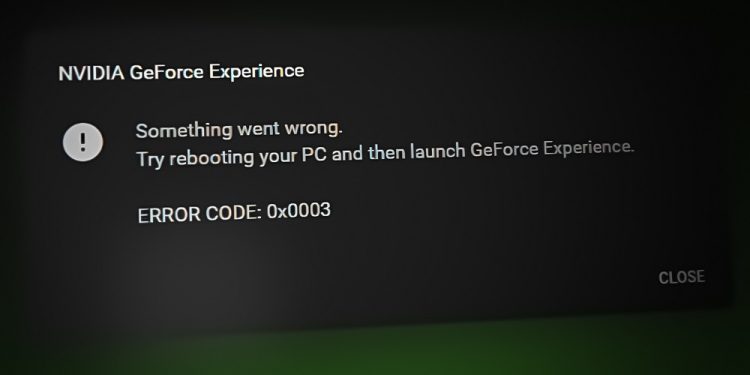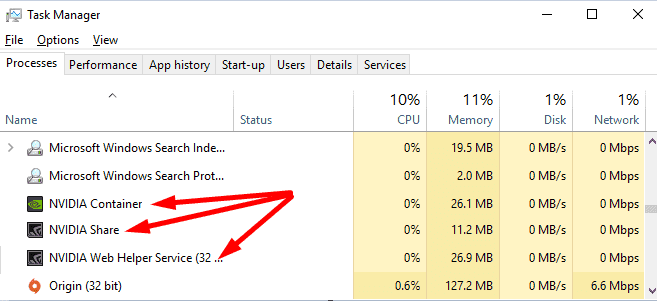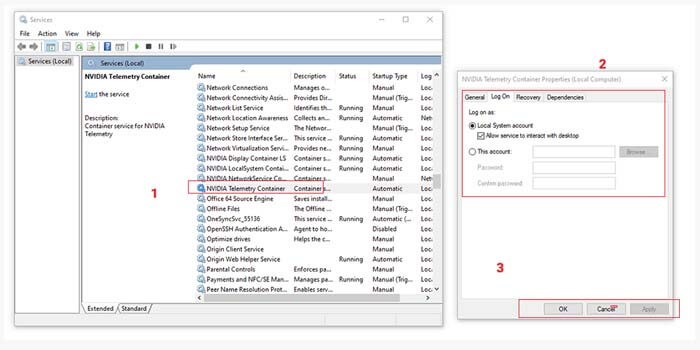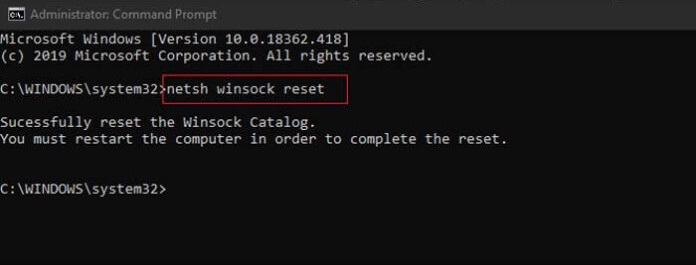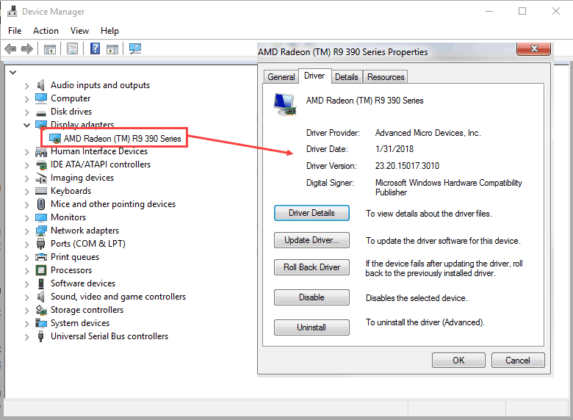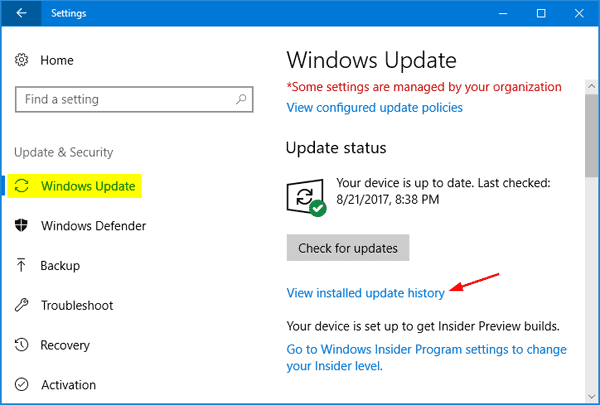GeForce Experience is one of the best software for improving your gaming experience on any Windows PC. It offers its consumers some unrivaled benefits. However, many Windows users have stated that this software crashes due to an error code 0x0003, which is very inconvenient for gamers. A dialog window appears with the phrase “Something went wrong. Try rebooting your PC and then launch GeForce Experience. Error Code: 0x0003′ appears. The software breaks when you close this dialog window. Various possible causes exist for the NVIDIA GeForce Experience error code 0x0003 on your Windows PC. As a result, below are some of the best methods for resolving this error.
How To Fix NVIDIA GeForce Experience Error Code 0x0003?
Restart GeForce Experience
To restart GeForce Experience, you must transmit all NVIDIA tasks running in the background. To do so, follow the instructions listed below.
1 – Start Task Manager on the Windows PC.
2 – Select all NVIDIA tasks before clicking the End Task button.
3 – Right-click the GeForce Experience icon and choose the Run as administrator option.
NVIDIA GeForce Experience error code 0x0003 should now be fixed. If not, go ahead and use the next procedure.
Allow NVIDIA Telemetry Container
Many GeForce Experience users have reported that this error is fixed after allowing NVIDIA Telemetry Service to interact with the Desktop.
1 – Open Run on the Windows PC.
2 – Enter services.msc this command in its text box and select Enter.
3 – Look for NVIDIA Telemetry Container from the list and right-click on it. Then, from the drop-down box, choose Properties.
4 – Select the Log On tab and check the Allow service to interact with the desktop option.
5 – Click the Apply and OK buttons to preserve your changes. Additionally, ensure that the NVIDIA Telemetry Container is functioning.
If not, right-click on the following GeForce Experience services and choose Start.
- NVIDIA Display Container LS
- NVIDIA NetworkService Container
- NVIDIA LocalSystem Container
Reset Network Adapter Settings
1 – Start Command Prompt with Admin privileges on the Windows PC.
2 – In the command prompt, enter the below command and press Enter.
netsh winsock reset
3 – When the operation is finished, restart your PC.
Check to see if NVIDIA GeForce Experience error code 0x0003 has been fixed. If not, go ahead and use the next procedure.
Manually Update Graphics Driver
1 – On your Windows PC, open Device Manager.
2 – Expand the Display adapters section and right-click on the Graphics card option.
3 – Next, choose the Update driver option from the drop-down box on your screen.
Restart your PC after installing the new drivers. NVIDIA GeForce Experience error code 0x0003 should now be fixed.
Update Windows
Navigate to Settings >> Update & Security >> Windows Update on your PC. Keep an eye out for updates. If you detect any outstanding updates, install them and restart your PC.
Reinstall GeForce Experience
Follow the instructions listed below if none of the preceding options work. Uninstall GeForce Experience from the PC and reinstall it from its official website. The NVIDIA GeForce Experience error code 0x0003 will no longer appear.
FAQs:
What Does NVIDIA GeForce Experience Error Code 0x0003 Mean?
NVIDIA GeForce Experience Error Code 0x0003 indicates that your NVIDIA graphics card driver files are corrupted and cannot be found.
Is NVIDIA GeForce Experience Error Code 0x0003 A Virus?
No. It is a valid error produced by a combination of variables. You cannot access the NVIDIA GeForce Experience and its features if you experience this error.
How To Fix NVIDIA GeForce Experience Error Code 0x0003?
There are many methods you may take to correct this error. The methods listed above are some of the simplest ways to resolve the NVIDIA GeForce Experience error code 0x0003.
The Bottom Line:
This concludes our discussion on NVIDIA GeForce Experience error code 0x0003. We’ve listed some of the best methods, along with the processes, for resolving this error. Although this is one of the best tools for gamers, it can occasionally cause irritating issues. In any case, we are certain that one of the methods listed above will correct this error. Please let us know if these fixes no longer work in the comments section. We will investigate the situation and attempt to remedy it.