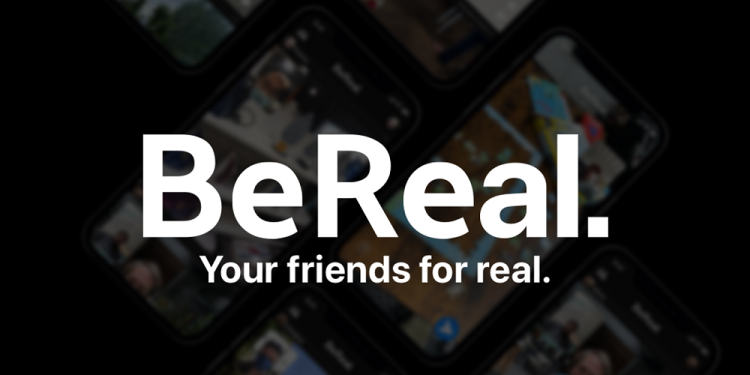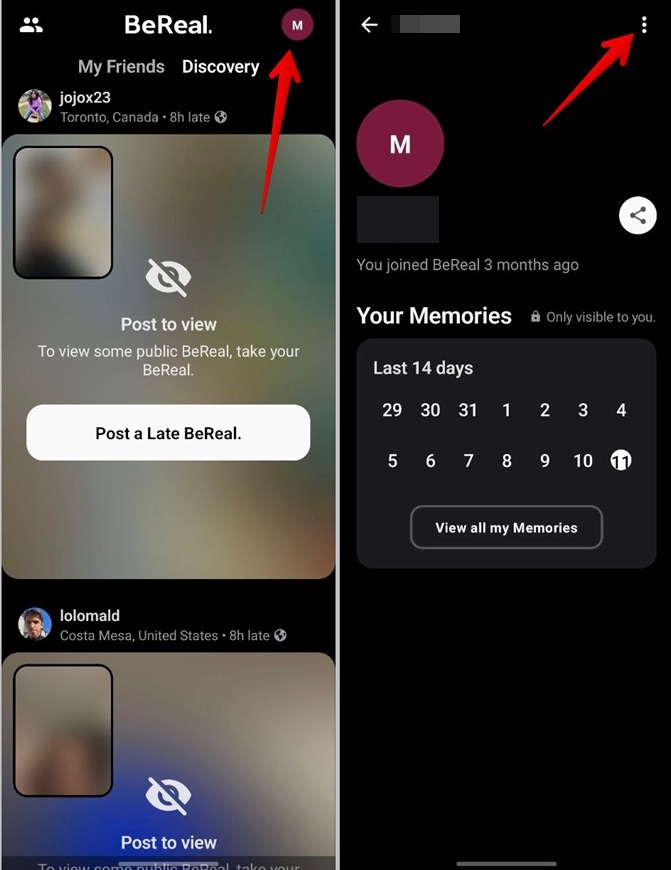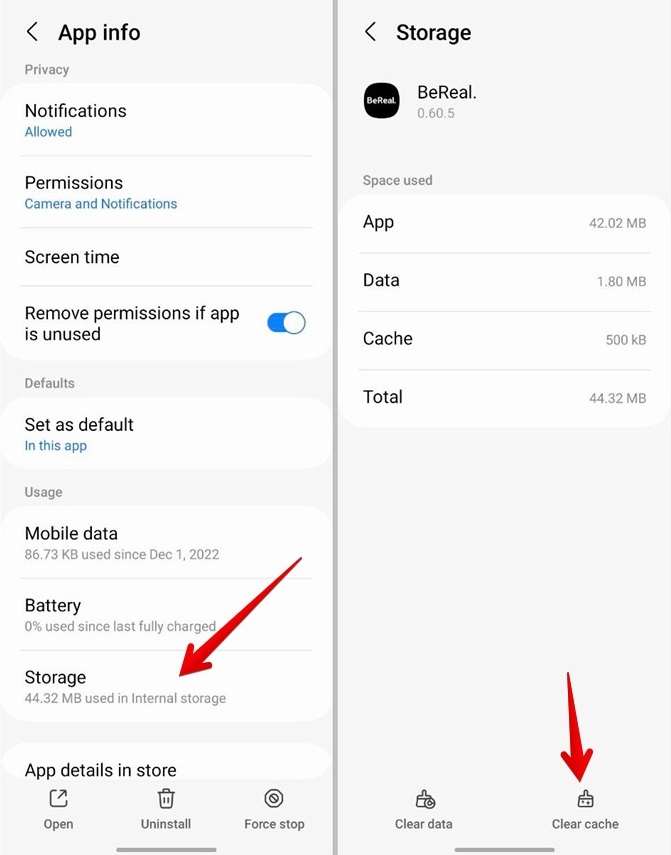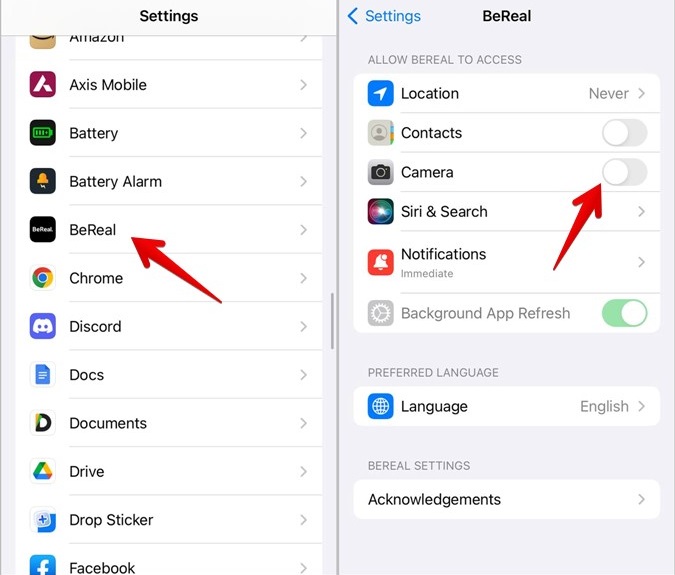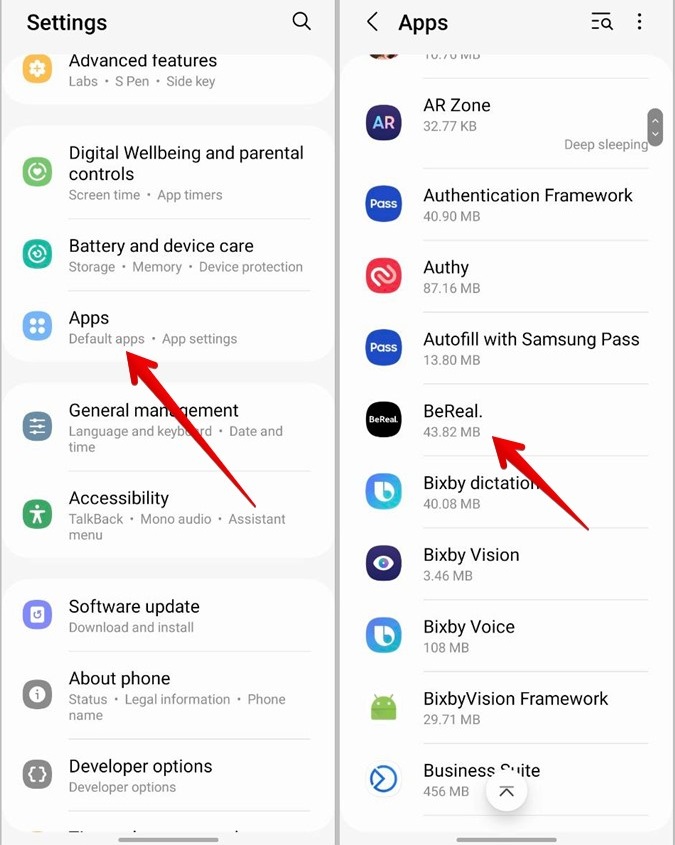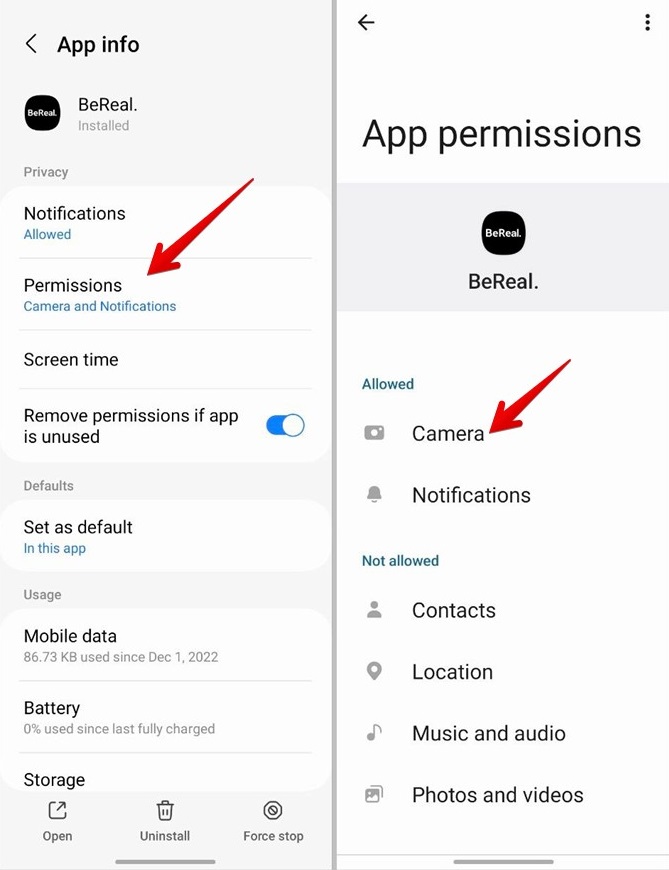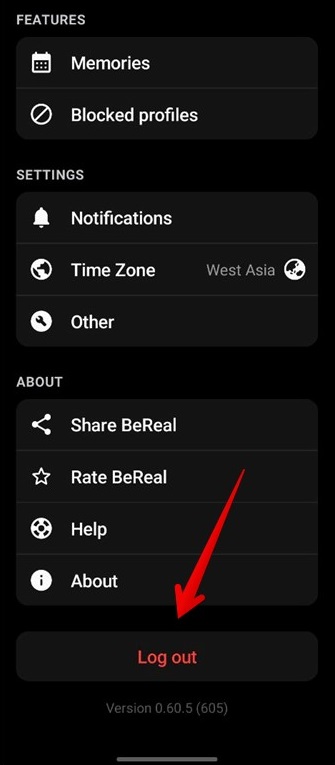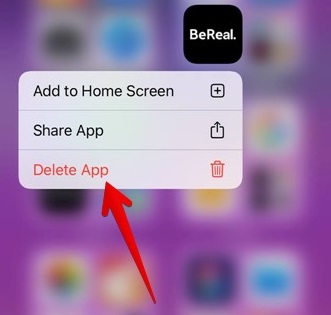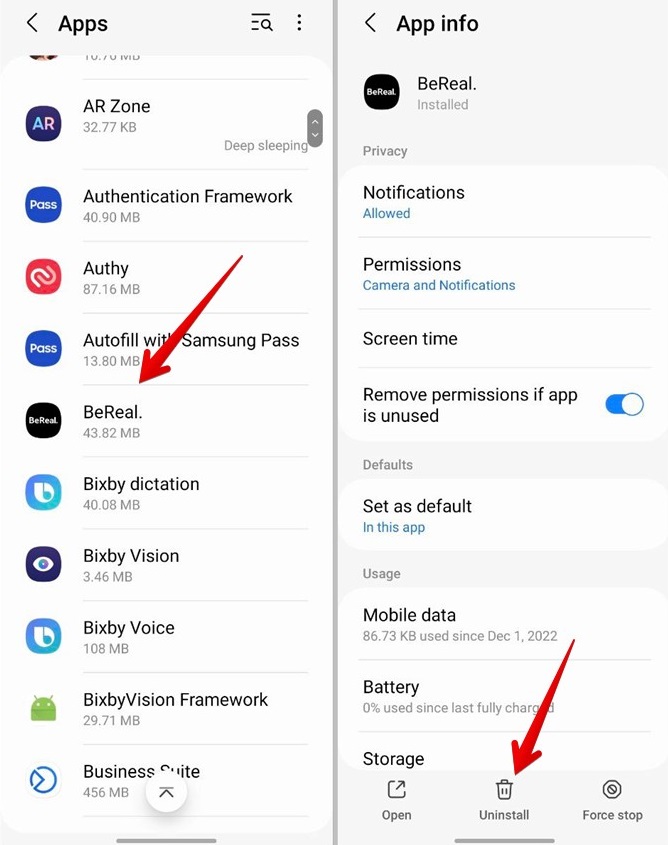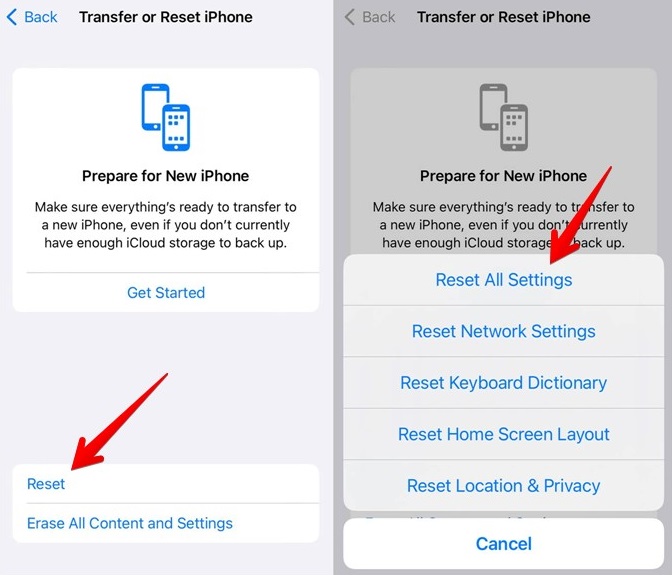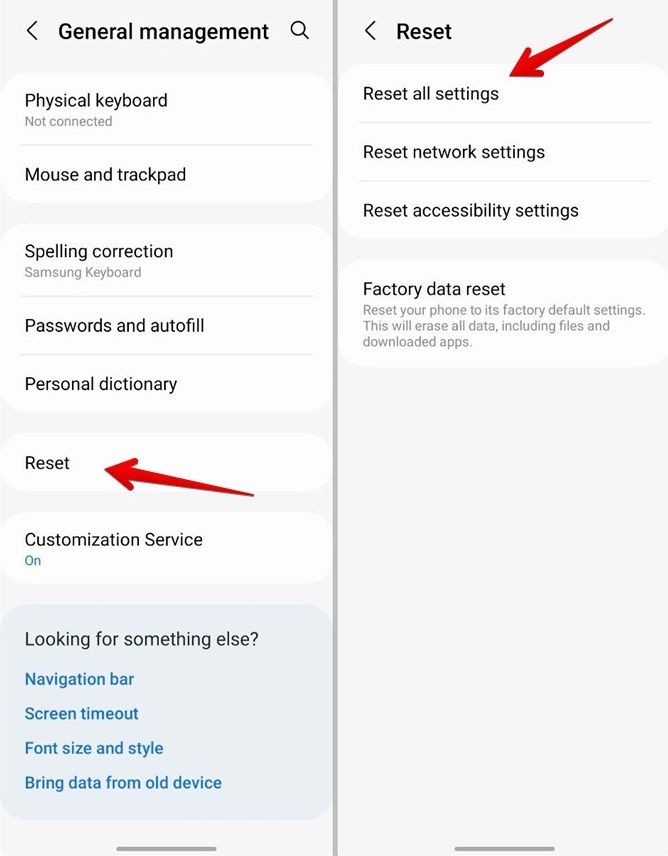The BeReal app is becoming more popular. However, if the BeReal app on their phone suddenly stopped working, they would be irritated. Is that happening to you? Or Are you unable to post on the BeReal app? Or is your phone crashing the BeReal app? Whatever the problem with the BeReal app, this post will assist you. Let’s check out some methods for fixing the BeReal app not working on Android or iPhone.
How To Easily Fix BeReal App Not Working On Android And iPhone?
Restart Phone
If the BeReal app is not working, the first thing you should do is restart your phone. A simple restart fixes any problems that may be causing the BeReal app to crash.
Check Internet Connection
You should check your phone’s internet connection if you can’t post on the BeReal app or the BeReal feed does not load. Your internet connection may be the source of the problem. Open any website using any browser on your Android or iPhone. If the website does not load, the problem is with your internet connection. Here are some suggestions for resolving the internet connection issue.
1 – Restart the Wi-Fi router.
2 – Turn on Airplane mode on your phone for a few seconds, then turn it off.
3 – Switch from Wi-Fi to mobile data or vice versa.
Update BeReal App
A fault in the app itself is often the cause of the BeReal app not working. You must upgrade the app to the most recent version to resolve such issues. First, search for BeReal on the Play Store (Android) or the App Store (iPhone). Then, tap the icon that says Update.
Turn Off VPN
Are you using a VPN service on your phone? Then, you should turn it off and see whether the BeReal app fixes the issue.
Clear Cache
Try clearing the cache of the BeReal app. You won’t be logged out of the app if you do so. Only temporary files necessary for fixing app problems will be removed. For both Android and iPhone, the BeReal app has a native way of clearing its cache. For the same, follow these steps.
1 – Launch the BeReal app on your phone.
2 – Tap your picture or initials at the top-right corner.
3 – Tap the three-dot icon at the top.
4 – Choose Other and press the Clear cache button.
5 – Restart the phone.
If it doesn’t work, try clearing the cache of the BeReal app from your phone settings. Please take note that this is only possible on Android. Go to Apps > BeReal > Storage in your Android phone’s Settings menu. Tap the icon that says Clear Cache. After clearing the cache, restart the phone.
Tip: For Android, press the Clear data button instead of the Clear cache button if clearing the cache does not work. Please note that doing so will log you out of the BeReal app and remove all adjustments you have made to the BeReal app settings.
Grant Camera Permission
If you cannot post a BeReal, check to see whether the app has permission to use the camera.
Grant Camera Permission On iPhone
Follow these steps to allow the BeReal app camera access on iPhone.
1 – Go to your iPhone’s Settings menu.
2 – Scroll down and tap BeReal.
3 – Turn on the Camera by clicking the toggle.
Grant Camera Permission On Android
Similarly, follow these steps on Android to provide camera access to the BeReal app.
1 – Open the Settings menu on your Android phone.
2 – Choose Apps and tap BeReal.
3 – Tap Permissions, then Camera, and then tap Allow.
Re-login To App
Next, you must log out of the BeReal app and re-login.
1 – On the BeReal app, tap the profile image icon at the top, followed by the three-dot symbol.
2 – Scroll down and tap Log out.
3 – Restart your phone and log in to the BeReal app again. Hopefully, the app will now start working.
Reinstall App
If none of the previous fixes worked to resolve the BeReal app not working issue, you could try reinstalling the app. Please note that reinstalling the BeReal app will log you out of your account. Understand what occurs when you reinstall an app. To reinstall the BeReal app, follow these steps.
1 – You must first delete the BeReal app from your phone.
On iPhone, press the BeReal app icon and choose to Delete app.
On Android, go to Settings > Apps > BeReal. Tap the Uninstall button.
2 – Restart your phone after uninstalling.
3 – Next, search for BeReal on the Play Store or the App Store for your device. The Install button should be tapped.
Reset Phone Settings
Finally, if nothing else appears to work, you should try resetting the settings on your phone. Please bear in mind that doing so will reset all settings to their default levels, including permissions, notification settings, data settings, and so on. So you’ll have to reset them.
1 – To reset settings on your iPhone, navigate to Settings > General > Transfer or reset > Reset > Reset settings.
2 – On Android, navigate to Settings > General management (or System) > Reset > Reset settings.
Conclusion:
After applying the fixes listed above, I hope the BeReal app begins working again.