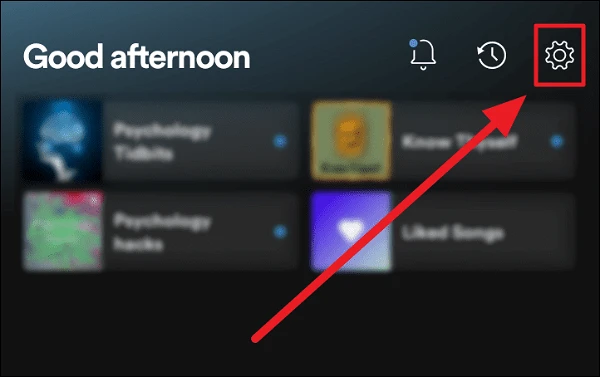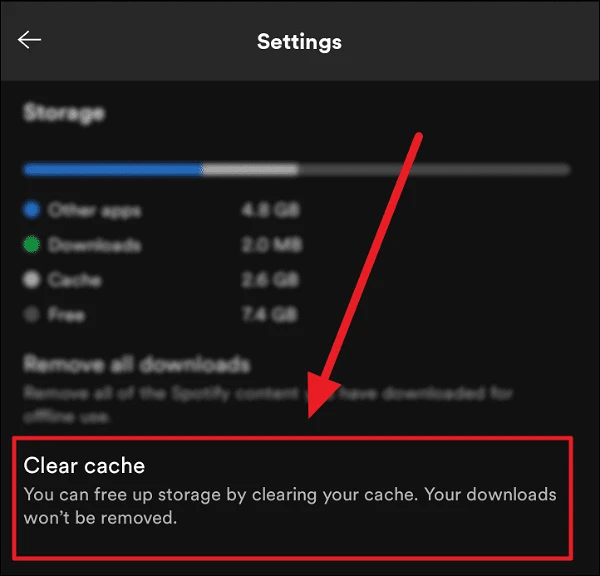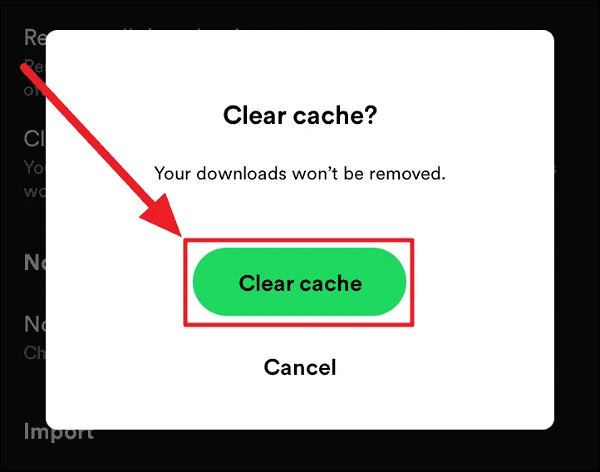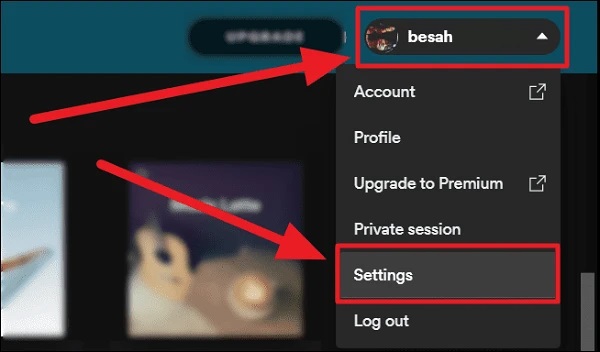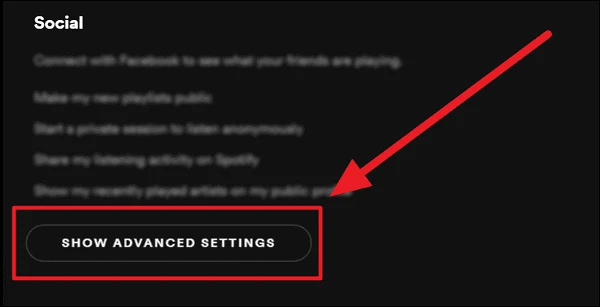Steps to easily clear cache in your Spotify app. Spotify cache allows you to load and play songs quicker without buffering or delays. This section of Spotify’s memory preserves the listening history and assists in a seamless listening experience for a free Spotify user. In addition, the cache saves downloads and allows offline listening for premium customers.
When the cache reaches maximum capacity, it will likely hamper smooth functioning. You may be listening to the same musicians again without the benefit of shuffles. Regular performers and songs may replace less often heard ones, resulting in routine. The Spotify app may not load correctly, and you may encounter delays in listening, buffering, and other issues.
Whatever your issue is with Spotify’s strange behavior, clearing the cache may help solve it. It might be one of the approaches to restoring your Spotify to its former glory. Clearing the Spotify cache also helps free up space for more. This is how you clear the cache on Spotify’s mobile and desktop apps.
Clear Cache On Spotify Mobile App
1 – Open Spotify on your phone, go to the screen’s top right corner and tap the ‘Settings’ button (gear symbol).
2 – Scroll through the ‘Settings’ screen until you find and tap the ‘Clear Cache’ option.
3 – You will be prompted to confirm your selection. Next, click the green ‘Clear cache’ button.
Spotify cache is immediately cleared from your mobile app.
Clear Cache On Spotify Desktop App
Well, to clear the cache on your Spotify desktop app, follow the same steps as you would on the mobile app. There is no ‘clear cache’ option on this page. To reflect the same on the Spotify desktop app, you must manually clear the cache on your computer.
1 – Open the Spotify app on your computer and click your username in the top right corner of the screen. Then, from the context menu, choose ‘Settings.’
2 – Scroll to the bottom of the ‘Settings’ screen and click the ‘Show Advanced Settings’ option to find it.
3 – Select ‘Offline storage location.’ To erase the Spotify cache on your desktop, manually go to the address specified in this section.
When you clear Spotify’s cache from your desktop, your desktop app will begin to pick it up.
Conclusion:
That’s all there is to clear your Spotify cache. The procedure would clear up space and help things run smoothly on Spotify. Though your downloads will be unaffected, Spotify may still need data after clearing the cache.