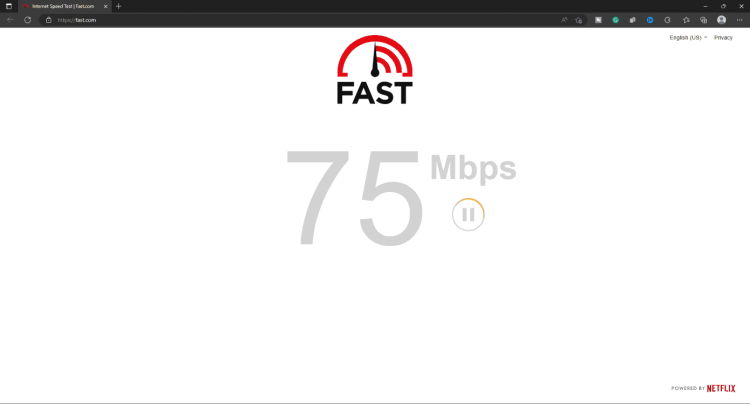Hulu is a streaming service available in the United States. Hulu is accessible on various platforms, including macOS, Android, Windows, and iOS. Unfortunately, numerous customers have encountered Hulu Error 94 when attempting to view content on Hulu. While Hulu offers a large library to keep you busy all weekend, facing such an error might be annoying. Thankfully, there are several things you may attempt to fix Hulu Error 94. You wouldn’t be disappointed if you clicked on this article expecting to find a fix to this Hulu Error 94. We’ve compiled a list of troubleshooting steps to help you fix Hulu Error 94 on your devices.
Hulu Error 94 Reasons
There might be numerous reasons behind facing Hulu Error 94. If you are encountering Hulu Error 94 when streaming content, it will be due to.
1 – You are likely to face this issue owing to slow internet. If your internet is unreliable, you won’t be able to continue streaming and obtain Hulu Error 94.
2 – The outdated Hulu app is another reason behind facing this issue.
3 – This problem may occur if there are outstanding system firmware updates.
4 – Hulu may potentially block your VPN and create this issue. This is more common with free VPN services and less often with commercial VPN services.
5 – Corrupted cache data may also result in Hulu Error 94.
Guide On How To Fix Hulu Error 94 While Streaming On Mobile, TV, Xbox, or PS5?
You can proceed with the troubleshooting steps now that you know what’s causing the Hulu Error 94 issue. But first, fix Hulu Error 94 by using the solutions given below.
Restart The Hulu App
The first thing you should do is restart the Hulu app. Bugs might cause this error, so restart the Hulu app before proceeding with any of the steps in this article. Next, close the Hulu app and start it again. After that, try streaming again to see if the issue persists. If you’re using a browser to stream content on Hulu, restart the browser you’re using. It should work out for you, and you should no longer face the issue. Nevertheless, if you continue to encounter this issue, move on to the following troubleshooting step in this article.
Restart Device
Restart the device you’re using to stream Hulu if restarting the Hulu app did not work for you. First, turn off and then on your device. If you still face the same issue after that, try streaming Hulu again. If the issue persists, move to the next step.
Check Internet
Due to slow or inconsistent internet, you may encounter Error 94 on your Hulu Account. To stream content on Hulu, you must have consistent content. To test your internet speed, go to Fast.com or SpeedTest. If the internet is slow, troubleshoot it. Put your router near your device or connect it using the Ethernet connection. For a reliable connection, switch to 5GHz if you’ve got a dual-band router and your device supports it. If you’re still facing the issue, restart your router.
Well, in the case of mobile devices, turn off and then on your data. If it doesn’t work, switch to another network to stream Hulu. If it does not resolve the issue, contact your ISP about the inconsistent internet connection. Well, if your internet is operating correctly, but you’re still facing this issue, this wasn’t your internet creating this issue. Go to the next troubleshooting step in this article.
Update Hulu App
An out-of-date app could bring on this issue. However, updating the app should work if you face Hulu Error Code 94. For that, follow the steps given below.
1 – Launch the appropriate app store on your device, such as the Microsoft Store, App Store, or Play Store.
2 – Look for the Hulu app and choose the appropriate search result.
3 – You can find any app updates here.
4 – Tap/Click the Update icon to update the app.
Note: You update the browser similarly if you are using it to stream Hulu.
Update System Firmware
A system incompatibility could bring on this issue with the app. For example, if your app is updated to the newest version and you are running on an older system firmware, there may be app incompatibility. Update your system firmware to fix the problem by following the steps below.
Windows PC
Follow the steps given below to update your Windows Computer.
1 – Tap the Windows + I key combination to open the Settings app.
2 – In the left sidebar, click Windows Update.
3 – Click Check for Updates on the right side.
4 – If any updates are available, download and install them.
Try streaming Hulu right now to check if you still face the issue.
Android
Follow the given steps below to update Android devices.
1 – Open the Settings app on an Android phone or tablet.
2 – Tap the Software Update option.
3 – Tap Download and install to search for the update; install any available update.
You should no longer face the issue if you stream Hulu after that.
Note: The steps outlined above only apply to Samsung phones and tablets. The instructions to update firmware on Android devices vary for companies’ phones and tablets.
iOS
Follow the given steps below to update your iOS device.
1 – Tap the Settings app icon on the iOS device to open it.
2 – Tap General and then Software Update.
3 – You can notice some updates here; To install an update, tap it.
4 – To install the update, tap Install Now (or Download and Install).
After you are done, check whether you can Stream Hulu without any issues.
Clear Cache
You may face this issue owing to a corrupted cache. However, you may fix the issue by clearing the cache of the Hulu app. For that, follow the steps given below.
On Android
Follow the steps given below to clear the cache on Android.
1 – Tap and hold the Hulu app icon and then App Info (i) icon.
2 – Tap the Storage option.
3 – To clear the cache, tap Clear Cache.
4 – If emptying the cache doesn’t work, tap Clear Data to clear the data. If you do this, all your data will be erased, and you will have to re-log into the app.
On Windows
You don’t have the option to clear the cache on Windows, but you may repair the app or reset it. For that, follow the steps given below.
1 – Tap the Windows + I key combination to open the Settings app.
2 – Click Apps & Installed Apps in the left sidebar.
3 – From the list of apps, search for Hulu. Choose Advanced Options by clicking the three dots next to it.
4 – Choose Reset from the menu. You will see two options here.
Repair – This will repair the app without changing any of the data in your app.
Reset – This will reset the app and wipe your data.
5 – To move ahead, choose one of the options mentioned above.
On iOS
For iOS devices, there is no option to clear the app’s cache. To clear the cache, you must reinstall the app.
Note: If you’re using the browser to stream content on Hulu, clear the browser’s cache. You may switch your browser to stream Hulu.
Disable VPN
When streaming Hulu, be sure you’re not using a VPN (particularly a free one). If you use any VPN, Hulu could block it, and you may encounter issues like Error Code 94. Instead, try streaming Hulu after disabling the VPN. This should fix the issue.
Reinstall Hulu App
Finally, we suggest that you reinstall the Hulu app. If none of the previous steps fixes the issue, you may reinstall the app to see if it fixes the issue.
On Phone And Tablet
Follow the steps below to reinstall the Hulu app on your phone or tablet.
1 – Tap the Remove/Delete button while holding the Hulu app icon.
2 – Confirm removing the app from your device.
3 – Search for Hulu on the Play Store (Android) or App Store (iOS).
4 – Tap the appropriate search result, then tap the Install option to install the app.
5 – Launch the app and sign in to your account.
Attempt streaming the content again; you should not again face this issue.
On Windows
Follow the steps below to reinstall the Hulu app on your Windows Computer.
1 – On your keyboard, press the Windows key and search for the Hulu app.
2 – Click Uninstall after selecting Hulu from the search results.
3 – Click Uninstall to confirm that you want to remove the app.
4 – Go to the Microsoft Store and look for Hulu.
5 – To install the app, click the Install button.
6 – Open the Hulu app on your Laptop and sign into your account.
You should no longer have to face the issue.
The Bottom Line:
Here are some approaches to fix Hulu Error 94. Facing such issues may be unpleasant, and if you constantly have this issue when streaming on Hulu, this post will help you fix it. To fix the issue, follow the steps given in the preceding article. Please let us know if this article was helpful by commenting below.