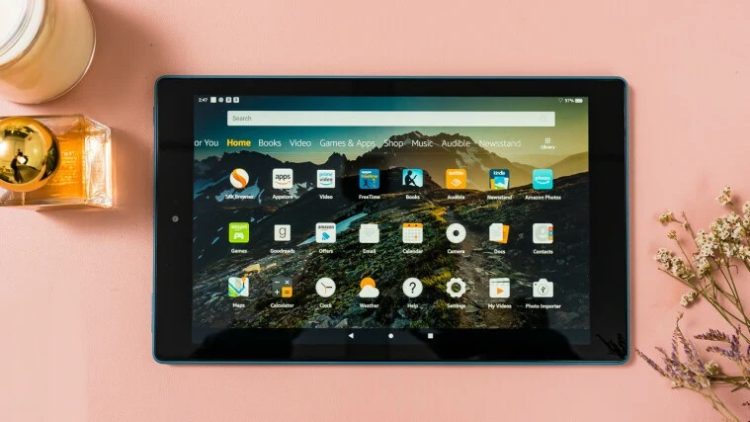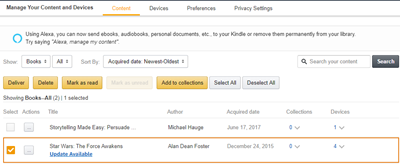Amazon Fire Tablet Apps Won’t Open: Similar to other Android devices, Amazon’s tablets can download and operate a variety of mobile apps. However, because the devices run a customized version of Android developed by Amazon, you must use the Amazon App store.
You may occasionally have small syncing troubles with your Kindle Fire tablets. For example, you choose to install an application, but it fails to download. Or the program was successfully downloaded but is not visible on your device. Occasionally, programs fail to sync or update despite being configured to do so. This article explains how to resolve app download issues on Kindle Fire tablets.
Kindle Fire: Steps to Solve Download Issues
Resolve App Errors on Your Fire Tablet: Before beginning with app download troubleshooting, a few tests must be performed.
- Your Kindle Fire’s storage may be full, preventing it from receiving new content. Please clean things up by eliminating stuff you’ve already consumed and no longer need.
- Connect your Amazon Fire tablet to a Wi-Fi network. If not, access to the Amazon App store is denied. Additionally, you would be unable to download or purchase content. Also, the apps on your device cannot sync or update.
- Verify that Whispersync is enabled. This program allows you to sync your Amazon account with your Fire Kindle. It is essential if you possess a large number of e-books and audiobooks. Follow these steps to confirm the service is operational:
- Next, open Manage Your Content & Devices in a browser.
- Afterward, click Preferences.
- Next, tap Device Synchronization (Whispersync Settings).
- Then, check if Whispersync Device Synchronization is set to ON.
- Enable synchronization on your Fire tablet by sliding down from the screen’s top and tapping Sync. This step enables your device to acquire updates and download app content. However, if you need to download any enormous files, they may take some time to complete.
- Verify your payment settings are correct. If not, there will be no fresh content available for purchase. This circumstance also hinders the opening of other content by preventing synchronization.
- Open Manage Your Content & Devices in a browser.
- Click Preferences.
- After that, tap Digital Payment Settings.
- Click Edit Payment Method to check your 1-Click payment settings. Update them if necessary.
Troubleshooting the Download Issues
One of the prior audits could have remedied the issue with app downloads. Nevertheless, if none of those above remedies worked, a few further alternatives exist.
- Manually deliver content from your Amazon account to your device.
- Open Manage Your Content and Devices in a browser.
- Click the Content tab.
- Select the content you would like to deliver to your Amazon Kindle Fire.
- Click the Deliver button above the content list.
- The Deliver pop-up menu will open.
- Select your Fire tablet from the Devices Selected drop-down menu.
- After that, click the Deliver button to sync content with your tablet.
- You must check that your Kindle Fire is compatible with the desired content.
- There may be applications that are incompatible with your mobile device. Visit the app’s Details page in the Amazon Appstore to discover its compatibility.
- The “Whispersync for Voice” tool from Amazon will facilitate the transition between reading and listening to an e-book. However, even with switching to the audio version, it is likely that the title does not contain an audio version.
- If your payment settings were not configured before purchasing, you might be asked to repurchase the content. It will speed up the processing of the transaction. You will only be charged once, contingent on the actual success of the payment.
- Your device could require a restart as a last resort. Press & hold the Power button until the Kindle Fire is turned off. It will take roughly forty seconds. Once finished, remove the Power button. If your tablet shuts down without restarting, you can turn it back on by pressing the Power button.
Successful Troubleshooting
At least one of the methods above will remedy the problem with the non-downloading apps. Amazon’s web services aid in managing and monitoring the content of your library. No need to worry if you delete something from your Kindle Fire; it’s stored safely online.