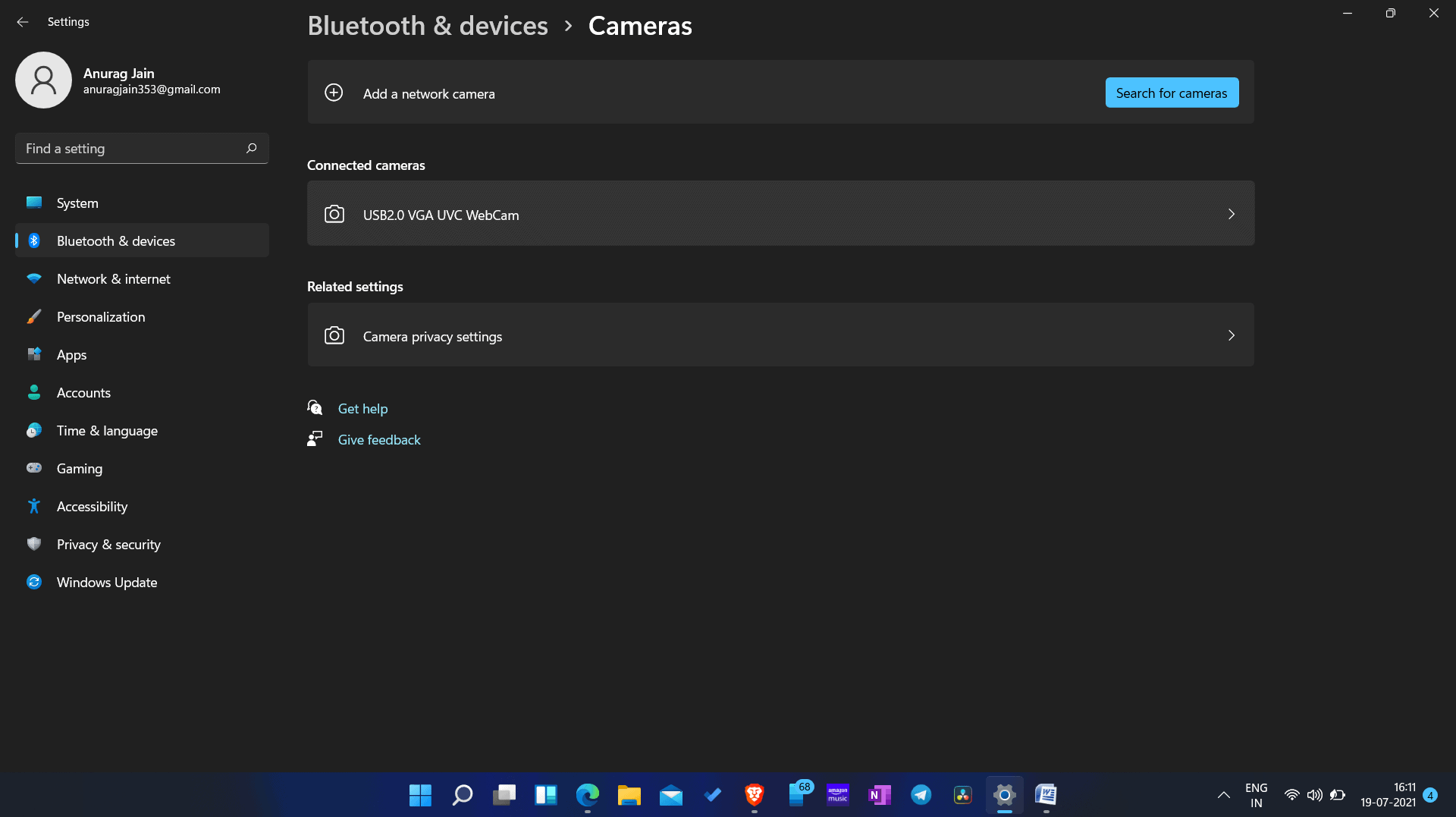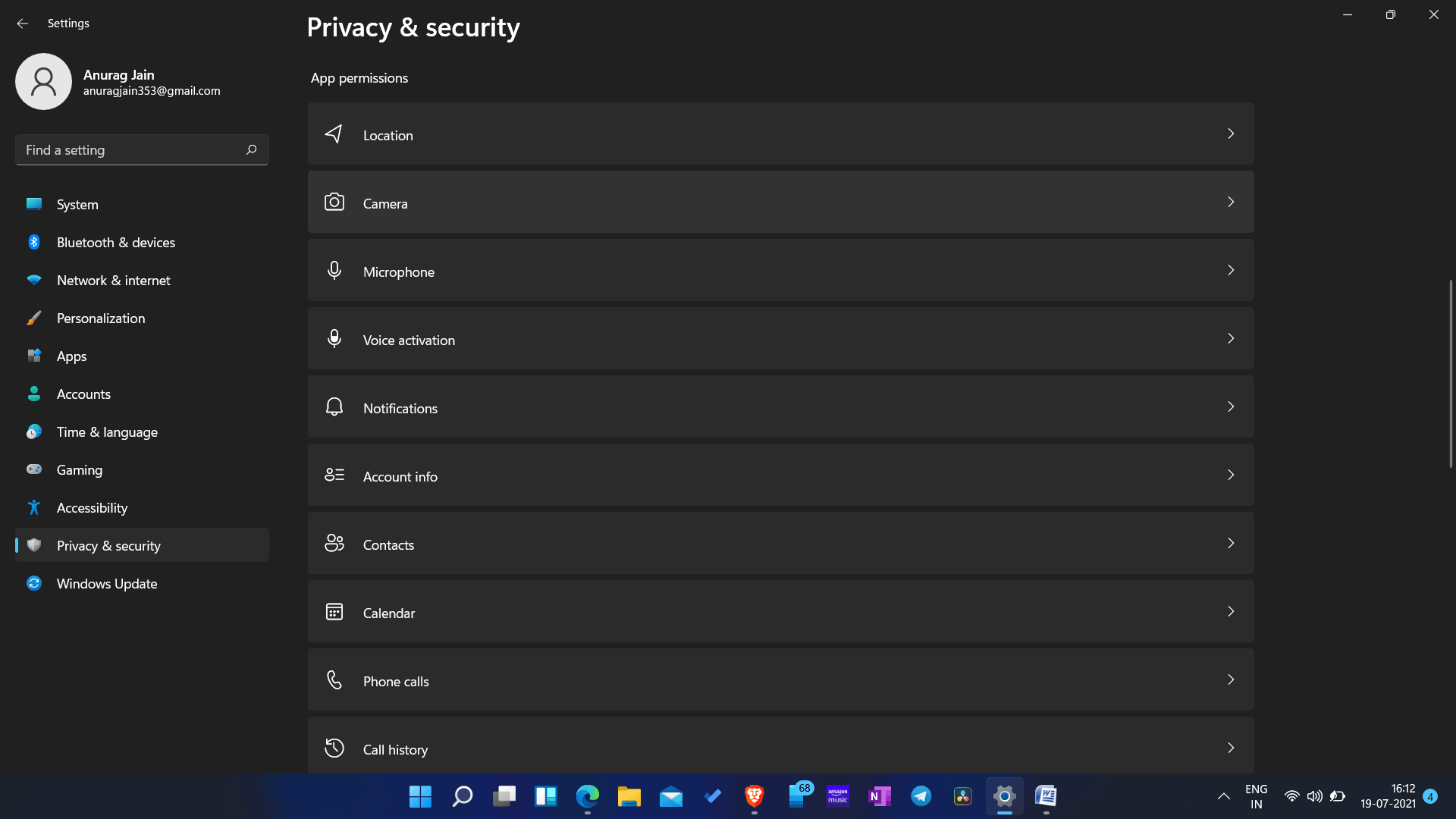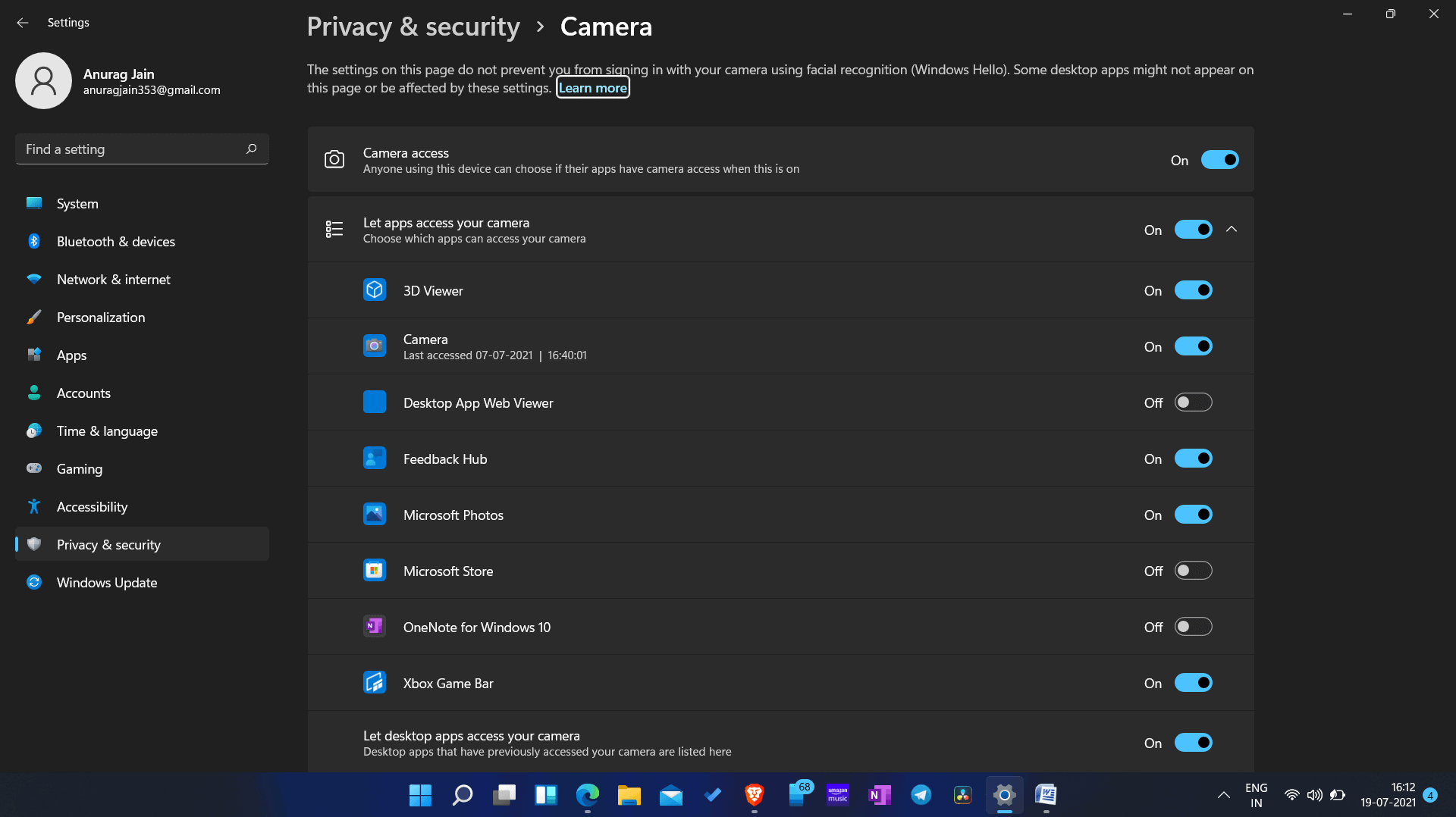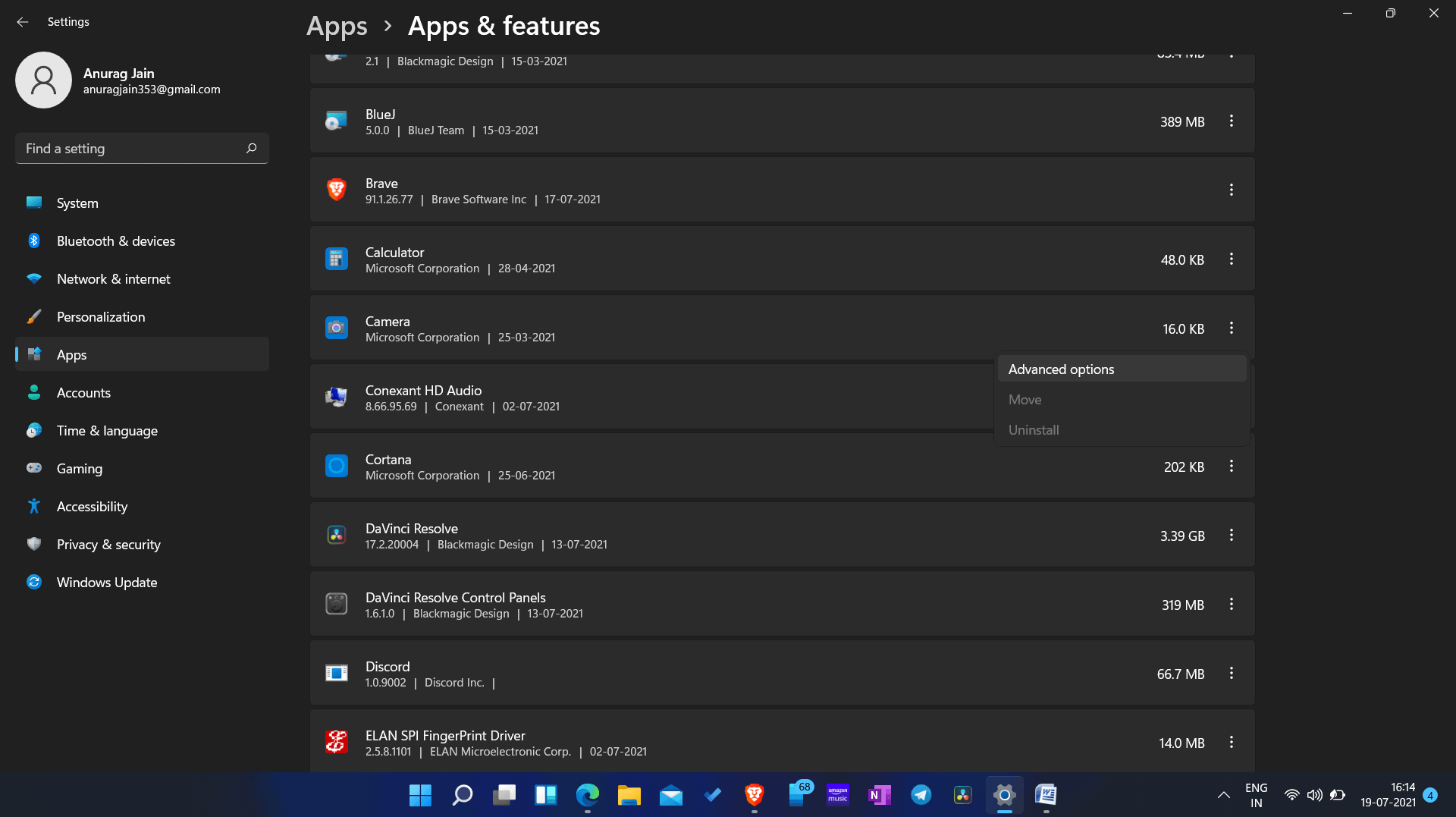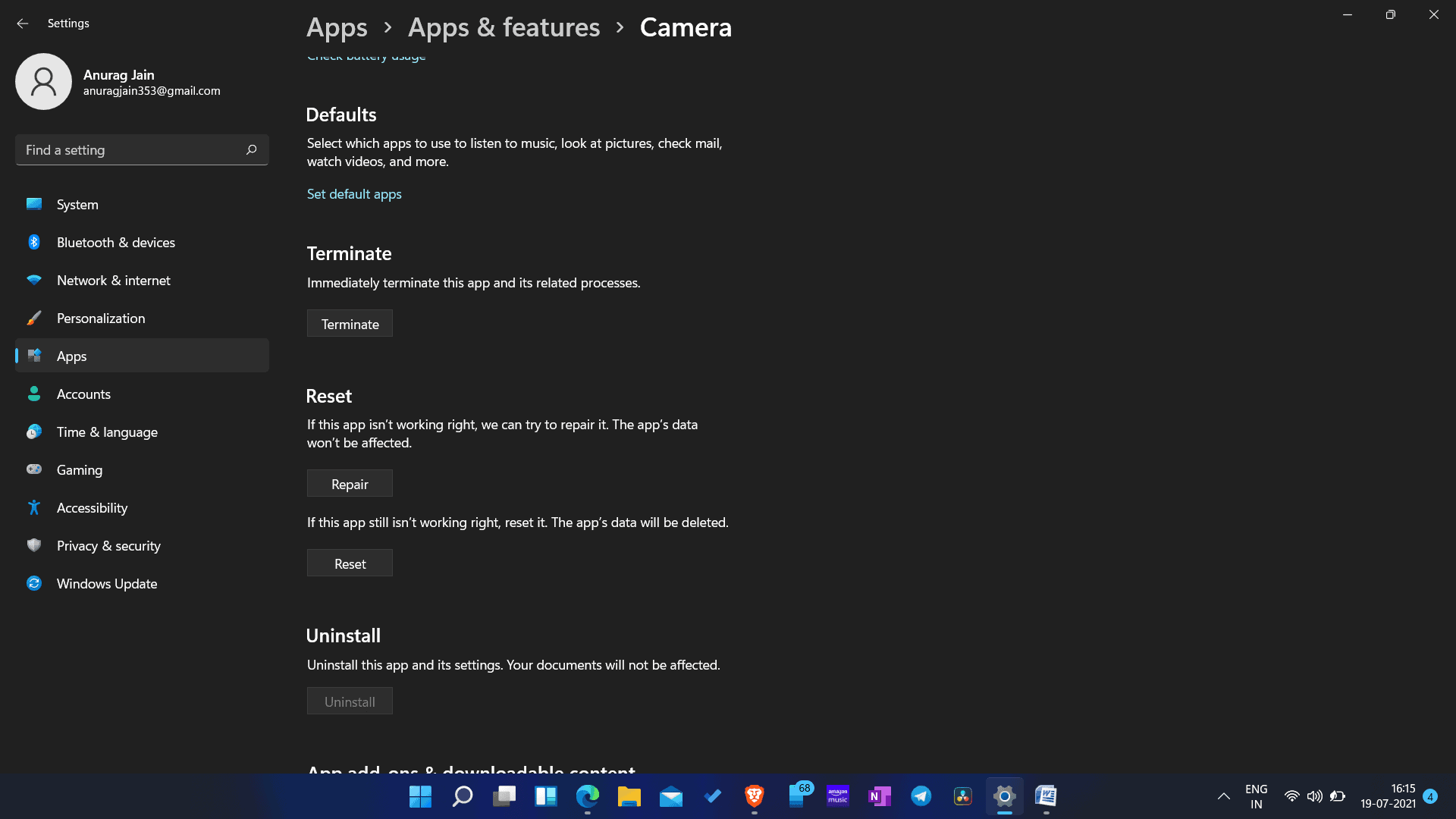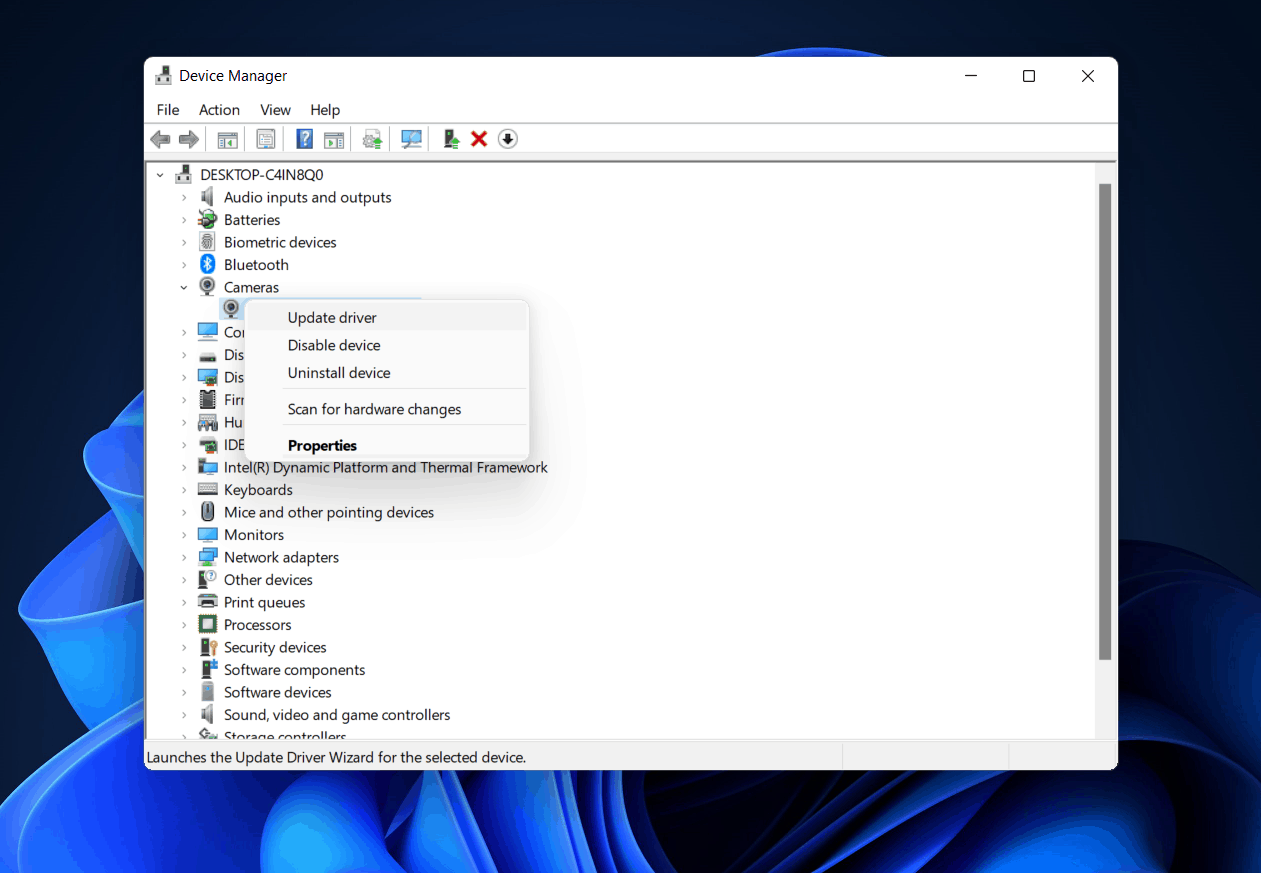Is it impossible to use your PC’s webcam with Windows 11? Many users have reported issues with Windows 11, such as the camera not working. This error may occur for several reasons, such as a camera problem, a defective setup, the camera app’s inability to access the camera, etc. However, this is a basic error that you can fix.
How To Fix Quickly Camera Issues In Windows 11?
Don’t worry if your Windows 11 camera is not working; this article will teach you how to fix it.
Ensure Camera Is Connected To PC
The typical reason you can face this error is that the camera is not connected to your computer. First, check the settings to see whether your camera is connected. You may connect your camera by following the steps outlined below if your camera is not connected.
- Use the Windows + I key combination on your keyboard to open the settings.
- Head to the Bluetooth & devices section in the settings by using the left sidebar.
- Scroll down until you find the camera option, then click it.
- You should be able to view the connected camera here.
- If your webcam is not connected, you must connect it manually. Click Search for Cameras to get started. This will search for a camera for your computer. You may now use the camera after pairing it.
Allow Camera App To Access The Camera
You may face this problem if you have yet to grant the camera app access to the camera. Also, you should allow the camera app and all other apps that use the camera access to the camera. You may enable the camera app to access the camera by following the steps outlined below.
- Open your PC’s settings.
- Navigate to the privacy and security section of the settings menu in the left sidebar.
- Head to the App Permissions section under Privacy and Security.
- Click the camera option in this window.
- The camera access toggle should now be enabled. Then enable the Allow apps to access your camera toggle.
- Select the camera app from the list of apps and enable it. You may also provide access to third-party apps on your system if you wish them to use the camera.
- Close the settings window and relaunch the camera app. You will no longer face the problem you were previously confronted with.
Reset Windows 11 Camera App
You may try resetting the camera app if you are still experiencing the Windows 11 camera not working problem after attempting the preceding fixes. This resets the camera app to factory settings and clears any damaged cached data. Follow the steps listed below to factory reset the app.
- Navigate to your computer’s settings.
- Head to the Apps section of the settings menu, then click Apps & Features.
- Find the camera app and click the three ellipses that are present. Click the Advanced Options button now.
- You’ll find the reset option here. To reset the camera app, click it.
- Open the camera app after you’ve finished resetting it. Then, you will no longer face the issue of the Windows 11 camera not working.
Update Camera Drivers
If your PC has outdated camera drivers, you may face a camera not working with Windows 11. You can upgrade the camera’s drivers to fix this issue.
- To open the start menu, click the start icon.
- Open the device manager by searching in the start menu.
- A list of hardware connected to your device will appear. Expand the category of cameras from here. You may do this by double-clicking it.
- Click Update Driver after right-clicking your webcam.
- Click Search automatically for drivers in the next window that appears. This will search the internet for camera drivers.
- After that, restart your device, and you’re ready to go.
Restarting Camera
If it does not work, try restarting the camera.
- Navigate to your PC’s device manager.
- To expand the cameras option in the device manager, double-click it.
- Click the Disable Device option after right-clicking your webcam. This will turn off your computer’s webcam.
- After you have disabled the webcam, you must re-enable it. To do so, right-click the webcam once again and choose Enable device. This enables the camera.
- After that, you can launch the camera app to see if you face any problems.
Uninstall Camera From Windows 11
If the webcam not working issue persists, you may try uninstalling and reinstalling the device. Follow the instructions below to do this.
- Launch the device manager on your computer.
- Expand the Cameras list by double-clicking it in the list of devices.
- Right-click the webcam, then choose the remove device option.
- Reboot your computer after uninstalling the camera.
- Reopen the device manager when your PC has been switched on.
- There you will find the camera option. If the camera option is not accessible, click the action tab, scan for hardware changes, and the camera option will be restored.
Conclusion:
If your camera is not working with Windows 11, you may fix it by following the above steps. We hope that this post was useful in resolving the Windows 11 camera not working issue.